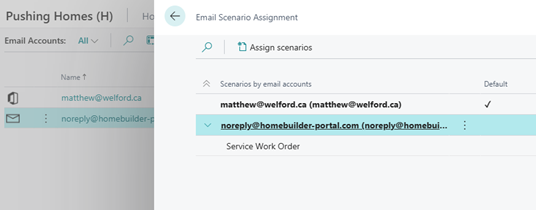Inspections Emails - How to Setup different emails from the one on the Vendor
Outline of Topic
- There are two standard documents used to send information to the vendor.
- Service Work Order – printed or emailed right from the Service Work Order.
- Deficiencies by Vendor – a reminder document for the vendor with all Service Work Orders summarized into one document.
- There are two ways to update the email address used to send to the vendor:
- Update all vendors – slightly more complex to use but significantly quicker.
- Vendor by vendor – involves a lot a keystrokes.
Update All Vendors
- From the HomeBuilder menu, go to Setup – Document Management – Vendor Document Layouts:
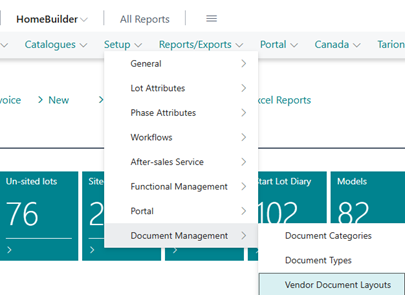
- The page will be filled in with any vendor reports already setup. To filter to just the inspections documents click on the filter, in the “Filter list by” section select the following two options.
- Save your view by clicking on the disk (circled in red below) and call it Inspections

- Now click on the “Copy from Report Selections”.
- Select the two Inspections reports in the top page of the page (you will need to scroll down to see these)
- Select all the vendors that you would like to add to the list.
- See image below for an example:
Note
You need to multi-select reports and vendors in the “Copy from Report Selections” function, otherwise this function will do very little.
- Click on the button “Copy to Document Layouts” and follow the prompts but be very careful here. You will be given two options, one will override any email address you have entered already, one will just add the vendors to the list.
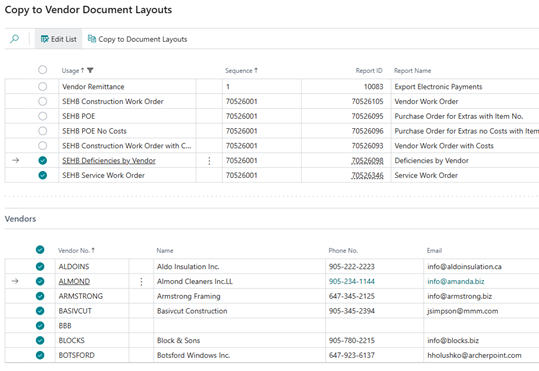
Important
When you see this message, choosing Yes will override any email addresses you have already entered. Select No and the system will add the vendors but keep previously entered email addresses intact.
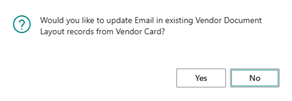
- Click on “Edit List” and enter the email addresses that you want to use.
Vendor by Vendor
- From the vendor card (not list) click on the Vendor button and go to Document Layouts.
- Although there are options here, most commonly, you just click on the button “Copy from Report Selection” and the list is populated ready for you to add email addresses to the two lines with:
- Service Work Order
- Deficiencies by Vendor
- Feel free to delete any lines that you do not want to deal with.
Setting the Default “From” Email
- Business Central demands that one Email address is the default for the company. You can find this by searching for “Email Accounts”.
- If you would like to use a different email address as the default “From” address for any document e.g. the Service Work Order follow these steps
- Create a new email account in “Email Accounts” e.g. a noreply address.
- Click on the “Navigate” button and then click on “Email Scenarios”.
- Once you are in the page “Email Scenario Assignment” see image below. Click on the email address you want to use then click on the button “Assign Scenarios” button and select from the list – you may need to search for “Service Work Order” for this to appear.