2024 HomeBuilder Release Notes Detail for Dynamics 365 Business Central
Please review the "HomeBuilder Release Notes Testing Advisory" prior to installing on your system.
This is a regular, scheduled Dynamics Business Central SaaS release of HomeBuilder on Microsoft AppSource. This release contains improvements and fixes, as reported in implementations and usage, by consultants and/or customers and is aggregated monthly. Details below.
To report any issue or request an enhancement in HomeBuilder or Retainage please submit an email to homebuilder@suiteengine.com
Release: 33.0
Version: 25.2.20241217.168140
Release Date: 2024-12-17
Major Release – Improvements in Workflow Processing
This release introduces a clean-up of the Task Operations function. We have updated to use standard Microsoft rules; added tests to stop potential errors, and made the following changes.
On deletion of Global and/or Local Workflow Templates, all related tasks are automatically deleted.
It is now possible to rename (change the code) of Workflow Template or its task.
When deleting a Global Workflow Template or related tasks, the system does not check if they are used in Phase Items.
When adding or updating a task dependency in a Global Workflow Template or Lot Workflow, the system conducts validation against a loopback in the workflow.
In Lot Workflows, we have made the following improvements:
- On adding or updating a task dependency in a Lot Workflow, the system conducts validation against a loopback in the workflow.
- The system validates that the predecessor task is not the same as the successor.
- It is now possible to add predecessor to a successor task in Status 'Open'. If added predecessor task is not completed, the successor task will change its Status from 'Open' to 'Pending'.
- If upon deletion of a predecessor the rest of the predecessors are 'Completed', the successor task will change Status to 'Open'.
- On insertion of a Task to a Lot Workflow, the system conducts the check for loopback, and re-opening of tasks.
- Lot Workflow gets re-scheduled upon insertion, deletion or update of a task, if the workflow has Scheduling other than 'Manual'.
In the page "Workflow Tasks", the sub-grid with predecessors is editable if the task Status is 'Pending' or 'Open'.
In the page "Lot Task Predecessors", we fixed the bug with adding a processor and added two fields: "Status" and "Date Completed".
In the pages "Construction Workflow Templates" and "Global Workflow Templates", action "Push to Lots" has undergone the following changes:
- Loopback check prior to being pushed.
- If a task of pushed workflow already exists in the target Lot but is not associated with any lot workflow it will be attached to the lot workflow which got pushed.
- The pushed workflow is re-scheduled.
- On re-opening tasks in a Lot Workflow, tasks with Status 'Started' are kept in this Status.
Enhancements
- The management of Vendor Document Layouts is now available at the company level, not just the vendor. We created new page "Vendor Document Layouts" which can be called from the "HomeBuilder Executive" and "HomeBuilder Admin" role centers or from the Search.
This page has the action "Copy from Report Selections" which allows a user to populate selected reports to selected vendors. The email addresses in the resulting Vendor Document Layouts get populated from Vendor records upon confirmation.
- You can now create a Service Issue without being forced to associate it with a pre-created Inspection. You can do this by running action "+ Service Issues" in role centers "HomeBuilder Inspector" and "HomeBuilder Site Super"; or by running action "New" in the "Service Issues" page.
In this scenario the system will create the Inspection record behind the scenes and open "New Service Issue Card" page, where user will enter Phase Code, Lot Code for the inspection and all the details of the service issue.
A user can add multiple additional service issues to the same inspection by running action "New" before exiting the card.
The checkbox column "Default for New Service Issue" is added to the "Inspection Types" page. Only one Inspection Type can have this checkbox set to 'Yes'. The Inspection Type marked with this checkbox will be assigned to the Inspection created behind the scenes on creation of a Service Issue from scratch.
The field "Inspector Code" is added to the pages "Service Issues" and "Service Issues Card".
Two flow-fields are added to the "Checklist Items" page: "No. of Inspection Types" and "No. of Service Issues". Two respective cues are added to the fact-box: "Inspection Types" and "Service Issues".
Two flow-fields are added to the "Service Inspector" page: "No. of Inspections" and "No. of Service Issues". Two respective cues are added to the fact-box: "Inspections" and "Service Issues".
Two flow-fields are added to the "Measurement Types" page: "No. of House Area Measurements" and "No. of Construction Items". Two respective cues are added to the fact-box: "House Area Measurements" and "Construction Items".
Lot Code is now in the title of the pages "Inspection Card", "Service Issues" (of an Inspection), "Service Issues Card", and "Inspection Checklist".
In the "Lot Selection Choices" page, a user can pre-filter the list of Items or Item Variants for selection. Enter a string fragment of No./Code or Name into the "Item No." or "Variant Code" field and then press lookup button. This is a compromise solution, we are restricted from utilizing the quick find function from Microsoft, however this method gives the user a helpful search addition.
Two fields are added to the Construction Item:
- Trade Type Code
- Trade Type Name (flow-field)
- The following fields are added to the Construction Item Category as default values for Items:
- Trade Type Code
- Base Unit of Measure
- Gen. Prod. Posting Group
- Tax Group Code
- Cost Detail Code
- Revenue Detail Code",
- WF Template Code
- WF Template Task No.
When the Item Category Code is assigned to an Item, these fields will be copied to the Item when applicable.
In the "Lot Budget" page, a user can manually add a budget line.
In page "Cost Details", action "Push to Lots" creates a Lot Budget Revision record if it does not exist for the target Lot.
The following fields have been added to Vendor Contracts:
- Trade Type Code
- Trade Type Name (flow-field)
- Default (checkbox)
Only one Vendor Contract within one Trade Type can be marked as default.
- On re-issuing a service Work Order, the system prompts a user that all Service Issues associated with the Work Order will be re-open.
Corrections
In the pages "Service Issues" and "Service Issues Card", the field "Checklist Item Description" gets populated in the case when "Checklist Item Code" gets auto populated upon entering "Deficiency Type Code".
In the fact-box of the "Lot Card", the cue for Lost Budget points to the current budget revision and not to the latest.
Bug fix: on renaming Item or Item Variant, fields "Item No." and "Variant Code" are correctly updated in Lot Selection Choices.
Release: 32.0
Version: 25.1.20241122.164629
Release Date: 2024-11-22
Enhancements
For document tailored for the end-user, visit: Inspectins and Service Issues Improvements
- In this release, we have added the ability to compress pictures taken by the camera within Business Central. Each user can set their preferred compression percentage on the "My HomeBuilder Settings" page. Picture compression is available for the following entities:
- Construction Items
- Item Variants
- Service Issues
- Construction Diary Entries
We have introduced image and attachment functionality for Service Issues, Buyer Notifications, Construction Diary Entries, and Model Pictures by utilizing the standard Document Attachments feature instead of custom objects.
To simplify the implementation process, we have added the option to export or import Lots using an Excel spreadsheet. In the role centers "HomeBuilder Executive" and "HomeBuilder Admin," run the following menu items:
- HomeBuilder -> Reports/Exports -> Export Lots
- HomeBuilder -> Reports/Exports -> Import Lots
A "Document Attachments" checkbox has been added to the "Copy from another Model" page, which is accessed from the "Models" and "Model Card" pages.
We have added the following features to the page "Service Issue Card":
- Non-visible fields: "Resolved by User Id", "Date Resolved", "Completion Confirmed", "Completed by User Id"
- Actions "Create Work Order", "Resolve", and "Un-resolve"
Action "Un-Resolve" and the flow-field column "No. of Pictures" were added to the pages "Service Issues" and "Inspection Service Issues".
On the "Inspection Types" page, the "Report Usage" column has been replaced by two new columns: "Report Usage – Checklist" and "Report Usage – Issues." With this update, inspections that include checklists can now generate two separate reports: one for the checklist (such as PDI or QC) and another for service issues (like the General Inspection Report).
On the "Inspections" and "Inspection Card" pages, the actions "Print" and "Send by Email" have been replaced with actions "Print – Checklist," "Print – Issues," "Send by Email – Checklist," and "Send by Email – Issues." The actions "Print – Checklist" and "Send by Email – Checklist" will only be visible if the Inspection Type requires a checklist.
The inspection report for a checklist can still be printed even if the inspection fails validation. This may happen if not all checklist entries have an outcome, or if the inspection is missing "Time-In" and "Time-Out" settings. In these situations, users will see pop-up messages notifying them of the validation issues, but these messages will not stop the report from being printed.
When the action "Create Work Orders", which is called for Service Issues, creates one Work Order, this Work Order gets immediately displayed on the page "Vendor Work Order Card".
In the "Vendor Work Order Card" page, the fields "Vendor No." and "Vendor Contract No." can be altered if the Work Order status is "New." These values will be automatically updated in the related Planning Lines and Service Issues.
A new checkbox labeled "Allow Same Planning Line on Multiple Open Purchases" has been added to the "Posting" section on the "HomeBuilder Setup" page. When this checkbox is set to 'Yes', the "Populate from Planning Lines" action in the purchase document will no longer verify if the Planning Line is referenced in another non-posted purchase document.
In purchase documents, the action "Populate from Planning Lines" does not generate comment lines for "Standards" and "Extras".
On the "Package Planning Lines" page, which is accessed from a Lot Selection Package, the following fields are editable if the Planning Line is not released for POE and has a Designation of either 'Component' or 'Single Item':
- Quantity
- Unit Cost
- Instruction
- Vendor No.
- Vendor Contract No.
The field "Variants Required" is added to the page "Define Choice Item" used by the "Lot Selection Choices" page for picking the Items.
On the "Customer Template Card" page, the fields "Tax Liable" and "Tax Area Code" are displayed by default, while the field "VAT Business Posting Group" is hidden by default. This change has been implemented specifically for the North American version of HomeBuilder.
On the "Job Cost Ledger Entries" page, a flow-field for "Vendor Name" has been added.
We have added context-specific helpfile links to an additional 11 pages. Corrections
If a deleted Service Issue is the last one associated with a Checklist Entry, the outcome of that Checklist Entry will be updated. It will change to 'OK' if the checkbox labeled "Default OK for Checklist" is set to 'Yes' in the corresponding Inspection Type. Otherwise, it will change to ' ' (undefined).
When a Service Issue is deleted, any attached pictures will also be removed.
On changing fields "Comments" or "Note to Vendor" in a Service Issue, their new values get propagated to the corresponding Planning Line and Work Order Line.
Deleting a Buyer Notification or Diary Entry is permitted if its Status is 'New'.
When a Buyer Notification or Diary Entry is deleted, any attached document or pictures will also be removed.
The process for copying Model Items in the "Copy from another Model" page has been completely redesigned.
On the "Construction Workflow Templates" page, the action "Copy to Models" accurately transfers Key Dates from the workflows to the Model Key Dates.
When a user presses "Cancel" on the "Complete Vendor Work Order" page, there will be no message indicating the work order count.
On the page "Service Issue Card", the "Checklist Item Description" field gets updated upon entering "Checklist Item Code".
On renaming Construction Items (changing their "No."), the field "No." is correctly updated in both Phase COM Components and Model BOM Components.
On changing the Designation of a Construction Item (or Global Item) to 'Component', 'Customer Fee' or 'After-sales', the "Pricing Method" is changed to 'Item' and becomes 'read-only'.
Action "Push to Models" for Global Items creates Model Items only if the associated House Areas exist in the target Model.
On the "Workflow Template Task" page, the fields "Predecessor Task Description" and "Successor Task Description" are populated using tasks from the same workflow.
On the "Lots" and "Lot Card" pages, the action "Release" also releases Planning Lines created from Selection Packages.
It is possible to release a Lot for construction even if the Lot is not yet sited.
In the "Lot Selection Packages" and "Lot Selection Package Card" pages, the "Release" action releases newly created Planning Lines for construction, provided that the Lot has been released. In earlier versions, the Planning Lines for selection packages were released for construction using the "Release for POE" action.
The minimum value for lot amounts, such as "Offer Price", "Premium Amount", "Land Cost", and "GST Margin Scheme Base" is set to 0.00.
When a Lot Selection Package is released multiple times, the Package Installments will not be copied to the Lot Installments again.
Model items can be deleted even if there are planning lines for the item, model, and house area of that model item.
On changing fields "Vendor No.", "Vendor Contract No.", "Note to Vendor", "Vendor Work Order No.", "Completion Confirmed" in a Service Issue, the Service Issue is pushed to the HomeBuilder Portal for display to the corresponding contractor.
Phase Items can be deleted even if there are Planning Lines for the Item and Phase of that Phase Item.
Release: 31.0
Version: 25.1.20241105.161915
Release Date: 2024-11-05
Major Release – Completion/Uncompletion of Work Orders, Tasks, and Planning Lines
Historically you could only reverse the completion of a Work Order. Some companies prefer to stay at the Service Issue level for updating, now you will be able to un-complete any of the Work Orders, Tasks, Planning Lines, and Service Issues.
When a Work Order is re-issued, its Planning Lines change Status to 'Ordered' and Tasks where these Planning Lines belong change Status to 'Pending'. The Service Issues related to these Planning Lines change Status to 'Open'.
When a Task is uncompleted, its Planning Lines change Status to 'Pending' or 'Ordered' (depending on the fact if a Planning Line belong to an Order), and the Work Orders where these Planning Lines belong change Status to 'Issued'. The Service Issues related to these Planning Lines change Status to 'Open'.
We have added an additional (optional) check mark to indicate that the completion of Work Orders, Tasks, and Planning Lines was not necessarily reviewed on site. It is anticipated that this will be used for trusted trades but it still allows the home builder to know that they just accepted the word of the trade.
On actions "Complete" for Work Orders, Tasks, or Planning Lines, the pop-up page is added with the checkbox "Completion Confirmed" (set to 'Yes' by default). Turn off this checkbox if the work was not reviewed. The lines will be marked as completed but will indicate that the work was not confirmed.
Two fields are added to Work Orders, Tasks, Planning Lines, and Service Issues:
- Completion Confirmed (Boolean)
- Completed By User Id
When the action "Complete" is executed for Work Orders, these fields get populated in the Work Orders, Planning Lines belonging to the Work Orders, and corresponding Service Issues (if a Work Order is of Type "Service").
When the action "Complete" is executed for Tasks, these fields get populated in the Tasks, Planning Lines belonging to these Tasks, and Service Issues related to the Planning Lines.
When action "Complete" is executed for Planning Lines, fields get populated in Planning Lines and Service Issues related to the Planning Lines.
These fields get cleared in all underlying tables if a Work Order is re-issued or a Task is un-completed.
In the pages "Lot Task Operations", "Task Operations", "Workflow Tasks", and "Phase Tasks": when a task gets completed by clicking the checkbox "Completed" or by entering "Date Completed", it is assumed that completion is confirmed.
The completion of a Service Work Order does not complete the tasks where related Planning Lines belong to.
Major Release – Enhancements to After-sales Service functionality
With this release we have introduced features which enable carrying out inspections using the phone interface of Business Central.
A New page "Service Issues Card" is added to edit a service issue in the card view. The page has the actions "Take Picture" and "Pictures".
The Pages "Service Issues", "Inspection Service Issues", "Inspection Checklist" now have a tile view tuned for the phone interface.
Significant improvements have been made when conducting an inspection from blank Service Issues rather than using the pre-created Checklist. The concept here is that the Checklist is still created for the inspection, however the inspector can create Service Issues from scratch and the system will either find the Checklist Item or it will create it automatically. This speeds up the inspection for an experienced inspector.
- We have added the fields "Checklist Item Code" and "Checklist Item Description" (a flow-field) to Service Issues.
After entering "House Area Code", only relevant Checklist Items are shown for that House Area and Inspection Type.
Upon entering "Checklist Item Code", the system does the following:
- Sets "Assessment" to 'Deficiency'
- Finds Checklist Entry with the same "House Area Code" and "Checklist Item Code". If found, links the Service Issue to the Checklist Entry and sets Checklist Entry "Outcome" to 'Has Issues'.
- Selects Deficiency Types applicable to entered Checklist Item and if it is only one selected then assigns it to the Service Issue.
- Limits lookup to Deficiency Types to those which applicable to the Checklist Item
In the page "Inspection Checklist", the action "Populate" is changed in a way that links created Checklist Entries to existing Service Issues with the same "House Area Code" and "Checklist Item Code". The outcome of such linked Checklist Entries will be set to 'Has Issues'.
Boolean field "Default OK for Checklist" is added to the Inspection Type. When this field is set to 'Yes', action "Populate" in the "Inspection Checklist" page will assign Outcome 'OK' to created Checklist Entries (unless they are not linked to the existing Service Issues).
With this release, it is possible to run action "Resolve" for multiple Service Issues and for Service Issues with Assessment 'Deficiency'.
Action "Resolve" does the following for a Service Issue with Assessment 'Deficiency'
- Displays pop-up page for entering "Date Resolved" and "Completion Confirmed" (set to 'Yes' by default).
- If the Service Issue is linked to a Planning Line (which created upon creation of Work Order), this Planning Line will be completed. The completion of the Planning Line may cause completion of the Work Order and/or the Task where the Planning Line belong to.
- If the Service Issue is not linked to a Planning Line, the Planning Line will be created and completed.
Column "Vendor WO Line No." is added to the Service Issues.
In the page "Deficiency Type", cue "Phase Items" is added to the fact-box for better navigation.
In the page "Applicable Deficiency Types" (called from the page "Checklist Items"), two fields are added:
- Item No.
- Item Description
- Option "Print Pictures" is added to the report "Pre-delivery Inspection". When it is set to 'Yes' the report prints the pictures taken or uploaded to the Service Issues.
Enhancements
- The routine of deletion of Model House Area is essentially redesigned.
- It is possible to delete a Model House Ares even if it is referenced from Model Item. A confirmation dialogue will be displayed for a user in this case.
- It is possible to delete a Model House Ares even if it is referenced from Lot House Areas. With a confirmation dialogue, a user has options to delete such Lot House Areas or leave them.
- If a user decides to delete the related Lot House Areas, the system prompts a user with deletion of related Planning Lines if they exist.
- The Planning Lines can be deleted only if they are not posted and don't belong to a selection package.
- The following columns were added to the page "Planning Lines" and "Lot Planning Lines":
- Cost Detail Name
- Revenue Detail Name
Cue "Applicable Workflows" is added to the fact-box of the pages "Models" and "Model Card".
Checkbox "Applicable Workflows" is added to the page "Copy from Another Model".
Action "Copy to Another Workflow Template" is added to the page "Construction Workflow Templates".
When a Construction Workflow Template gets pushed to Models, the Key Dates used in its tasks get pushed to the Model Key Dates as well.
We added context specific helpfile links to an additional 77 pages and reports. Corrections
In the page "Item Worksheet", fields "Default Vendor No.", "Default Contract No.", "Default Contract Description" are editable also if the "Designation" is 'After-sales'.
In the page "Item Worksheet", the validation routine (executed upon actions "Validate" and "Apply Worksheet") makes sure that Items with "Designation" 'Customer Fee' or 'Bundle' are having fields "Default Vendor No.", "Default Contract No.", "Default Contract Description" empty.
Upon running actions "Push to Models" for Items and Global Items, flag "Base Contract" is set correctly in Model Items.
On copying Construction Workflow Template from another company, the field "Construction Workflow" gets copied correctly.
Release: 30.0
Version: 24.5.20240930.156643
Release Date: 2024-09-30
Major Release – Cost to Complete
With this release we introduced the concept of Cost to Complete for lot budgets. The Cost to Complete gets calculated only for Cost Details which are cost (and not revenue) as Budget Amount less Actual Amount with zero threshold, whereas Amount to Complete is always Budget Amount less Actual Amount without thresholding.
These rules can be illustrated with the following examples:
- Budget Amount = $2000.00, Actual Amount = $1200.00 Amount to Complete = $800.00, Cost to Complete = $800.00
- Budget Amount = $2000.00, Actual Amount = $2600.00 Amount to Complete = -$600.00, Cost to Complete = $0.00
For revenue Lot Budget Lines, the Cost to Complete is always 0.00
The purpose of "Cost to Complete" amount is to predict how much money should be spent more to complete the construction.
- Column or field "Cost to Complete" is added to the following pages:
- Lot Budget
- Lot Budget Fact-box
- Lot Budget Look-up (used to select Cost Detail Code in Purchase Lines)
- Lot Card, section "Lot Budget Summary"
- Column "Cost to Complete" is added to the following reports:
- Lot Cost Detail
- Lot Cost Summary
- Phase Budget
- Field "Cost to Complete" is added to the API Page "Lot Budget API" to be available for PowerBI.
Major Release – Purchase Orders for Work Orders
With this release we introduced ability to create Purchase Orders together with the Work Orders, and to create Purchase Orders for previously created Work Orders.
- Action "Create WOs and POs" is added to the following pages:
- Lot Planning Lines
- Planning Lines (called from a Phase)
Action "Create Purchase Orders" is added to the page "Vendor Work Orders". The action works for multiple selected Work Orders.
Purchase Lines (and the lines of posted purchase document), when created for Work Orders, have reference to the Work Order Lines. Therefore, columns "Vendor WO No." and "Vendor WO Line No." are added to the following pages:
- Posted Purch. Invoice Subform
- Posted Purch. Cr. Memo Subform
- Purchase Order Subform
- Purch. Cr. Memo Subform
- Purch. Invoice Subform
- Purchase Return Order Subform
- On deletion of Work Order or Work Order Lines, the system checks the existence of references from Purchase Lines, Purchase Invoice Lines, and Purchase Credit Memo Lines.
Enhancements
A flow-field "No. of Service Issues" was added to pages "Inspections" and "Inspection Card".
The following changes were made in pages "Global Vendors" and "Global Vendor Card":
- Field "Seach Name" is added. It has the same logic as in the page "Vendor Card".
- Field "IRS 1099 Form-Box" is obsolete because the same field got obsolete in "Vendor Card" by Microsoft (moved to IRS Forms app).
The routine of dispatching Global Vendors to Companies is modified accordingly.
- Action "Push to Global Vendors" is added to pages "Vendors" and "Vendor Card".
- In pages "Lot Installments" and "All Lot Installments" the following fields are added:
- "Posted Amount" (the amount posted for the Lot Installment in Cash Receipt Journal or Deposits)
- "Amount Diff. Pre/Post Posting" (the difference between "Amount" and "Posted Amount")
- New internal mechanism of No. Series management is applied to several HomeBuilder entities to accommodate upcoming versions of Business Central.
- Inspections
- Purchase Orders for Extras
- Vendor Work Orders
- Closing Adjustment Journal
Improved performance for Document Management by adding a key to the table "Document Attachment".
Improved performance for Portal Integration by adding a key to the table "Portal Incoming Entity".
Two new reports are added to print Purchase Orders for Extras showing "Item No." and "Variant Code":
- Report 70526095 "Purchase Order for Extras with Item No."
- Report 70526096 "Purchase Order for Extras no Costs with Item No."
If you want to use these reports for printing POEs, run page "Report Selections – HomeBuilder" to make appropriate settings.
- Three more options are added to Email Scenarios which is a standard Business Central mechanism for using Email Accounts in different cases.
- Construction Work Order
- Service Work Order
- Purchase Order for Extras
In the page "Lot Budget Line Entries", field "Comment" is editable.
Two columns are added to the page "Checklist Issues": "Vendor No." and "Vendor Contract No."
Field "E-Mail" is added to the page "T5018 Setup" to be used in XML Port "T5018 XML".
On changing "Quantity" in Model House Area Measurements, the confirmation dialogue is shown only if there is corresponding Lot House Area in the Lots with this Model.
On sending Construction or Service Work Order by Email, the Status changes from 'New' to 'Issued' upon confirmation dialogue but prior to sending email.
The Service Issues when retrieved for the whole company (using page "Service Issues") can be edited in the same way as when they are retrieved from an inspection (using page "Inspection Service Issues").
In pages "Lots" and "Lot Card", Group "WIP" is added with the actions "WIP Entries", "WIP G/L Entries", "Calculate WIP", "Post WIP to G/L".
In the page "Lots", action "Release" works for multiple selected Lots.
In the page "Lot Workflows", the filter on Lot is removable.
Creating or issuing Work Order (Construction or Service) will raise an error if the Vendor is blocked.
On completion of a Work Order, the system will show a warning message if the Vendor is blocked.
In the HomeBuilder Role Centers, the cue "Pending Service Work Orders" now includes Work Order in Status 'New'.
The flow-field "No. of Lines" is added to the page "Vendor Work Orders".
Corrections
Connection to Azure BLOB Storage accommodates new requirements for authentication.
On deletion of Work Orders, the system checks the existence of references from Job Cost Ledger Entries, Service Issues, and Progress Bill Lines.
Improvements in the page "Phase Card":
- Flow-fields "No. of Lots", "No. of Phase Items", "No. of Vendor Contracts" have ability to drill-down to the corresponding pages.
- New flow-fields are added: Flow-fields added: "No. of Job Cost Ledger Entries", "No. of Construction Workflows", "No. of Key Dates"
In the page "Phases", the flow-fields "No. of Lots", "No. of Phase Items", "No. of Vendor Contracts", "No. of Job Cost Ledger Entries", "No. of Construction Workflows", "No. of Key Dates" now have ability for drill-down to the corresponding pages.
The following fixes have been made for action "Move Selected" in Work Order Card, which moves lines to another Work Order.
The destination Work Orders to be picked get selected using the following criteria: o Phase is the same as the in the current Work Order o Work Order Type (Construction or Service) is the same as in the current Work Order. o Status is 'New'
Lines in the destination Work Order get assigned with Service Issue descriptions (when applicable).
The related Service Issues get assigned with the following references to the destination Work Order: "Vendor No.", "Vendor Contract No.", "Vendor Work Order No.", Vendor WO Line No."
The quantities on cues in the HomeBuilder role centers get refreshed on re-opening page.
In the page "Inspection Service Issues", field "Checklist Item Description" gets refreshed upon changing "Checklist Item Code".
In the page "Package Work Planning", fields "Bundle Item No." and "Bundle Variant Code" get populated upon adding Planning Lines to a Choice.
In the "Import Lot Purchasers" routine (called from HomeBuilder menu in Roles Centers "HomeBuilder Executive" and "HomeBuilder Admin"), "Contact Business Relation" gets created if missing.
On deletion of a Document Attachment, the system checks if the Blob Name exists in other companies before deleting file in Azure Blob Storage.
Work Orders can be printed even if they don't have "Contract No." assigned.
Release: 29.0
Version: 24.4.20240826.151542
Release Date: 2024-08-26
Major Release – Document Management
With this release we introduced document management functionality related to HomeBuilder entities and functionalities. The document management is based on the mechanism of Document Attachments in Business Central.
- Document attachments can be added to the following HomeBuilder entities:
- Phase
- Model
- Lot
- Vendor Contract
- Lot Installment
- Global Vendor
- The document attachments can be stored directly in the SQL database used by Business Central (standard BC and the default option) or in Azure BLOB Storage.
To store document attachments in Azure BLOB Storage, turn on the checkbox "Use Azure Blob Storage for HomeBuilder documents", and specify the "Azure Blob Storage Account" and "Azure Blob Storage Key " in the “HomeBuilder Setup” page.
To share documents in the portal (that are loaded into BC), Azure BLOB Storage must be turned on. When using the base BC database storage, you will not be able to view the documents in the Portal even if the integration is enabled.
The document attachments uploaded to Phases, Models, Lots and Vendor Contract are the attachments that will be visible in the HomeBuilder Portal if the portal integration is enabled, and Blob storage is turned on. Note that the Lot Installment and Global Vendor attachments are not part of the portal integration.
To create useful categorization, we have added the following custom fields to Document Attachments in Business Central:
- Document Category Code
- Document Category Name (flow-field)
- Document Type Code (the is a sub-category)
- Document Type Name (flow-field)
- Description
- Holder (Phase, Model, Lot, Vendor Contract, Global Vendor, or Lot Installment)
- Holder Description
- Customer No. (gets populated from the lot purchaser if the Document Type has flag "Purchaser" set to 'Yes')
- Customer Name (flow-field)
- Origin (Business Central or Portal)
- Portal Status
- Portal Status Date/Time
- To maintain the list of Document Categories, go to HomeBuilder Setup Document Management Document Categories in the role centers "HomeBuilder Admin" or "HomeBuilder Executive" or enter 'Document Categories' in the Search.
The fact-box of this page contains cues that allow you to view Document Types and Document Attachments of selected Document Category.
- To maintain the list of Document Types, go to HomeBuilder ->Setup -> Document Management -> Document Types in role centers "HomeBuilder Admin" or "HomeBuilder Executive" or enter 'Document Types' in the Search.
To define which Document Types are applicable for which entities, use checkboxes "Phase", "Model", "Lot", "Vendor Contract", "Global Vendor", and "Lot Installment".
When checkbox "Lot" is turned on, you can also turn on checkbox "Purchaser" to specify that the document of this Type is specific for a customer.
The fact-box of this page contains a cue that allows you to view Document Attachments of selected Document Type.
If the portal integration is enabled, both Document Categories and Document Types get automatically synchronized to the HomeBuilder Portal.
We provide the ability to view all HomeBuilder-related document attachments in one page. To open this page, go to HomeBuilder Operations Transactions Builder Documents in role centers "HomeBuilder Admin" or "HomeBuilder Executive" or enter 'Builder Documents' in the Search.
Enhancements
In page "Lots", action "Site Model" now works on multiple selected lots.
The following menu items were added to the menu "HomeBuilder" in role centers "HomeBuilder Admin" and "HomeBuilder Executive":
- Setup General Report Selections – HB
- Setup General Site Superintendents
- Setup Workflows Changing Tasks Butches
- Setup Functional Management License Selections
- Setup Functional Management Functional Roles
Flow-fields (as well as cues) "Planning Lines", "Planning Lines without Contract" are added to Phase Items. The flow-fields and cues open the list of Planning Lines related to the Phase Item.
The following entries were added to the "My Notifications" page to allow a user to disable some confirmation dialogues on mass operations.
- HomeBuilder - Confirm changing Quantity in Model House Area Measurements.
- HomeBuilder - Confirm deletion of Model Items upon deletion of Phase Item.
- HomeBuilder - Confirm deletion of Selection Options upon deletion of Phase Item.
- The current date and time get printed on the following reports:
- Color Chart
- Color Chart – Multiple Signatures
- Purchaser Extras
- Purchaser Extras – Multiple Signatures
- In the page "Item Worksheet", action "Validate" was improved by adding the following validations
- "Default Vendor No." should exist in Vendors
- If the Item with this "No." exists, the system checks if the following fields in Item can be changed to values specified in the Item Worksheet line:
- Variants Required
- Cost Scope
- Designation
- Base Contract
- Color Chart
- Unit of Measure
In page "Checklist Entries", action "Populate Checklist" works regardless of existence of Service Issues for the Inspection. The Checklist Entries with Service Issues will always remain under the Inspection upon re-population.
Upon "Assign Vendor Contract" at the Phase Item level, the Planning Lines related to the Phase Item will be assigned with the Vendor Contract upon confirmation.
Action "Push to Lots" is added to the page "House Areas". If a destination lot has Model assigned, the Quantity in Lot House Area Measurements gets populated from the Model House Area Measurements.
In the page "Selection Package POEs", two actions are added: "Send by Email" and "Send by Email No Cost".
The Lot Description gets formed by Phase Code, Block/Floor Code (if defined), and Lot Code.
The Lot Card is redesigned. The order of sections has been changed. Some fields are hidden by default and can be seen by pressing "Show More".
To stop portal integrations being inadvertently created upon copying companies, we introduced the ability to enable/disable portal integration at the company level using the flag "Portal Integration" in HomeBuilder Setup. When you copy a company, this flag will be turned off in the destination company upon copying and must be manually enabled.
In the page "Lot Budget Line Entries", the field "Comment" is now editable.
The XML port "T5018 XML" is re-designed to satisfy the current requirements of CRA.
In the page "T5018 Setup", the new field "Transmission No. Series" is added.
In the page "Phase Items", the filter by Phase is removable.
The fields "SystemCreatedBy" and "SystemModifiedBy" are available for viewing upon Personalization in the following pages:
- Purchase Invoices
- Purchase Invoice
- Purchase Credit Memos
- Purchase Credit Memo
- Purchase Orders
- Purchase Order
- Purchase Return Orders
- Purchase Return Order
- In the page "Phase Card", a checkbox field "Portal Show Document" is added to enable or disable menu item "Documents" in homebuyer interface of the HomeBuilder Portal.
Corrections
Bug fix: Update page error on action "Un-site Model" in the Lot Card.
Bug fix: On updating "Name" in the Customer record with empty "No.", the "Purchase Name" on the Lots were updated for the Lots with empty "Purchaser No."
Bug fix: Item Category Code gets assigned to Job Planning Lines created upon creation of Work Orders for Service Issues.
In Lot Selection Packages: On assigning "Item No." to a Choice, the "Quantity" is now taken from Model Item House Areas for the items with Pricing Method 'Item'.
On changing Model on Lot, the system replaces budget even if some Cost Details were used in postings or in Planning Lines. Such Cost Details will remain in the Lot Budget.
Bug Fix: The replacement of Dimension Value for a Lot happens only when the Lot Code changes from one value to another.
Bug Fix: In reports "Color Chart – Multiple Signatures" and "Purchaser Extras – Multiple Signatures", option "Don't Print Signatures" works also in Work layout.
Bug Fix: Lot Closing Date record can be deleted even if the "Date Adjustment Code" is empty.
Applicable Checklist Items can be added to the Inspection Type one by one in "Edit List" mode.
Action "Site Model" for a lot works although some Phase Items are not assigned with the "Task No.", if these Phase Items are not applicable for the Model of the Lot.
Bug Fix: Action "Push to Models" available for a Construction Item does not create the Model Item if the Model does not have House Areas which are applicable for the Item.
Numerous data integrity validations are disabled for temporary records.
Release: 28.0 Release Date: 2024-06-24
Version: 24.2.20240624.141943
Enhancements:
Major Release – Re-design of Dimension management.
With this release we introduced re-designed management of Dimensions related to HomeBuilder entities and functionalities. The goal of the re-design is to use the standard mechanisms for managing Dimensions which are available in Business Central.
Field "SEHB Dimension Value Code" is obsoleted in tables Phase, Lot (Job), Cost Group, Cost Detail.
Phase- and Lot-related Dimensions Values are specified in Default Dimensions for the Phase or Lot, (Base Business Central functionality). To view Default Dimensions, run action Related Dimensions in the Lot Card or action Related ->Dimensions-> Dimensions-Single in the page "Lots".
Cost Group- and Cost Detail Dimension Values are specified in Cost Detail and Group Default Dimensions (Base Business Central functionality). To view Default Dimensions, run action Related Dimensions for selected Cost Detail in the page "Cost Details".
Upon creation of a Phase, Cost Group or Cost Detail or upon changing these Codes, the corresponding Dimension Value will be created or renamed automatically. You can execute these updates explicitly by running action "Synch Codes to Dimensions" for selected records in pages "Cost Groups", "Cost Details", and "Phases".
On assigning "Phase Code" to a Lot, its Default Dimensions will be automatically re-populated for both "Phase Code" and "Lot Code". The "Dimension Value Code" for the Phase in the Dimensions associated with non-posted Purchase Lines, Sales Lines and General Journal Lines will be automatically updated.
To explicitly synchronize "Phase Code" and "Lot Code" with the lot Default Dimensions, run action "Synch Codes to Dimensions" in the page "Lots" for selected records.
If there are transactions already posted for that Lot, then Default Dimensions will not be re-populated automatically (the user will be given a message indicating this and will need to handle the rename manually if necessary).
- On assigning "Lot Code" to a Lot, the corresponding Dimension Value will be automatically created or renamed, and its Default Dimensions will be re-populated for both "Phase Code" and "Lot Code". The "Dimension Value Code" for the Lot in the Dimensions associated with non-posted Purchase Lines, Sales Lines and General Journal Lines will be automatically updated.
If there are transactions already posted for that Lot, then Default Dimensions will not be re-populated automatically (the user will be given a message indicating this and will need to handle the rename manually if necessary).
- In Purchase Lines, Sales Lines, and General Journal Lines:
a) Upon entering "Phase Code" and "Lot Code" (which causes assigning "Job No. to the Line), the Dimensions for Lot and Phase associated with the Lot record get added to the Line using standard Business Central mechanism.
b) Upon entering "Cost Detail Code", the Dimensions for Cost Group and Cost Detail associated with the Cost Detail record get added to the Line using the same standard Business Central mechanism.
These rules get applied for all cases of automated creation of Purchase, Sales, and General Journal Lines:
- Action "Populate from Planning Lines" in purchase documents
- Action "Split Costs Across Lots" in purchase documents
- Action "Create Purchase Invoice" in Progress Bills
- Action "Populate from Planning Lines" in sales documents
- Create Sales Invoice for a Lot Selection Package
- Populate Closing Adjustment Journal
- Reallocate Costs in Job Cost Ledger Entries
- This release withdraws the requirement for HomeBuilder dimensions (used for Cost Group, Cost Detail, Phase, and Lot) to be defined as Shortcut Dimensions in the General Ledger Setup.
Major Release – Enhancements in After-sales Service
- In the page "Checklist Items":
- A flow-field column "House Areas" is added to indicate how many House Areas a checklist item can be applied to.
- A flow-field "Deficiency Types" drills-down to the page "Applicable Deficiency Types".
- The cues "Houses Areas" and "Deficiency Types" are added to the fact-box.
- Action "Push to House Areas" is added to the page "Checklist Items". This action allows a user to push multiple Checklist Items to multiple House Area to specify applicable Checklist Items for House Areas.
- In the page " Deficiency Types":
- A flow-field column "Checklist Items" is added to indicate how many Checklist Items it can be applied to.
- The cue " Checklist Items " is added to the fact-box of this page.
- In the page "Construction Items":
- A flow-field column "Deficiency Types" is added to indicate how many Deficiency Items it is referenced from.
- The cue "Deficiency Types" is added to the fact-box of this page (as well as in the "Construction Item Card")
- In the page "Checklist Entries":
- Action "Add Checklist Entries" now can add multiple Checklist Items.
- In the page "Inspection Type Applicable Checklist Items":
- Field "Mandatory" is renamed into "Auto-Populate in Checklists" for clarity
- Action "Toggle Checklists Auto-Populate" toggles field "Auto-Populate in Checklists" for selected records.
- In the page "Inspection Service issues":
- Fields "Comment", "Internal Note", "Note to Vendor" can be edited in a multi-line text area control.
- Action "Create Work Order" will create Work Orders even if "Vendor Contract No." is not specified in Service Issues.
Enhancements
- With this release, we made it possible to send Buyer Notifications not only to the HomeBuilder Portal but also directly to purchasers' emails. The purchasers are represented by the lot Contacts. To turn-on sending emails for Buyer Notifications, proceed with the following steps:
a) In HomeBuilder Setup, turn-on checkbox "Send Email on Buyer Notifications". b) In page "Email Accounts", create Email Account and assign scenario "Buyer Notifications" to it. If you don't create specific email account for buyer notifications, the system will use default email account for that purpose.
- We have enabled editing fields in the following list pages:
- Construction Items
- Global Items
- Phase Items
- Models Items
The editability rules are the same as in the corresponding pages "Construction Item Card", "Global Item Card", "Phase Item Card", "Model Item Card".
In the page "House Areas", new action "Push to Items" is added. This action allows a user to add selected set of House Areas to selected set of Construction Items.
In the reports "Purchaser's Extras" and "Purchaser's Extras – Multiple Signatures", the selection choices get sorted by the "Reference #".
With the Business Central Release 2024 Wave 1, table "Job" was renamed into "Project". To avoid confusion, we renamed our custom table "Project" into "Builder Project". Corrections
Bug fix: The routine for updating "Unit Cost" and "Unit Price" in Model BOM Components upon changing "Unit Cost" and "Unit Price" in Phase BOM Component with Item having Cost Scope 'Universal' has been fixed.
On validation of Models, the Model Lot Types are not validated if the flag "Use Lot Types" in the HomeBuilder Setup is set to 'No'.
On creation of Purchase Invoice from a Vendor Progress Bill (page "Vendor Progress Bill", action "Create Purchase Invoice") it is now possible to specify "Document Date" for the invoice.
Bug fix: On creating Planning Lines/Work Orders for Service Issues, values of "Vendor No." and "Vendor Contract No." are taken from Service Issues, not from Phase Items.
On deletion of a Lot, the Sales Status History gets deleted within cascade deletion.
Release: 27.0 Release Date: 2024-05-27
Version: 24.1.20240527.137750
Enhancements:
Major Release – Locking/Unlocking Budget
With this release we introduced the functionality for locking and unlocking a lot budget. Once the lot budget is locked, the following operations get disabled:
- Editing amounts such as "Anchored Amount", "Estimated Amount", and "New Amendment" in Lot Budget lines
- Modifying "Unit Cost", "Unit Price", and "Quantity" in the Planning Lines of the lot.
- Anchoring and Un-anchoring Lot Budget
- Adding or removing Lot Budget Revision
Only a user with Functional Permission "CAN LOCK BUDGET" can lock the lot budget. Only a user with Functional Permission "CAN UNLOCK BUDGET" can un-lock the lot budget.
Actions "Lock" and "Unlock" are added to the page "Lot Budget". Editing "Anchored Amount", "Estimated Amount", and "New Amendment" in Lot Budget lines is disabled if the budget is locked.
In pages "Lot Card" and "Lots", the Boolean field "Budget is Locked" is added to indicate if the Lot Budget is locked.
A user cannot modify "Unit Cost", "Unit Price", and "Quantity" in the Planning Lines of the lot if its budget is locked. However, releasing of Lot Selection Packages or Adding new Lot Planning Lines is enabled regardless of the lot budget locked or not.
Enhancements
- Boolean field "Reason is Mandatory to Add Planning Lines" is added to the HomeBuilder Setup page. When it is set to "Yes", the system requires a user to enter the Reason Code on adding a Planning Line to a Lot or on adding a Planning Line to a choice.
To maintain the list of Reason Codes, use the standard Business Central page "Reason Codes" which can be found through the Search.
The fields "Reason Code" and "Reason Description" are added to "Job Planning Lines" table and to the pages which show Planning Lines.
The picture uploaded for a Model is shown in the fact-box of the page "Models".
Fields "Phase Code", "Model Code", and "House Area Code" are added to the table "Selection Choice Components" as Normal fields to improve the performance of operations.
The following reports can be executed with Word layout:
- Color Chart Multiple Signatures
- Purchaser Extras Multiple Signatures
- The on-line help was added or modified for the following pages:
- Job Card
- Job Journal Templates
- Job List
- Job Posting Groups
- Jobs Setup
- Job WIP Methods
- Company List
- Global Vendors
- Global Vendor Card
- HomeBuilder Setup
- Inspection Card
- Inspection Work Orders
Corrections
On changing "Unit Cost" in Phase or Model Items, Phase or Model Item Variants, Phase or Model BOM Components, the "Unit Cost" in corresponding Lot Selection Choices and Selection Choice Components get automatically updated if the Lot Selection Package is not released.
On uploading picture for a Model, it gets published in the HomeBuilder Portal.
Fixes for updating Inspection Time Slot upon retrieval the Inspection Request from the HomeBuilder Portal.
Automatic Buyer Notifications for operations of confirming, cancelling, or rejecting inspection appointments get created in the companies where the respected lots belong to.
The "Cancellation Reason" is shown in the Inspection Time Slot Card and can be included into automatic Buyer Notifications using the template placeholder [[Cancellation Reason]].
Bug Fix: In Lot Selection Choices, when the "Item Category Code" is not entered yet, and the "Item No." is entered by F8 or manually, the "Item Category Code" was not populated.
Bug Fix: In Lot Selection Choices, when both House Area Code and Item Category Code are filled in, a user pressed Lookup and then closed the pop-up window, the "Item Category Code" was cleared.
Release: 26.0 Release Date: 2024-05-06
Version: 24.0.20240506.134507
Enhancements:
Major Release – Inspection Scheduling
With this release, we introduced the functionality for scheduling after-sales service inspections by homebuyers. This functionality is based on the following new entities.
Inspection Site
- is a set of Lots within the same geographical location. The traveling time between the Lots within the same Inspection Site is negligible. The Inspection Site is a global entity.
An Inspection Time Slot
- is a period for carrying out an inspection. This period is allocated for an Inspector and an Inspection Site. Inspection Time Slot is a global entity.
The Inspection Type Slot has the following Statuses.
- 0 – New
- 1 – Available
- 2 – On Hold
- 3 – Requested
- 4 – Confirmed
- 5 - Cancelled
The Status Diagram is the following.
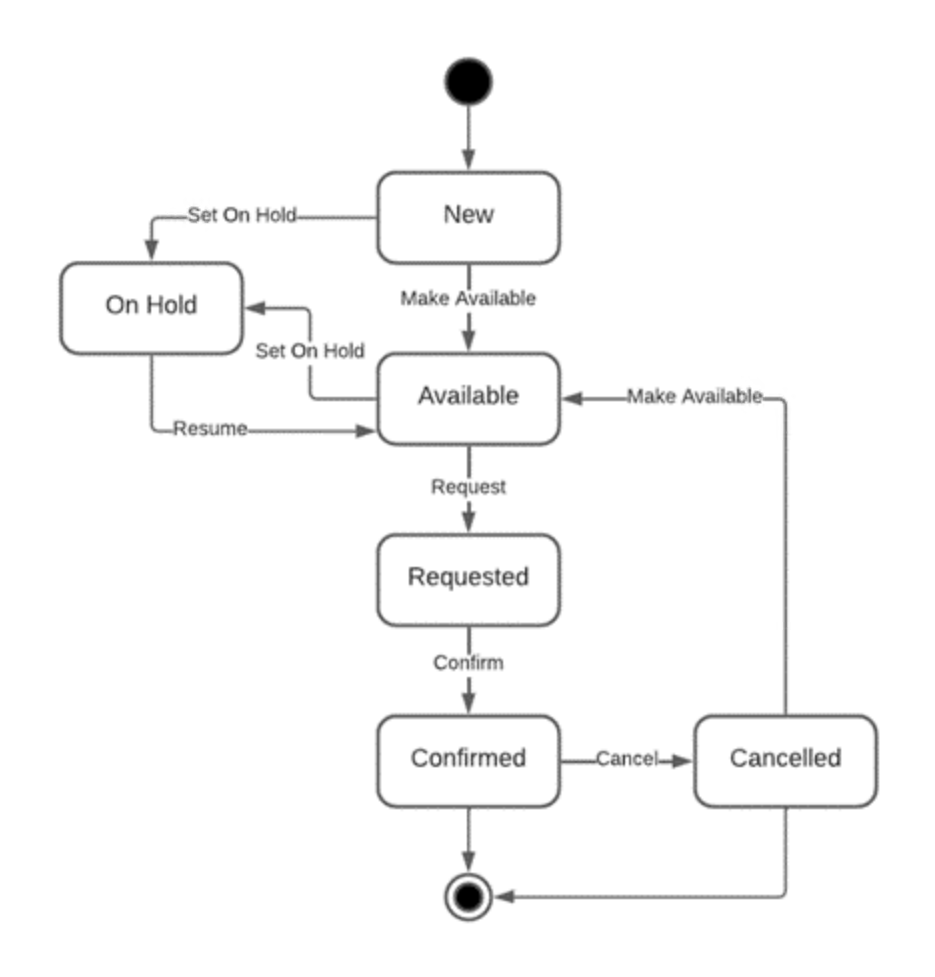
Inspection Requests is a request for inspection placed by a homebuyer in the HomeBuilder Portal or by a user in Business Central on behalf of a homebuyer. The Inspection Request is placed for a specific Inspection Time Slot. Inspection Request is a global entity.
The Inspection Request has the following Statuses.
- 0 – New
- 1 - Submitted
- 2 – Confirmed
- 3 – Rejected
- 4 – Cancelled
The Status Diagram is the following.
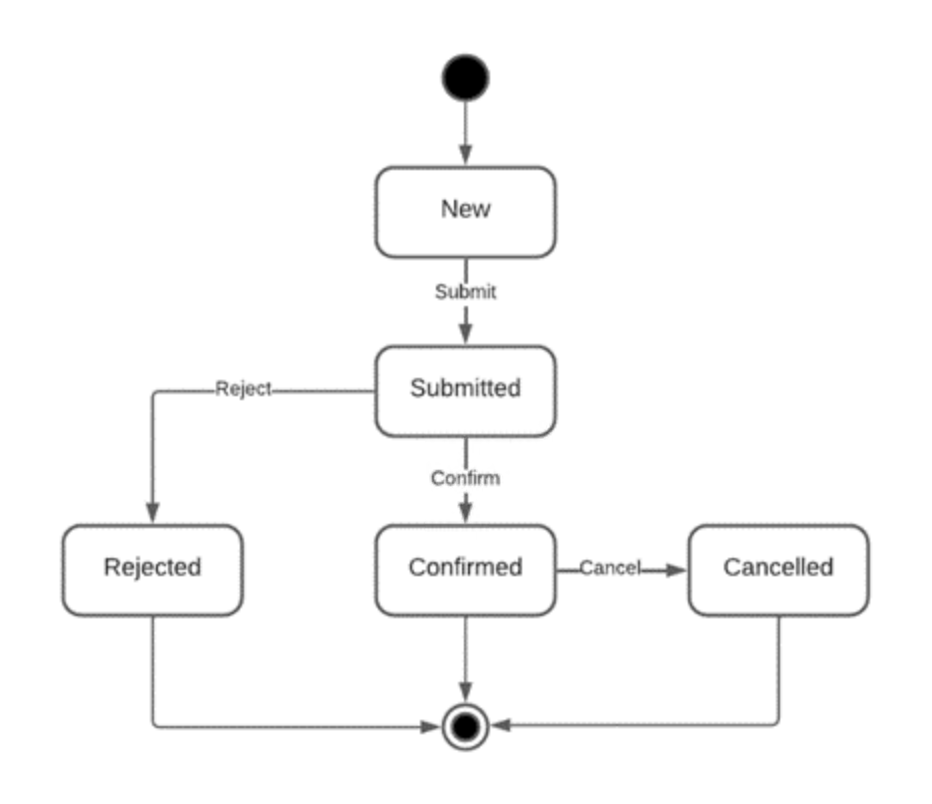
The Inspection Hours Template is a named set of Inspections Schedule Hours which defines the weekly schedule. An example of such a weekly schedule is the following. | Day | Time start | Time End | |------|------|-------| |Monday | 09:00:00.000 | 11:00:00.000| |Monday | 13:00:00.000 |15:00:00.000| |Monday | 15:00:00.000 |17:00:00.000| |Tuesday | 09:00:00.000 | 11:00:00.000| |Tuesday | 13:00:00.000 |15:00:00.000| |Tuesday | 15:00:00.000 | 17:00:00.000| |Wednesday | 09:00:00.000 | 11:00:00.000| |Wednesday | 13:00:00.000 |15:00:00.000| |Wednesday | 15:00:00.000 | 17:00:00.000|
The Inspection Hours Template is to be used for populating Inspection Time Slots in bulk mode.
Page "Inspection Sites" provides the ability to maintain the list of the Inspection Sites.
In pages "Lot Card" and "Lots", the field "Inspection Site Code" is added to define the Inspection Site where the Lot belongs to.
In pages "Phase Card" and "Phases", the field "Inspection Site Code" is added to define the Inspection Site where the Phase belongs to. When a Phase is assigned with an Inspection Site Code, all Lots of the Phase are also assigned with the same Inspection Site Code. If a Phase is spread between several Inspection Sites, then leave this field blank.
Page "Inspection Hours Template" provides the ability to maintain the list of the Inspection Hours Templates. To define scheduled hours, click on the template Code or press "Edit".
Page "Inspection Time Slots" provides the ability to maintain the list of the Inspection Time Slots. To populate the records of Inspection Time Slots, run the action "Populate". In the pop-up windows, enter the following parameters:
- Inspection Site
- Inspector
- Inspection Hours Template
- Date From
- Date To
- Base Calendar (defines weekends and public holidays).
A user can run the following actions for Inspection Time Slots.
- Validate (make sure the selected time slots have been correctly set)
- Make Available (changes Status to 'Available' and publishes records to the HomeBuilder Portal)
- Set On Hold (changes Status to 'On Hold' and updates records in the HomeBuilder Portal)
- Confirm (changes Status to 'Confirmed' for a time slot having submitted Inspection Request, changes Status of the Inspection Request to 'Confirmed', updates the time slot and request records in the Home Builder Portal, and sends Notification about the confirmation to homebuyers).
- Cancel (prompts for entering Cancellation Reason, changes Status to 'Cancelled' for a previously confirmed time slot, changes Status of the request to 'Cancelled', updates the time slot and request records in the Home Builder Portal, and sends notification about cancellation to homebuyers)
- Page "Inspection Time Slot Card" allows a user to view the details of a time slot, and see the requests placed for the time slot in a sub-grid.
The page has the actions which work the same way as in the page "Inspection Time Slots".
- Validate
- Make Available
- Set On Hold
- Confirm
- Cancel
The sub-grid with the inspection requests has the action "Reject" (prompts for entering Rejection Reason, changes the Status of the request to 'Rejected', changes the Status of the Inspection Time Slot to "Available" if there are not any other submitted of confirmed requests for the same time slot.
To request (schedule) inspection on behalf of a homebuyer, open the Lot Card and execute the action "Request Inspection". This action is also available in the page "Lots" for a selected Lot. In the pop-up window, select the time slot, Inspection Type, and enter the Comment if needed.
Fields "Scheduled Time From" and "Scheduled Time To" are added to Inspections. They get automatically populated upon the confirmation of the Inspection Time Slot for the inspection request.
A new Boolean field "Can be Requested" is added to Inspection Types to signify that an inspection of this type can be scheduled (requested) by a homebuyer.
A user has the ability to invite a homebuyer for an inspection of a certain type. This can be done in the pages "Lots" and "Lot Card" by running the action "Invite for Inspection". In the pop-up window, enter "Inspection Type", "Date Form", "Date To", and press "Invite for Inspection". The drop-down gets populated with the Inspection Types having the flag "Can be Request" set to "Yes".
This action creates records of "Invitation for Inspection" for the selected Lots or Lot, pushes them to the HomeBuilder Portal, and sends notifications to the homebuyers.
The Invitation for Inspection determines which dates can be selected by a homebuyer for requesting the inspection in the HomeBuilder Portal.
Page "Invitations for Inspection" shows all invitations sent to the homebuyers within the company.
This release provides the ability to define Buyer Notification Templates for automated creation of Buyer Notifications (which are issued and pushed to the HomeBuilder Portal) upon confirmation of inspection, creation of invitation for inspection, rejection of the inspection request, and cancellation of an inspection.
Enhancements
Prior to this release, an inspection checklist had been completed with two outcomes: 'OK' and 'Has Issues'. This release provides the ability to answer questions with answers 'Yes' or 'No', or provide a specific answer as a text value.
In page "Checklist Items", a user can specify the "Outcome Type" for each checklist item which can take the following options:
- OK/Has Issues
- Yes/No
- Answer
Also, a user can specify "Detailed Description" (long description) for checklist items. When defined, it will be printed in PDI report instead of "Description".
The field "Outcome Type" is added as a flow-field to pages "Inspection Type Applicable Checklist Items" and "House Area Checklist Items".
In page "Check List Entries", the following columns are added:
- Outcome Type (as flow-field)
- Detailed Description (as flow-field)
- Answer
When the "Outcome Type" is 'OK/Has Issues', the allowed Outcome options are 'OK' and 'Has Issues'. The checklist entries with "Outcome Type" 'OK/Has Issues' work the same way as before.
When the "Outcome Type" is 'Yes/No', the allowed Outcome options are 'OK' and ' ', which are treated as answers 'Yes' and 'No' respectively.
When the "Outcome Type" is 'Answer', the allowed Outcome option is ' ', and a user has the ability to enter text in the column "Answer".
The PDI Report prints outcomes 'OK'/'Has Issues', 'Yes'/'No', or the text of the Answer depending on the "Outcome Type".
In pages "Phases", and "Phase Card", a new field "Time Zone" is added. This field is necessary for the HomeBuilder Portal.
In the page "HomeBuilder Setup", a new field "Default Selection Choice House Area" is added. When set, a newly inserted Lot Selection Choice gets populated with this House Area Code.
On entering values into a Lot Selection Choice, a user can enter "House Area Code" first, and "Item No." right after, without entering "Item Category Code". The list of available Items includes all Items available for the House Area in the Model. The "Item Category Code" will be populated automatically upon picking the Item.
A user with a Functional Permission 'CAN EDIT COLOR CHART NOTE' can edit the "Color Chart Note" field in a Lot Selection Choice, if the package has the Status 'Open'.
In pages "Lot Selection Packages", and "Lot Selection Package Card", new action "Un-release" is added. When executed, this action changes the package Status to "Approved" and deletes Job Planning Lines associated with the package if they are not referenced by postings, Work Orders, POEs, or other transactions.
A user is not able to edit the Lot Selection Choices which reference Job Planning Lines created on a prior release. When needed, make changes directly in these Job Planning Lines instead.
In Lot Installments, the field "Status" (of type Option) is replaced with the field "Status Code" which references the table "Installment Status". This way, a user can define the Installment Statuses of their choice. To do so, open the page "Installment Statuses" from the Search or from the menu HomeBuilder àSetup àLot Attributes àInstallment Statuses.
In the page "Vendor Contracts", action "Lines per Lot" is renamed into "Planning Lines". The page which opens by this action is renamed from "Vendor Lot Lines" to "Vendor Contract Planning Lines".
In the page "Vendor Contract Planning Lines" two actions are added:
- Export Planned Costs (it exports Vendor Contract Planning Lines into an Excel file)
- Import Planned Costs (updates "Unit Cost" in the Vendor Contract Planning Lines listed in the imported Excel file).
- In table "Job Planning Line":
The following HomeBuilder custom fields were deprecated:
- Parent Item No. (flow-field)
- Parent Item Description (flow-field)
The following HomeBuilder custom fields were added instead:
- Bundle Item No. (normal)
- Bundle Item Description (flow-field)
- Bundle Variant Code (normal)
- Bundle Variant Description (flow-field)
The new fields can be viewed in the following pages:
- Planning Lines
- Lot Planning Lines
- Planning Line Card
- Vendor Contract Planning Lines
- Contract Costs to Planning Lines
- Planning Lines for Purchase Document
- Package Planning Lines
- With this release, we have added 'Word' report layout for the following reports:
- PDI Inspection
- General Inspection
- Vendor Work Order
- Vendor Work Order with Costs
- Service Work Order
Boolean option "Print Standard Items" is added to reports "Purchaser Extras" and "Purchaser Extras Multiple Signatures".
In Role Centers "HomeBuilder Executive" and "HomeBuilder Admin", the menu structure under the item "HomeBuilder" has been essentially re-designed.
The online help was added or corrected in 55 pages.
A new report "Selections Price List" is added to pages "Models", "Model Card", "Lots", and "Lot Card". The report prints prices for color chart items available for a Model.
Corrections
- Bug fix: A user can add a record of Lot Selection Choice by entering values into the fields using a keyboard.
- Bug fix: A Lot Selection Package cannot be closed if it does not have Lot Selection Choices.
- Bug Fix: House Area Code gets assigned to auto-created Service Issue when a user picks Outcome "Has Issues" in the Checklist Entry.
- Bug Fix: Notice Due Date in Lot Closing Dates gets re-calculated upon entering Closing Adjustment Type.
- Bug Fix: On un-site Model from a Lot, the Planning Lines referenced from a Progress Bill will not be removed.
- On reversing a Bank Deposit, Lot Installments associated with it get the field "Posted" set to 'No'.
- When Model Item gets deleted, the child records of Model Item Variants, Model BOM Components, and, Model Item House Areas get deleted automatically.
- A user has the ability to clear signatures of homebuyers, décor designer, or service inspector in Lot Selection Packages and Service Inspections.
- Whenever a Service Issue gets updated, it gets automatically pushed to the HomeBuilder Portal.
- A Purchaser can be assigned to a Lot even if the Lot is not yet assigned with the Sales Status.
- Improved performance of action "Push Costs to Lots" in the page "Contract Revision Items".
- Improved performance of action "Push to Models" in the page "Global Items".
- In tax calculations for reports "Work Order with Costs" and "Purchaser Extras", the Decimal formatting has been corrected.
Release: 25.0 Release Date: 2024-02-29
Version: 23.4.20240229.122741
Enhancements:
With this release we introduced the functionality of trade notifications. If you want to inform some vendors about an extra or upgrade chosen by a homebuyer, then define the set of trade types that should receive notification under the construction item representing this extra or upgrade. You may define notification trade types for color chart items with the designation "Single Item" or "Bundle". You should assign the appropriate "Task No." for each of the trade types listed under the item.
For example, for the extra item Additional Basement Window you may want to notify vendors of trade types Concrete, Framing, and Drywall.
To define which vendor (or vendors) represent each trade type in a phase, run the action "Trade Type Vendors" for this phase. For each trade type, at least one record should be marked as default (in other words, you should define the default vendor for each trade type).
Upon releasing a Lot Selection Package, the system will generate a Planning Line for a choice and additional notification Planning Lines for each vendor that should be notified. The notification Planning Lines will have the prefix "Notification: " in the Description field, zero Unit Cost, "Vendor No." defined in the "Trade Type Vendors" as default, and "Task No." defined for the trade type under the item.
The notification Planning Lines will be included in the POEs and Work Orders in the same way as regular Planning Lines.
The page "Trade Types" allows a user to define the global list of trade types. You can open this page from the main menu HomeBuilder Setup or from the Search.
In pages "Contraction Items", "Construction Item Card", "Global Items", and "Global Items Card", the action "Trades to Notify" is added. This action allows a user to define trade types for vendor notifications and appropriate tasks for each of them.
The list of trades to be notified gets copies along with the item (global item) on the following actions:
- Item -> Copy to new Item
- Item -> Copy from another Company
- Item -> Copy to Global Item
- Global Item -> Copy to new Global Item
- Global Item -> Pusch to Models (on implicit copying Global Item to Item in the destination companies)
In pages "Phase Items", "Phase Item Card", "Model Items", and "Model Item Card", the action "Trades to Notify" is added for informational purposes. This action opens the same page as the action "Trades to Notify" for the Item.
In pages "Phases" and "Phase Card", the action "Trade Type Vendors" is added. This action allows a user to define Vendors or Vendor Contracts for Trade Types. Make sure that one of the Vendors for the same Trade Type is marked as default.
The page "Trade Type Vendors" contains the action "Populate" which populates the list with all Trade Types defined in the setup.
In the page "Work Planning" available for lot selection packages, the action "Release for POE" is modified in a way that creates notification Planning Lines for each vendor that should be notified.
In the pages that list Planning Lines, fields "Trade Notification" (Boolean) and "Trade Notification Code" are added.
Creation of POEs from a Lot Selection Package or from Phase Planning Lines does not require "Vendor Contract No." to be specified in the Planning Lines, however, "Vendor No." is still required.
In the page "Model Item House Areas", two columns are added: "Item No." and "Item Description".
In the page "Construction Work Order", two columns are added to order lines: "Unit Cost" and "Total Cost". Only a user with functional permission "CAN SEE LOT COSTS" can seed these columns.
In the page "Lot Budget", the action "Populate Anchor Amount" is added. This function copies "Estimated Amount" to "Anchored Amount" for each lot budget line of the current budget revision.
In the page "Lot Budget", action "Un-Anchor" requires a user to have functional permission "CAN UN-ANCHOR BUDGET".
In the page "Split Costs Across Lots" called from the "Purchase Invoice Card", the "Item No." used for splitting the cost and populated from the "Vendor Card" can be changed.
In the pages "Phases" and "Phase Card", the field "Site Super Name" becomes obsolete and is replaced with the fields "Site Superintendent Code" and "Site Superintendent Name".
The page "Site Superintendents" allows a user to define the global list of site superintendents. You can open this page from the main menu HomeBuilder Setup or from the Search.
In the pages "Phase" and "Phase Card", the action "Copy Content To" is added. This action allows a user to copy the content of the phase to selected phases within the same company. A user can choose what data to copy. The entities for copying include the following:
- Models
- Model House Areas
- Model Lot Types
- Model Budgets
- Model Workflows and Key Dates
- Phase Items
- Model Items
- Color Selections
- Trade Type Vendors
- Vendor Contracts
- Vendor Contract Prices
- In pages "Vendor Works Orders" and "Vendor Work Order Card", the following actions are added:
Print with Costs (prints Work Order with Unit Cost, Total Cost in the lines, and with totaling section)
Send by Email with Costs (sends Work Order report with costs by email)
These actions are enabled only for users with functional permission "CAN SEE LOT COSTS".
Actions "Dimensions-Single" and "Dimensions-Multiple" are added to page "Lots" and action "Dimensions" is added to the page "Lot Card". They work the same way as in pages "Jobs" and "Job Card".
Page "Document Layouts" called from the "Vendor Card" by action Related Vendor Other Document Layouts was modified. Action "Copy from Repost Selections" populates the Document Layouts with HomeBuilder reports applicable to vendors. Corrections:
The bug with the error message "The Lot Selection Choice does not exist." which was happening on adding a choice in in-line mode has been fixed.
The bug with assigning Dimensions on purchase, sales documents, and general journals when all Shortcut Dimensions in General Ledger Setup are filled in has been fixed.
In Vendor Card, when "Default Line Type" is 'G/L Account' then the field "Default No." looks up to G/L Accounts filtered by the following criteria:
Account Type = 'Posting'
Income/Balance = 'Income Statement'
Blocked = 'No'
When the "Default Line Type" is 'Item' then the field "Default No." looks up to Items filtered by the following criteria:
Designation = 'Single Item'
Variants Required = 'No'
Color Chart = 'No'
Blocked = 'No'
- Purchase Lines of Type 'Comment' are excluded from the rule "Lot is Mandatory".
Release: 24.0 Release Date: 2024-02-24
Version: 23.4.20240201.118493
Enhancements:
- In Municipalities, the "Region Code" is not mandatory. If a Municipality resides in more than one Region, leave the "Region Code" blank.
- In the Lot Card, enter the "Region Code" first. On entering "Municipality Code", the system will show you the list of Municipalities either having entered "Region Code" or blank "Region Code".
With this release, the "Job Statuses" get replaced with "Stock Statuses".
The Boolean field "End of Life" is added to the table "Sales Statuses". When a Sales Status with "End of Life" set to 'Yes' gets assigned to a Lot, the field "Blocked" gets assigned with the option "Posting". In other words, it will be not possible to post transactions for that Lot.
The fact-box which is available in the page "Phases" is added to the page "Phase Card".
The following flow-fields are added to page "Phases":
- No. of Lots
- No. of Models
- No. of Phase Items
- No. of Vendor Contracts
- With this release you can define Stages within a Phase. In pages "Phases" and "Phase Card", go to Related -> Stages to define Stages.
- You can assign "Stage Code" to a Lot in pages "Lots" and "Lot Card".
The field "Description" is added to the page "Lot Card".
In HomeBuilder W1, the field "ABN No." is added to the "Global Vendor Card" for Australian clients.
Corrections:
- In the page "Lot Planning Lines", the action "Add" is now enabled even if there are no Planning Lines for the Lot.
Release: 23.0 Release Date: 2024-01-23
Version: 23.3.20240123.116922
Enhancements:
- With this release, Sales Statuses for lots can be defined by a user. To maintain the list of Sales Statuses, go to the main menu HomeBuilder -> Setup -> Sales Statuses or find the page "Sales Statuses" through the Search.
In the page "Sales Statuses", you have the ability to define how Sales Status can be changed by specifying a list of "next" statuses for each status.
- The following setup tables were added to the main menu HomeBuilder Setup:
- Sales Statuses
- Phase Groups
- Phase Types
- Regions
- Municipalities
- Building Types
- Lot Categories
- Development Statuses
- Job Statuses
- The following attribute Types were added to the "Construction Attributes" setup table:
- Positioning
- Aspect
- Gas-Electric
- Garage Type
- The following fields are added to Phases:
- Phase Group Code
- Phase Group Name (flow-field)
- Phase Type Code
- Phase Type Name (flow-field)
- The following fields are added to Lots:
- Phase Group Code
- Phase Type Code
- Lot Category Code
- Lot Category Name (flow-field)
- Building Type Code
- Building Type Name (flow-field)
- Storeys (flow-field to "Storeys" defined in the Building Type)
- Number of Bedrooms
- Number of Bathrooms
- GST Margin Scheme Base
- Region Code
- Region Name (flow-field)
- Country Code (flow-field to the Country Code in the Region)
- Municipality Code
- Municipality Name (flow-field)
- Development Status Code
- Development Status Name (flow-field)
- Job Status Code
- Job Status Name (flow-field)
- Job Status Updated At
- Job Status Updated By
- Width
- Depth
- Land Area
- Number of Lots
- Land Cost
- Registration No.
- Salesperson Code
- Positioning
- Aspect
- Gas-Electric
- Garage Type
In Models, the field "Number of Bedrooms" became Decimal, and the field "Number of Bathrooms" was added as Decimal. When "Model Code" gets assigned to a Lot, the lot fields "Number of Bedrooms" and "Number of Bathrooms" will be populated from the Model.
You have the ability to export Lot Customers and Contacts into one Excel spreadsheet. To run the export, go to the main menu HomeBuilder Reports/Exports Export Lot Purchasers.
You have the ability to import Lot Customers and Contacts from one Excel spreadsheet. To run the import, go to the main menu HomeBuilder Reports/Exports Import Lot Purchasers.
The checkbox "Print Bundle Components" is added to the Options of reports "Color Chart" and "Purchaser Extras" available under Lot Selection Packages. When this flag is set to Yes, the system prints the description of the components that constitute the selected bundle items.
The checkbox "Lot Mandatory on Purchases" is added to the HomeBuilder Setup. When this checkbox is set to Yes, a user must specify "Phase Code", "Lot Code", and "Cost Detail Code" in purchase lines (expect retainage purchase lines).
The checkbox "Lot is not mandatory on purchases" is added to Vendors and Global Vendors. This checkbox allows for excluding certain vendors from the requirement to specify "Phase Code", "Lot Code", and "Cost Detail Code" in purchase lines when the checkbox "Lot Mandatory on Purchases" in the HomeBuilder Setup is set to Yes.
In the page "My Notifications", all notifications introduced by the HomeBuilder application start with the word "HomeBuilder".
You have the ability to turn off the warning on exceeding Budget Amount on posting a purchase document of Job G/L Journal for a user having functional permission "CAN EXCEED BUDGET". To do so, find the line "HomeBuilder - Warn about posting which exceeds Budget Amount for a lot budget line." and uncheck the flag "Enabled".
You have the ability to turn off the confirmation dialog on changing Quantity in the Model House Area Measurements. To do so, find the line "HomeBuilder - Confirm changing Quantity in Model House Area Measurements." and uncheck the checkbox "Enabled".
The option of online help is added to pages "Bank Account Reconciliations" and "Bank Acc. Reconciliation".
Corrections:
When a Lot Installment gets posted in a Bank Deposit or Cash Receipt Journal, the Dimensions for the Phase and Lot get assigned to the corresponding Bank Deposit Line or Cash Receipt Journal Lines.
Bug fix: On changing "House Area Code" in a Lot Selection Choice, the "Quantity" gets re-calculated from the Model Item Applicable House Areas.
Release: 22.0 Release Date: 2024-01-04
Version: 23.2.20240104.113788
Enhancements:
A card view (not just a list) has been added to the "Lot Selection Choices".
The fact boxes of pages "Lot Selection Choices" and "Lot Selection Choice Card" now show the picture of the selected item or item variant.
In the page "Lot Selection Choices", a user can add a new lot selection choice directly in the grid. A user has the option to enter first the House Area Code and then the Item Category Code, or vice versa.
Corrections:
A new Lot Selection Choice can be added only if the Lot Selection Package is in the Status "Open".
Pictures can be added to the Construction Diary Entry only if the Status is "New".
A Buyer Notification Card can be opened regardless of its Status. If the Status is other than “New”, then the card gets opened in read-only mode.
Bug fix: on retrieving License Type upon creation of sandbox environment.
Bug fix: On changing "Unit Cost Override" in Lot Selection Choice Components, the "Unit Cost Override" of the Lot Selection Choice gets re-calculated correctly.
On importing the Excel sheet into Item Worksheet, empty cells for Decimal and Integer values get interpreted as zeros, and empty cells for Boolean values get interpreted as FALSE.
