Creation of a Color Chart Selection
In the HomeBuilder System, there are 2 Types of a Selection Package:
- Color Chart: you can create only 1 per customer. When Customers change, you can create a new Color Chart. (multiple Color Charts per Lot are possible, but not per Customer) It is a guided selection of multiple elements.
- Addendum: you can create multiple Addendums per the same Customer.
To access, search Lots then select Lot Selection Packages Action. On the Lot Selection Packages List page click New to create a Lot Selection Package. Fill in the information in the Lot Selection Package Card.

Note
- To edit information in the Lot Selection Package Card, in the Lot Selection Package List, hit edit.
- To make choices for that Selection Package, hit Choices.
- Take off values- measurements, length, coverage: from an architectural drawing.
- To set a Default House Area Code on the Lot Selection Choices Card, Search HomeBuilder Setup, and in the Fasttab Operations pick a Default Selection Choice.
- From a contractual point of view, any changes to a contract of a customer are called an amendment to legal documentation.
On the Lot Selection Packages List page, select Choices.
Printing Options
- Print Extras
- It will print prices. This is used when dealing with Customers.
- Print
- Prints Selection choices but no prices. This is typically used when dealing with Vendors.
Taking Installments (Customer Payments)
- On the Lot, select Selection Package. Then click Installments.
- This option will only display the Installment when the Selection Package is Released.
- On the Lot, select Installments and process the Lot Installment. Fill in the Installment Category "Extra" and the Selection Package No.

### Approval levels on User level (HomeBuilder Décor Designer Functional Role) HomeBuilder Décor Designer functional role is designed to make the necessary functions easily available to a team member choosing this Role. - To access, go to the cog on the right-hand side and click My Settings. On My Setting Page, on the Role, hit the Elispis and select the HomeBuilder Décor Designer functional role
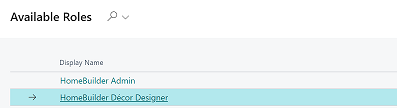
- To ensure each User has proper Permissions (access level), search Users, select the User, and find User Functional Roles Fasttab. Add proper User Functional Role to this User.

Populating the Color Chart Selection List
From the Lot, click Selection Packages, select or create a new Color Chart Selection package, and select Choices Action Button. This will bring you to the Lot Selection Choices page where you select the Populate Action Button to create a default list of Color chart selection options available for the client to choose from. This list is constructed in the following 2 ways:
- The list applies to a particular Model. Hence part of the list is created using Model with a flag Color Chart set to True.
- As a reminder, you select the Items that apply to a particular Model and then "push" them to the Model. The items get added to a model upon executing the action "Push to Models" in the page "Construction Items". See Model Items
- On Phase select the Color Selections Button. It will bring you to the Color Selections page which has every combination of Item Category and a House Area that will be used for populating the list.

