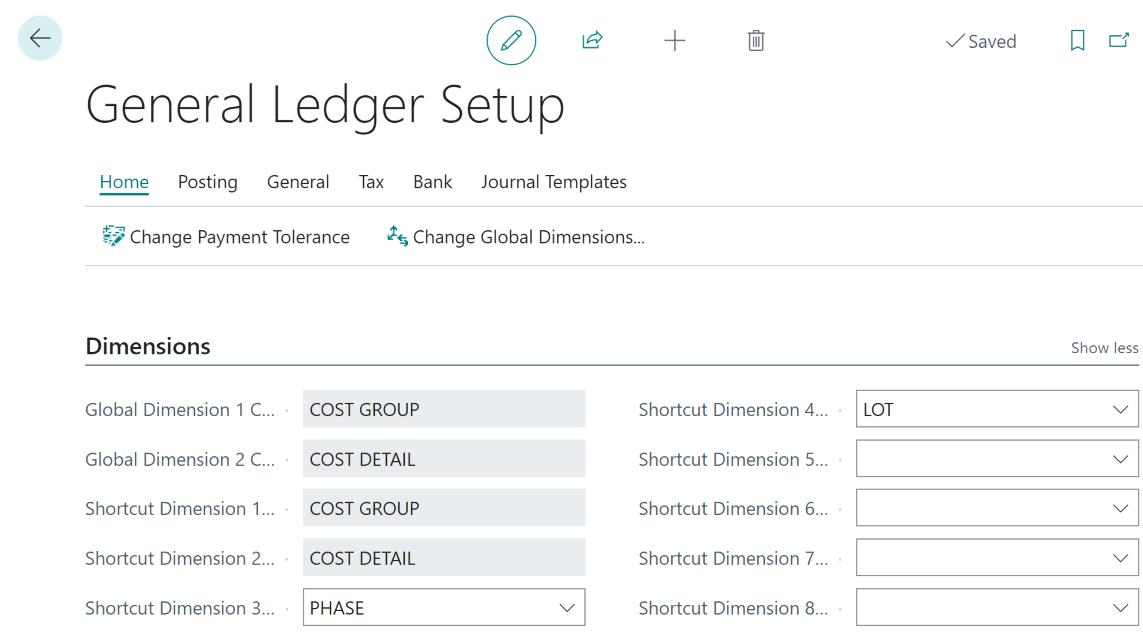Lot Budgeting and Costing
Budgeting Pre-amble
The budgeting tool in HomeBuilder has many options to cater to the wide variety of preferences home builders might choose to manage and report their data. Because of the many options and possibilities it can be challenging to know how to start. What we cover in these help files is a standard and recommended way to process budgets.
If you believe you would like to go in a different direction, we recommend that you speak with a HomeBuilder consultant.
Budgeting - What is the Final Result?
Tip
Review the following three things in the demo database to see how the base system produces reporting:
- Search Lots, then select the Budget Action.
- Search Lots, go to Reports, and select "Cost Detail (Excel)".
- Search Phases, go to Reports, and select "Phase Budget Report".
From Lots, select the Budget Button. This will bring you to the Lot Budget page. Let's analyze the final result:
Along the top of the Lot Budget matrix:
- Estimated Amount - think of this either as an initial estimate of a cost or as (Vendor Contract + "known unknowns") i.e., what you think the eventual cost is likely to be.
- Planned Cost Amount - 99% of the time this comes from the Vendor Contract.
- Actual Amount - This is automatically filled by posting purchases (or other transactions).
- System calculated fields:
- Budget Amount (Estimate or Planned based upon the Budget Amount Rule).
- Amount to Complete (Budget - Actual).
- System calculated fields:
Down the side of the matrix:
- Cost Groups (typically 10-20 lines).
- Cost Details (typically 100+ lines) - examples shown later in this chapter.
Other (Secondary) fields (normally not required or used, but still available):
- Budget Amount Rule.
- Defaults to "Planned|Estimate" which makes the Budget number the Planned Cost Amount if there is one, and Estimate Amount if there is no Planned Cost Amount.
- Go to HomeBuilder Setup (Budget fasttab) to allow more detailed control.
- Revision - you can add a full new revision version to the whole budget if you need to track changes to a complete budget (not normally required).
- Amendments - Shows the changes made in this revision.
- Anchored Amount - Click on the "Anchor" button to lock in all the budget costs so that you have a "point in time" record to compare.
- Budget Amount Rule.
Technical Note: Once you complete the HomeBuilder setup, adding Cost Groups and Details automatically creates Dimensions in Business Central. Any posting of any transaction in HomeBuilder will then split up your transactions by these codes at the GL, Lot, and all detail levels. You can then produce enterprise-level reporting if you like.
To verify your configuration, search General Ledger Setup and compare: