Lot Workflows
Normally, each Lot has one or more workflows associated with it. To instantiate workflows for Lots, open the page "Construction Workflow Templates", select Workflows, and run the action "Push to Lots" (see section "Construction Workflow Templates").
To view the list of Lot Workflows, open Lot Card and run the action "Workflows".
This action opens the page "Lot Workflows".
Here is the description of some of the fields.
Scheduling
- Scheduling can be done in the following modes:
- Ends at Closing
- Workflow is scheduled in such a way that it should be completed at a Lot closing date.
- From Start Date
- Workflow is scheduled forward starting from a given date.
- Manual
- Scheduling is to be done manually or not done at all.
- Ends at Closing
- Scheduling can be done in the following modes:
Status
- Lot Workflow has the following statuses:
- Pending
- Open (Vendors can proceed with work on items of planning lines belonging to the Tasks of the Workflow)
- Completed (all the Tasks of the Workflow have been completed)
- Lot Workflow has the following statuses:
The page Lot Workflows has the following actions.
- Schedule Workflows
- Open Workflow
- Calendar Tasks
- Workflow Tasks
Schedule Workflows
This action works for a Workflow that has "Scheduling" mode 'Ends at Closing' and 'From Start Date'.
- If the Workflow has no started or completed Tasks and the "Scheduling" mode is 'End of Closing' then the schedule gets calculated backward based on the current closing date of the Lot.
- If the Workflow has no started or completed Tasks and the "Scheduling" mode is 'From Start Date' then the schedule gets calculated forward based on the "Scheduled Start Date" of the Workflow.
- If the Workflow has started or completed Tasks then the schedule gets calculated forward considering the "Date Completed" or "Date Started" values of the completed or started Tasks respectively.
The scheduling routine skips completed Tasks that have non-completed predecessors. Completed Tasks stay on the time axis with "Date Started" and "Date Completed" as scheduled dates.
The scheduling routine skips Tasks having the flag "Manual Scheduling" set to yes. Their "Scheduled Date Open" and "Scheduled Date Completed" stay intact.
Upon scheduling, values of the "Scheduled Date Open" (for Tasks that are 'Pending') and "Scheduled Date Completed" (for Tasks that are 'Open', 'Started' or 'Completed') get recalculated. As a result, the system does the following updates in related tables.
- The Field "Planned Start Date" of Job Planning Lines gets assigned with "Scheduled Date Open" of the Task they belong to.
- The Field "Planned Delivery Date" of Job Planning Lines gets assigned with "Scheduled Date Completed" of the Task they belong to.
- The Field "Scheduled Date" of Lot Key Date referenced by the "Start Key Date Code" of the Task gets assigned with "Scheduled Date Open".
- The Field " Scheduled Date" of Lot Key Date referenced by the "End Key Date Code" of the Task gets assigned with "Scheduled Date Completed".
Open Workflows
This action opens selected workflows, and results in the following:
- The Status of the Workflow changes to 'Open';
- The first Tasks in the workflows (those which don't have Tasks-predecessors) change their Status to 'Open'.
Calendar Tasks
Shows Tasks of the Workflow on a calendar control.
Workflow Tasks
When you select the Workflow Tasks button, it will invoke the Workflow Tasks page. The page "Workflow Tasks" shows the list of Tasks that are part of the Workflow.
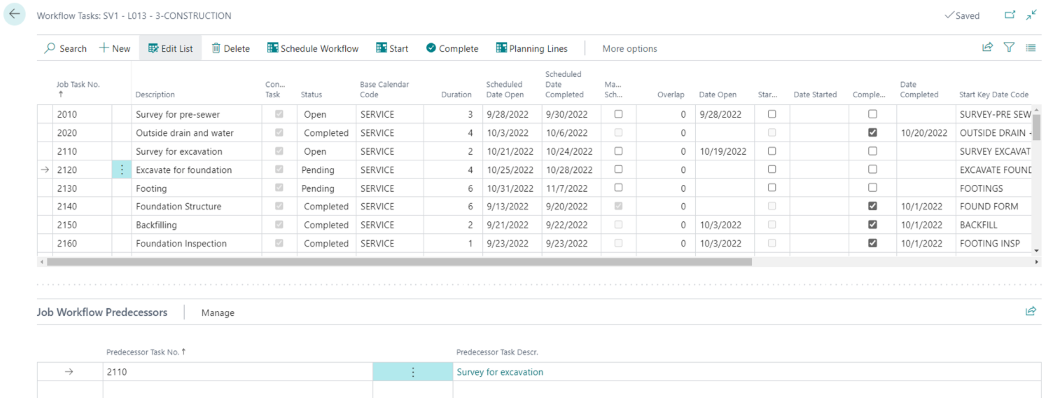
The columns in the grid are the same as in the top grid of the page "Lot Task Operations".
The page has the following actions.
- Schedule Workflow
- Start
- Complete
- Un-Start
- Un-Complete
- Planning Lines
Actions "Start", "Complete", "Un-Start", and "Un-Complete" are the same as in the page Lot Task Operations
Schedule Workflow
Schedules the Workflow.
Planning Lines
This action invokes the Task Planning Lines page which shows planning lines of the Task.

The page has the following actions:
- Create WO for Selected
- This action creates a Work Order for the selected Planning Lines.
- Complete Selected
- Action "Create WO for Selected" is discussed in section Vendor Work Orders
