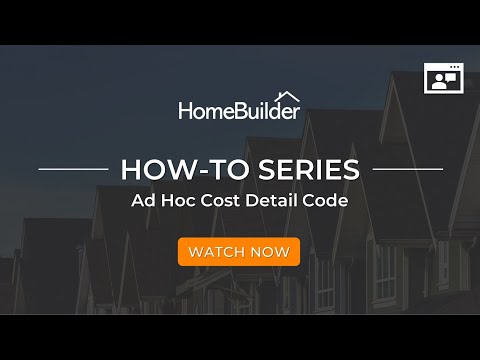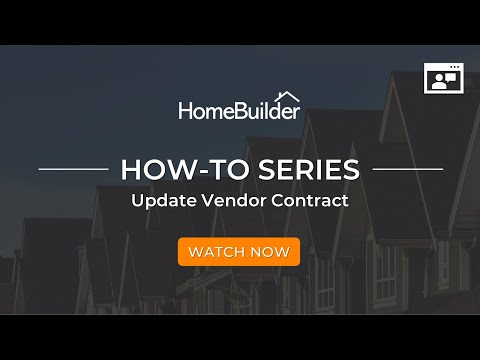Cost Groups and Cost Details
Cost Groups
Cost Group and Cost Detail dimensions are the key to quality reporting. Once setup they work for you in the background and populate data through the financial part of the system as well as the construction reporting pages.
Tip
Although you may start with Cost Groups, your focus should be on Cost Details.
In the page "General Ledger Setup", ensure the following 4 dimensions are created:
- Cost Groups.
- Cost Details.
- Phases.
- Lots.
It is not necessary that any of these dimensions be defined as Global Dimension 1 or Global Dimension 2. It is up to you how to use HomeBuilder-related dimensions. However, it is common to select Cost Group as Global Dimension 1 and Cost Detail as Global Dimension 2.
Once setup, you will rarely enter a Cost Group. Most commonly, you attach a Cost Detail to a Construction Item, and the Cost Detail is automatically entered along with the Cost Group.
Take care and define enough information that makes sense to you. We have a demo database that can give you ideas about what level of detail to use. If you just want to use our values as the starting point let us know and we will bring them into your database.
Cost Group represents a category for cost codes defined in the Cost Detail table and used for cost analysis. The examples of how to build your Cost Groups are as follows:
Cost Group Structure Suggestions:
| CODE | Name |
|---|---|
| 200 | Foundation |
| 210 | Structure |
| 220 | Utility Installation |
| 230 | Interior Construction |
| ... | |
| 900 | Sales |
Tip
Typically, there are 10-20 Cost Groups and there should be no more than this as it is intended to be just for a high-level degree of reporting.
Although you can use letters, we advise that you use numeric codes (e.g., "200" rather than "FOUNDATION"). You will find that sorting on lists works better for you.
A Cost Group aggregates either revenue or expense cost codes but not both. Each Cost Group may have a Dimension Value associated with it, which belongs to the Dimension defined as "Global Dimension 1."
To define Cost Groups, open the page "Cost Groups" by searching it or by navigating in a Roles Center (i.e., Homebuilder - Setup - Cost Groups).
Tip
The Cost Group page has an action "Copy from another Company" which copies all Cost Groups from the selected company. The action "Sync Codes to Dimensions" enforces synchronization of Cost Groups with Dimensions Values of the Dimension defined for Cost Groups in the HomeBuilder Setup.
Cost Details
Cost Detail is used both for reporting, budget control, and to default things like a GL charge on purchases. Two benefits of using Cost Details are:
- Consistent approach for financial reporting
and
- Defaulting GL Code and Tasks which cut your team's admin time.
Consistent approach:
When used as intended you will find a more consistent approach to how you track information. You can establish the concepts of budgets as rolling up a series of charges from your vendors so you can choose to control cost to budget at the detail level e.g., First Floor Framing = $x or, if you prefer, you can control costs at a more general level e.g., Framing for the house costs $y.
There are a series of pre-built reports and Excel outputs that use Cost Detail to show your progress of costs for each lot.
Each Cost Detail belongs to a Cost Group and to improve financial reporting, each Cost Detail will automatically create a Dimension Value and associate the Cost Detail to this Dimension if Cost Detail Dimension is defined as Global Dimension 2. There is nothing for you to do here other than this very small initial setup and from this you will get the ability to create complex financial dimensional reports.
Defaulting GL Code and Tasks:
The additional benefit that Cost Details can provide is when you assign G/L Account No.s and Task No.s. After doing this, the document or journal lines will be auto-populated with G/L Account No. and Task No. (after entering the Phase Code and the Lot Code) upon entering the Cost Detail Code. This automation works only for the cases when the Type of document line (or "Account Type" of a journal line) is a "G/L Account".
To define Cost Details, open the page "Cost Details" by searching it or by navigating to a Roles Center (i.e. Homebuilder - Setup - Cost Details).
In addition to reporting, Cost Details are also used to speed up entering purchase invoices and can be used to control going over pre-agreed budgets. We have defaults throughout the system such as a default Cost Detail code that you can enter to a vendor when you only buy one thing from them.
Cost Detail Structure Suggestions:
| CODE | Name |
|---|---|
| 200-010 | Survey |
| 200-020 | Excavating/Backfill/Grading |
| 200-030 | Concrete Forming |
| 210-010 | Framing |
| 210-020 | Windows & Doors |
| ... | |
| 300-010 | Sale of House |
| 300-020 | Purchaser Credit |
Note
It is typical to have hundreds of Cost Detail codes. If you have less than 50; reconsider your design.
You do not need to include the Cost Group Code (the number if you used one) as part of the Cost Detail Code but many people have found this useful.
Tip
Although you can use letters, we advise that you use numeric codes (e.g., "200-010" rather than "SURVEY"). You will find that the sorting on lists works better for you.
Make sure that you Setup the Cost Detail as a Dimension and complete the HomeBuilder Setup to link Cost Details to Dimension right from the start (before even entering any values) - see your HomeBuilder consultant to help you here.
Note
The checkbox "Revenue" inherits the value from the Cost Group.
The checkbox "Extra" indicates if the cost detail is related to upgrades and extras.
Actions available on the Cost Details page
The Cost Details page contains the following Actions:
- Copy from another Company.
- Push to Lots.
- Push to Models.
- Sync Codes to Dimensions.
Copy from another Company
This Action copies all Cost Details from the selected source company.
Push to Lots
This action creates Lot Budget Lines for selected Cost Details and selected Lots. This action is useful when you want to make postings against a lot before the lot is sited.
In the "Cost Details" page, select Cost Details to copy and press "Push to Lots". In the pop-up window, select destination Lots and press "Push to Lots".
Push to Models
This action creates Model Budget Lines for selected Cost Details and selected Models. This action allows a user to quickly populate model budgets.
In the "Cost Details" page, select Cost Details to copy and press "Push to Models". In the pop-up window, select destination Models and press "Push to Models".
Sync Codes to Dimensions
This action enforces synchronization of Cost Details with Dimensions Values of the Dimension defined for Cost Details in the HomeBuilder Setup.