Global vs. Local Vendors
In Business Central, Vendors have local scope. In other words, each company has its own list of Vendors. However, it is common in the construction industry to have multiple legal entity splits, forcing the creation of multiple companies. These companies may all use the same vendors (trades) in construction.
So that you do not have to enter the same vendor data into each company, HomeBuilder provides the ability to maintain the global table of Vendors and then dispatch its records to selected Companies.
- To create or modify Vendors in global scope, open the page "Global Vendors" by searching it or by navigating to Roles Center (i.e. Homebuilder-> Setup-> Global Vendors).
- To open the "Global Vendor" card, double-click on the field "No."
HomeBuilder Setup
Search "HomeBuilder Setup" and navigate to the "Vendors" FastTab
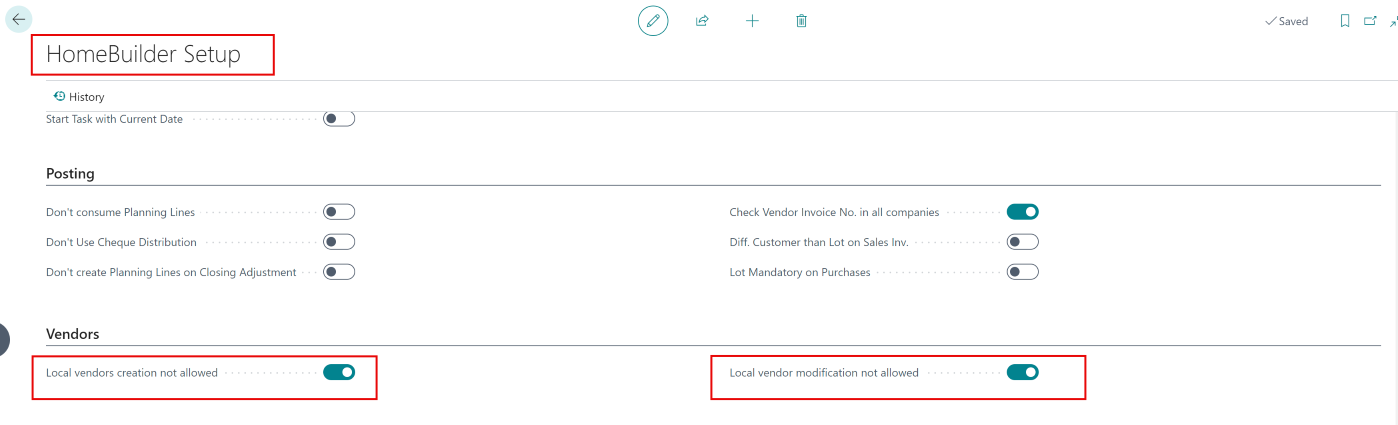
When the HomeBuilder Setup page is set as in the screenshot above:
Local vendors creation not allowed
- When set to 'Yes', the creation of local Vendors is not allowed. It is assumed that local Vendors have to be created by dispatching Global Vendors to companies.
Local vendors modification not allowed
- When set to 'Yes', modification of local Vendors is not allowed. It is assumed that local Vendors will be modified from Global Vendors.
Note that setup relevant to Vendors must be complete in the local company for "dispatching Global Vendors to companies" to work. For example, Gen. Bus. Posting Group, Vendor Posting Group, and Responsibility Centers must be setup locally. For instance:
- Your global Vendor has assigned Responsibility Centre 'Your responsibility center name'
- The local company does not have such a Responsibility Centre.
- In this case, you will receive an error: "Responsibility Centre 'Your responsibility center name' is not defined in 'your local company name.'"
- You must create locally the same responsibility center that is assigned to Global Vendor.
Important
With the settings as on the screenshot above, when you change the Global Vendor that was already dispatched to companies, this vendor will automatically be "updated locally"- in other words, it will be "dispatched to companies" automatically. Also, you can not modify your locally existing Vendors. (you can not modify a Vendor in the local company directly, but only through the Global Vendors page)
- However, when the toggle "Local Vendor modification not allowed" is set to No (i.e. off), you have the ability to modify the local vendor. With this ability comes responsibility: when you change a Global Vendor, you must select which companies it should be dispatched to. The reason is that now you can choose to modify your local vendor but also choose Global Vendor modifications not to be applied to that locally existing vendor.
The page Global Vendors has the following actions:
- Dispatch to Companies
- To dispatch (push) Global Vendors to Companies, proceed with the following steps:
- On the page Global Vendors, select the Vendors you want to dispatch
- Press "Dispatch to Companies".
- In page "Dispatch Global Vendors to Selected Companies", select target Companies.
- Press "Dispatch to Companies".
- As a result, selected Vendors will be created or updated in target Companies.
- Dispatch to Where-Used
- This action dispatches the selected global vendors to the companies where they already exist as local vendors. The existing local vendors get updated with the current information from the global vendor.
- Where-Used.
- The Action "Where-Used" shows in which Local Companies the current global Vendor exists.
Managing Global Vendors
Search Global vendors, then select a particular vendor card. This will open the page "Global Vendor Card" which allows a user to edit fields of a global Vendor record.
- Both Actions "Dispatch to Companies" and "Where-Used" work the same way in the "Global Vendors" list and on the "Global Vendor Card".
