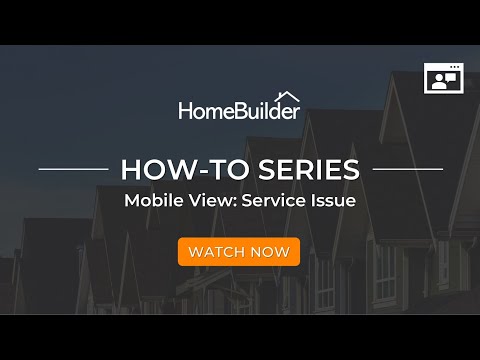Performing an Inspection
Inspections Overview
Inspections are generally of two types:
- Pre-organized inspections that follow a pre-determined list of areas and things to inspect (Checklist Items are used).
- Ad-hoc/emergency inspections where the inspector determines what to inspect (not a list of Checklist Items).
Inspections work well on a tablet or phone. All you need to do to use this included feature is to download the App and connect with your usual login.
Inspections Process
The standard process for inspections (assuming the standard setup is complete) in BC HomeBuilder is as follows:
- Create the Inspection from the Lot and determine if a PDI, emergency, or other inspection. Add the inspector.
- To proceed immediately, before you leave the previous screen click on Release.
- Go into the Checklist Entries:
- For PDI click on Populate Checklist.
- For others click on Add Checklist Entry.
- Work through the list, and mark it as
- OK
or
- "Has Issues".
- If "Has Issues" the system will automatically open the Checklist Issues page.
- Determine the Deficiency, add comments, and take a picture.
- Once you have setup all the Issues go back into Inspections and then go into Service Issues.
- Select all:
- Get signatures if you need.
- Click on Create Work Orders.
- Work Orders will be automatically created against each issue with a vendor.
- To email the Work Orders (with pictures attached), open the Work Order and select "Send email".
- From the Work Order you need to Issue when ready and Complete when the issue is corrected.
Elements of the Inspections system
Service Inspectors
The Page "Service Inspectors" lists users who are service inspectors for after-sales service. It is a simple page where what you see is what you get.
To define Service Inspectors, open the page "Service Inspectors" in search.
Technical Note: "Service Inspectors" have a global scope, which means once setup in one company, they are available for use in all companies.
Deficiency Types
To access, search "Deficiency Types". The Page "Deficiency Types" defines types of deficiencies in homes. Examples of deficiencies are "Crack in Backsplash", "Broken Window", "Uneven floor", etc.
Each Deficiency Type must be associated with an Item with the Designation "After-Sales" (See section Construction Items). The purpose of this association is the automated creation of a service work order.
Technical Note: "Deficiency Types" have a local scope. You must create Deficiencies in each company which allows them to be different in each company.
The page Deficiency Types has the action "Copy from another Company"
- This action allows a user to copy Deficiency Types from another company. Make sure that before running this action, all Items with Designation 'After-sales' for copied Deficiency Types exist in the current company.
Checklist Items
The Page "Checklist Items" defines items to be checked in a house, room by room, during Quality Care or Pre-Delivery Inspection (PDI). Examples of Checklist Items are Front Door, Electrical Sockets, Driveway, Tiles, etc.
"Checklist Items" have global scope, which means once setup in one company, they are available for use in all companies.
The page has the action "Applicable Deficiency Types". This page defines what deficiency types can be used to describe deficiencies for certain checklist items. This is a list that you must create rather than entering any text you wish for a deficiency.
Tip
Forcing the pre-creation of deficiency creates consistency in deficiencies that are used which may be mandatory in certain jurisdictions.
This page has one action "Add Deficiency Types".
This action allows a user to add applicable Deficiency Types to a Checklist Item.
Select the Deficiency Types that you would like to add and press "Add to Applicable Deficiency Types".
Inspection Types
To access, search Inspection Types. This page defines types of after-sales service inspections. Examples of such types are Quality Care Inspections, Pre-Delivery Inspection, 30-day Inspection, Emergency Call, etc.
Technical Note: "Inspection Types" have a global scope, which means once setup in one company, they are available for use in all companies.
- Completion NOD: Determines the number of days in which all service work orders should be completed since the day of the inspection of this type. In other words, it is used for calculating service work order Due Date.
- Max No. of Inspections: Determines how many inspections of this type can be conducted for one lot.
The page Inspection Types has one action – "Checklist Items".
Inspection Applicable Checklist Items
The Action “Checklist Items” opens the page "Inspection Applicable Checklist Items" where you can define what to check during the inspection of this type.
The page "Inspection Applicable Checklist Items" has one action – "Populate". You can either manually enter the Checklist Items that you want for this Inspection Type, or you can click on the button action "Populate" and the system will automatically populate the Applicable Checklist Items Page with all Checklist Items. Delete the ones you do not want after populating all the Checklist Items.
Inspections (whole company)
To view all service inspections in the company, open page "Inspections" by searching it or by navigation in a Roles Center (i.e. Homebuilder, then Operations and select Inspections).
The page has the same Actions as described above in Inspection Card.
- Checklist
- Service Issues
- Work Orders
- Send by Email
- Related
- Planning Lines
- Sent Emails