Managing Measurement Types (on Construction Items and House Areas). Practical Walkthrough.
In this example, you would like to change the measurement type Code in the Item to a new one.
- Change the measurement type Code in the Item to a new one. (here: Wall Tiles)
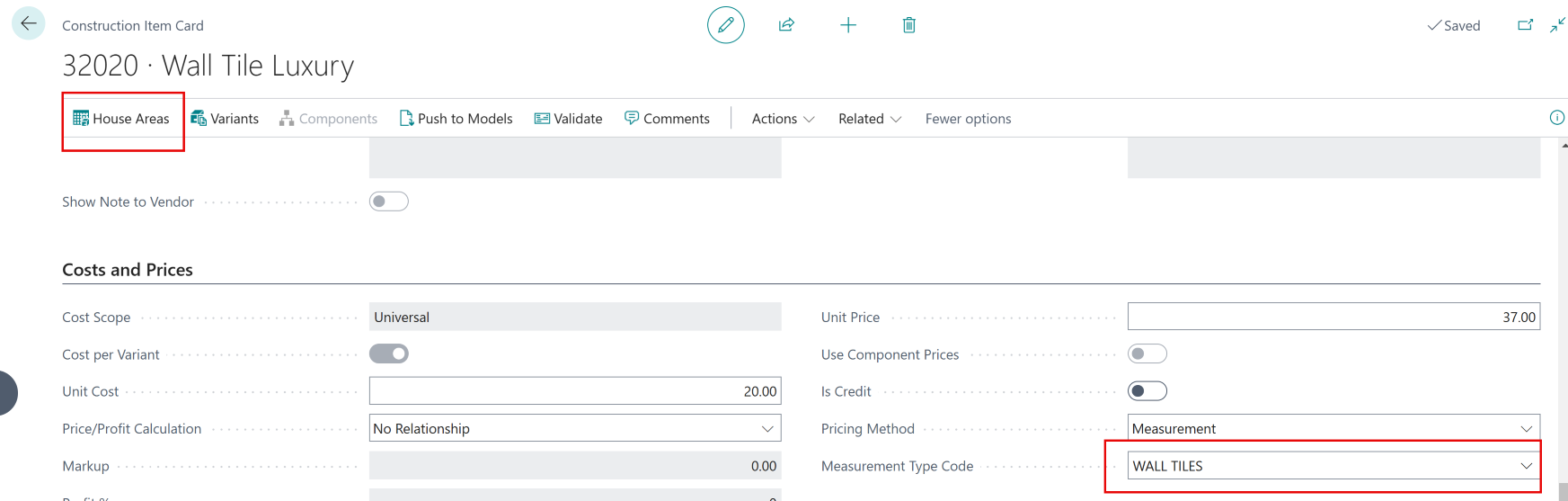
- Ensure All House areas that are assigned to the Item have that measurement type
- Click House Areas on the Construction Item Card to see HA assigned to this Construction Item (see Screenshot above)
- Search House Areas, select one by one the House Areas assigned to the relevant Item (Here: BATH-PWDR) and add House Area Measurement (here: Wall Tiles)
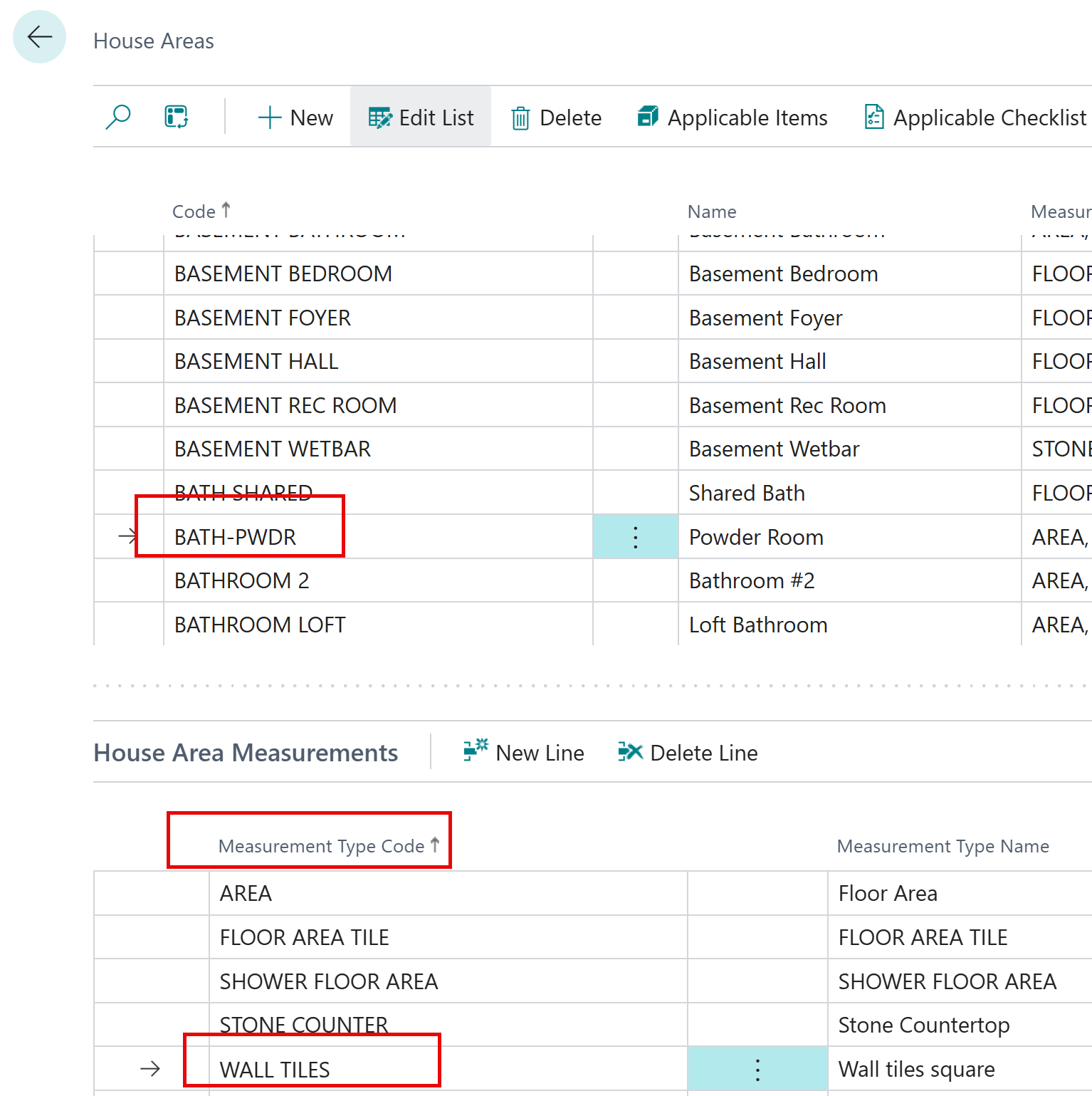
- Select a Model this Item is relevant to.
- Search Models, then select Related and click Measurements
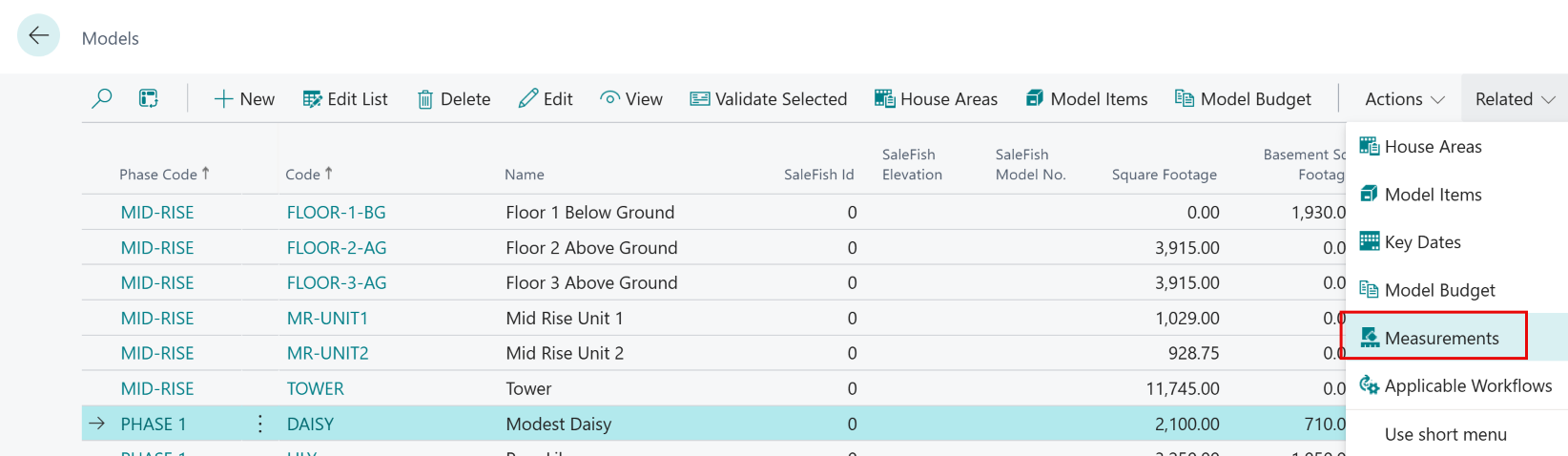
- In this example, Model Daisy has Wall Tiles in Ensute 2 defined to be 78 SQFT. There are missing House Area Measurements that are missing.
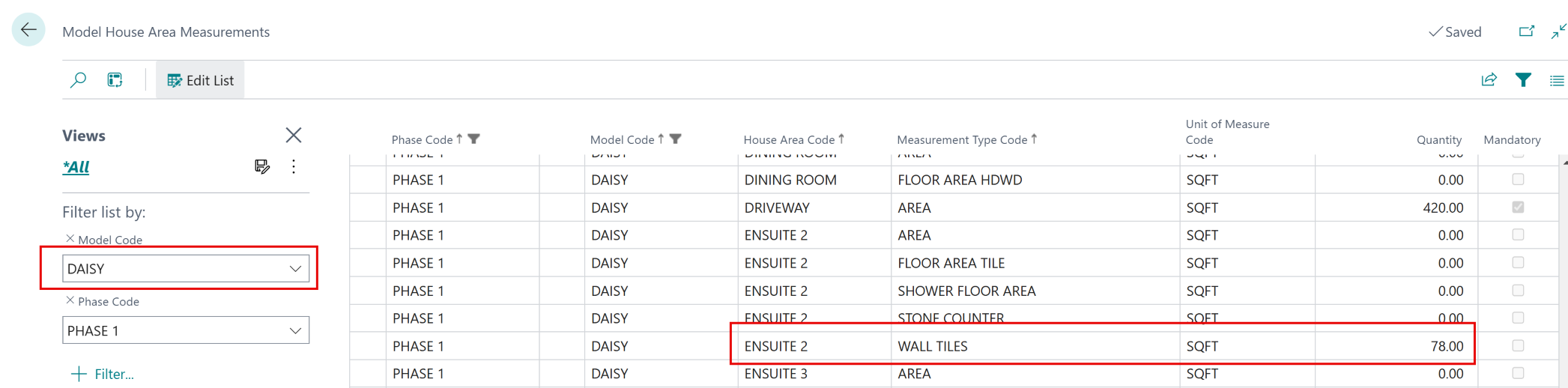
Tip
You can remove The Model Code Daisy from the Filter to see House Area Measurements for all Models. To do this, click the X next to the Model Code in the Filters Pane.
- Once you have defined all House Area Code and Measurement Type Code combinations for a particular Model, you can push the Construction Item to that Model. Repeat point 3 for every Model you want the Item to be pushed to. Repeat points 1-4 for Every Item you want to Push to Models.
