Managing Purchase Orders Instead of Work Orders
The Purpose of Purchase Orders in the System
Purchase Orders within HomeBuilder primarily exist due to their terminology in other systems, where they are referred to as "orders." However, they are not traditional Purchase Orders as typically understood. Instead, they function as confirmations indicating readiness to initiate work.
In our system, we refer to these as "Work Orders" because they can include pricing details and serve as both a work initiation request and documentation of pre-agreed costs. The only scenario where a traditional Purchase Order would be appropriate is when an organization wants to predefine charges for a transaction, allowing the individual responsible for processing to simply confirm and post the details.
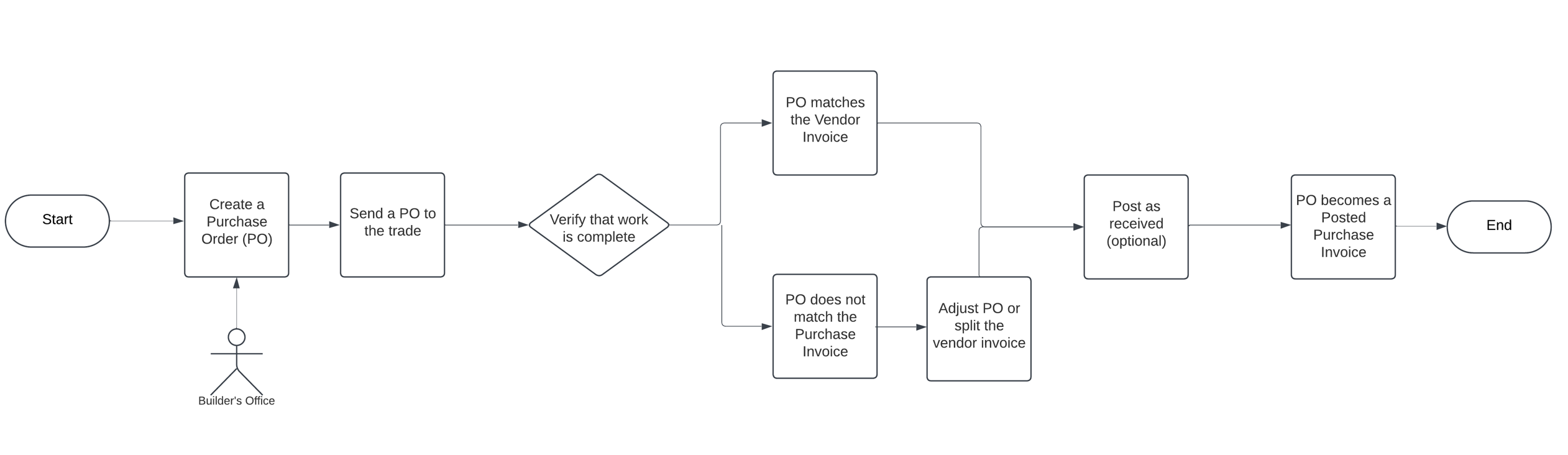
Understanding Challenges with Purchase Orders
One potential challenge arises when work is completed across multiple lots, but the invoicing from Vendor and Purchase Order processes are not aligned. For example, if a vendor completes work on Lot #3 and Lot #5, they may issue a single invoice covering both lots. However, if the original Purchase Order was created for Lots #3, #4 and Lot #5, this creates a reconciliation issue for the recipient.
In such a scenario, the recipient must manually separate the invoice amounts to match the corresponding Purchase Orders. While this is a manageable task, it becomes increasingly cumbersome if such situations occur frequently.
Note
- You must process a Purchase Invoice against a Purchase Order. Processing a Purchase Invoice and deleting a Purchase Order is a wrong process.
- Simplifying Invoice Reconciliation with Work Orders
- Instead, upon the receipt of a purchase invoice, you can update the status of the associated Work Orders to "Completed,". This approach eliminates the need for detailed reconciliation between invoices and Purchase Orders (as there are no Purchase Orders), streamlining the workflow and reducing administrative burden.
- In cases where this issue arises repeatedly, the organization should reconsider its chosen process. Specifically, rather than using Purchase Orders and matching them to invoices, it would be more appropriate to adopt a Work Order and purchase invoice approach.
Working with Purchase Orders
On the Lot Card, select Lot Planning Lines from the right hand side Infopane. Select a Planning Line and click create a Purchase Order, then, optionally, create a Work Order. You can also click 1 button - "Create WOs and POs".
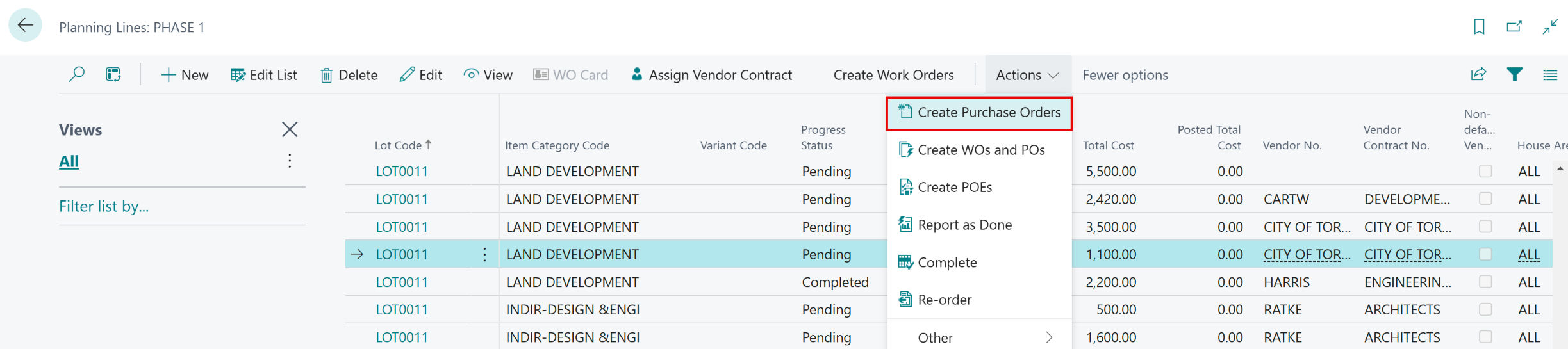
To process Purchase Invoice, search Purchase Orders and fing your PO or hit +New button if you did not start with creating a PO from a Planning Line.
The Purchase Order contains Phase and Lot number. You can adjust the Unit Cost or Quantity (here: from 1 to 0.5) if necessary:
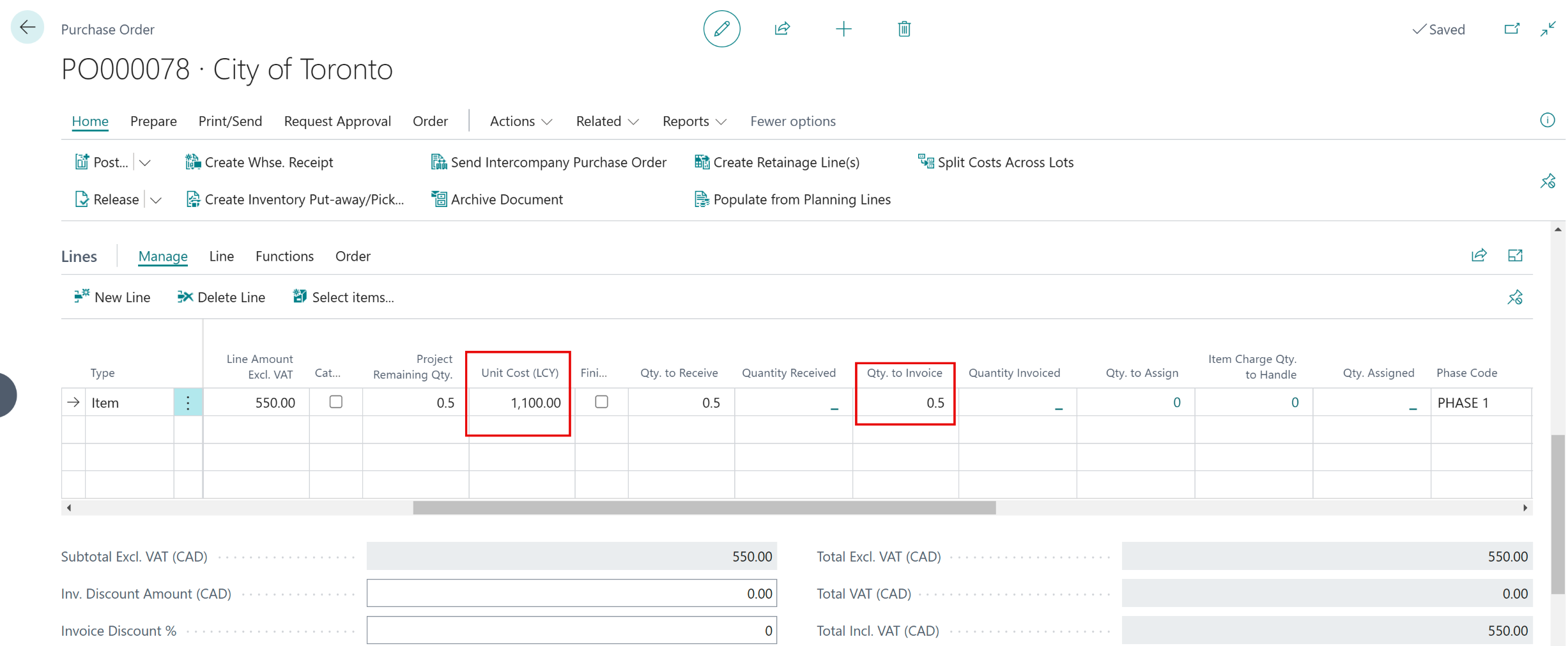
As the time progresses, you have 3 options:
- Receive.
- The work / job is completed, but the vendor did not send the invoice yet.
- Invoice.
- Vendor has sent the invoice, but the work / job has not been completed.
- Receive and Invoice.
- Choose when the work is complete and you received an invoice. This is the most commonly chosen option.
Click this hiperlink for technical details regarding Working with (Vendor) Work Orders. This article lists the options available to hands-on users.
