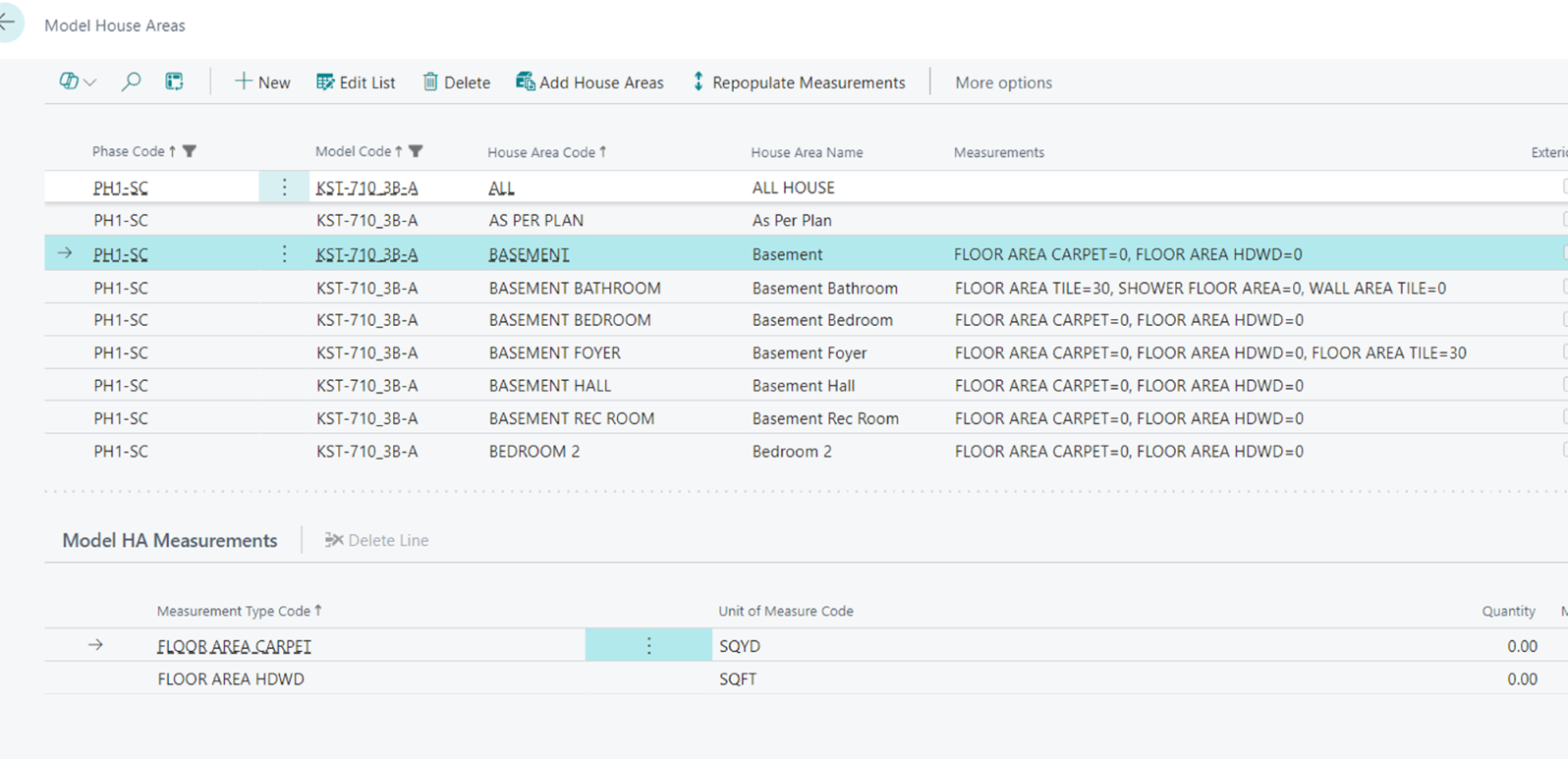Model House Areas and House Area Measurements
Model House Areas
To access, search Models, open a Model Card, and select the House Areas Action Button. This will bring you to the page "Model House Area" which contains two grids. The main grid lists the House Areas that are included in the Model.
The bottom grid defines House Area Measurement values within the Model(described below). When measurement Quantity changes, the value gets propagated to Measurements of Lot House Areas upon confirmation.
Note
- Inspection Order Column defines the order of inspection for after-sales service inspections (such as Pre-delivery Inspection).
- To view Model House Areas for all Models of the Phase, Click the filter sign on the top right, and remove the filter by Model Code.
The page "Model House Area" has the following actions:
- Add House Areas. - Select House Areas that you would like to add to the Model and press "Add House Areas to Model".
- Repopulate Measurements. - This action repopulates Model House Area Measurements.
Measurements
Page "Model House Area Measurements" lists measurements for House Areas of a Model and provides the ability to edit Quantities. To access, from the Model click on Related and go to Measurements.
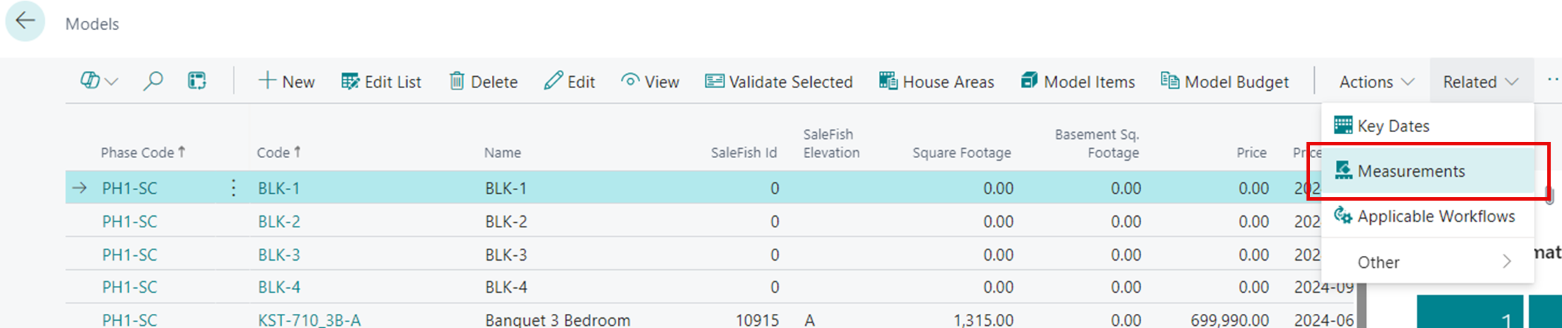
Note
To view measurements of all Models of the Phase, remove the filter by Model Code.
On the House Area Measurements page, you will be able to update using the Edit in Excel feature from the “Model House Area Measurements” page.
- If you want to update all Models, open the filter pane, and remove the filter for Models.
- If you have already put this Model on a Lot when you update using Edit in Excel, the system will automatically update the House Area Measurements on the Lot to the new values.
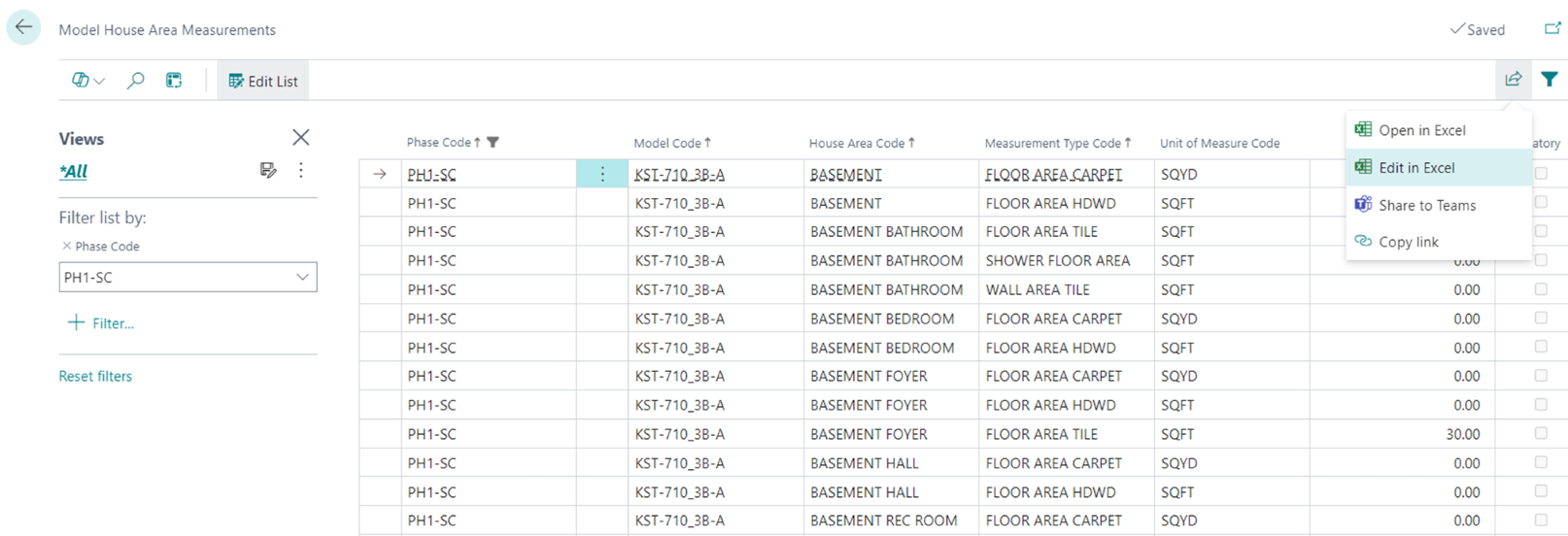
Note
You will only see entries in here for House Areas that have Measurement Type Codes defined for them. If you are looking at more or less options that you expect, go back to the Model, and click on House Areas. You will see a ” read-only” list of Measurements next to each House Area and when you click on a House Area that has Measurements, they will appear in the bottom pane. You can put values in here too after clicking on “Edit List”. If you added New Measurement Types to the House Area catalog list, you may need to click on the “Repopulate Measurements” button in the House Areas to pull in these new Measurement Type Codes.