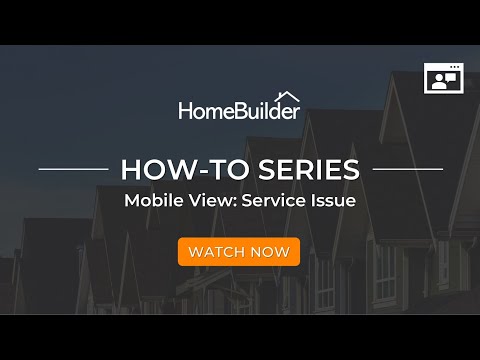Service Issues and Work Orders
Contents of this article will be useful for the Inspectors (persons performing the Inspection) and accounting (or operations support)
To access:
- Search Lots, open the Lot card, and run the action "Inspections".
- This will open the page Lot Service Inspections. Press the button "New" or select an existing Inspection. This will open the Inspection Card.
On the Inspection Card, click the Service Issues Action Button.
This action opens the page Service Issues of the Inspection. The page allows an office clerk to manage resolving the service issues which takes the following steps.
- Enter "Assessment" for each of the issues. The "Assessment" has the following options:
- Deficiency (requires involvement of a Vendor)
- Non-issue.
- Concern.
- Inquiry.
For each service issue with assessment 'Deficiency' pick "Deficiency Type Code". This will auto-populate Vendor No. of vendor which should fix the issue and Contract No.
Select service issues with assessment 'Deficiency' and run the action "Create Work Orders". This action will create Planning lines with Item No. associated with the Deficiency Type Code and include these planning lines in Work Orders created for each Vendor Contract.
From the Inspection Card, open Work Orders. Print/send Work Orders to Vendors and mark them as Issued.
When a Work Order gets completed, mark it as completed. This will resolve service issues that are part of this Work Order.
When service issues with assessments 'Non-issue', 'Concern', or 'Inquiry' get resolved, mark them as resolved.
When all Service Issues get resolved, the Inspection changes its Status to 'Completed'.
Service Issues page actions
The page Service Issues has the following actions:
Action "Take Picture".
- It allows for taking one or multiple pictures to illustrate the issue.
Actions "Customer Signatures" and "Inspector Signature".
- It allows for taking signatures the same way as in the inspection checklist (page "Checklist Entries").
Create a Work Order.
- This action creates Work Orders of Type 'Service' for selected service issues with assessment 'Deficiency'. If service issues with other assessments are selected, they will be ignored. The No. of created work orders gets assigned to the corresponding service issues.
Work Order.
- This action opens a work order referenced from the current service issue.
Resolve.
- To resolve an issue with an assessment other than 'Deficiency', enter "Resolution" and run action "Resolve". This will change the Status of the service issue to 'Resolved'.
Work Orders.
- This action opens the page "Work Orders" with work orders created for the Inspection.
- The actions are the same as in a construction Work Order.
Print.
- The print-out of the service work order is different from the print-out of a construction Work Order.
Inspection Planning Lines
- This page, called from Inspection Card (Related-> Planning Lines), shows planning lines created for the work orders of the inspection. When necessary, enter Unit Cost for future purchases.
Send by Email
- This action allows a user to send an inspection report to the customer of the lot or generate and download an attachment.
Sent Emails
- This action provides the ability to view the emails sent for the inspection.
You might want to see the video that we originally placed in the Performing an Inspection article:
Service Issues (whole company)
To view all service issues in the company, open the page "Service Issues" by searching it or by navigating to a Roles Center (i.e. Homebuilder -> Operations-> Service Issues).
The page has the following actions.
- Create Work Orders.
- Resolve.
- Work Order.
These actions work the same way as in page "Service Issues" when it is called from the Inspection Card.
Service Work Orders (whole company)
To view all service issues in the company, open the page "Service Work Orders" by searching it or by navigating to a Roles Center (i.e. Homebuilder -> Operations -> Service Work Orders).