Adding Project Planning Lines to existing Sales Invoice
To add planning lines to an existing sales invoice, select the planning lines you want to include, adjust the "Qty. to Transfer to Invoice" as necessary, and then execute the action "Create Sales Invoice".
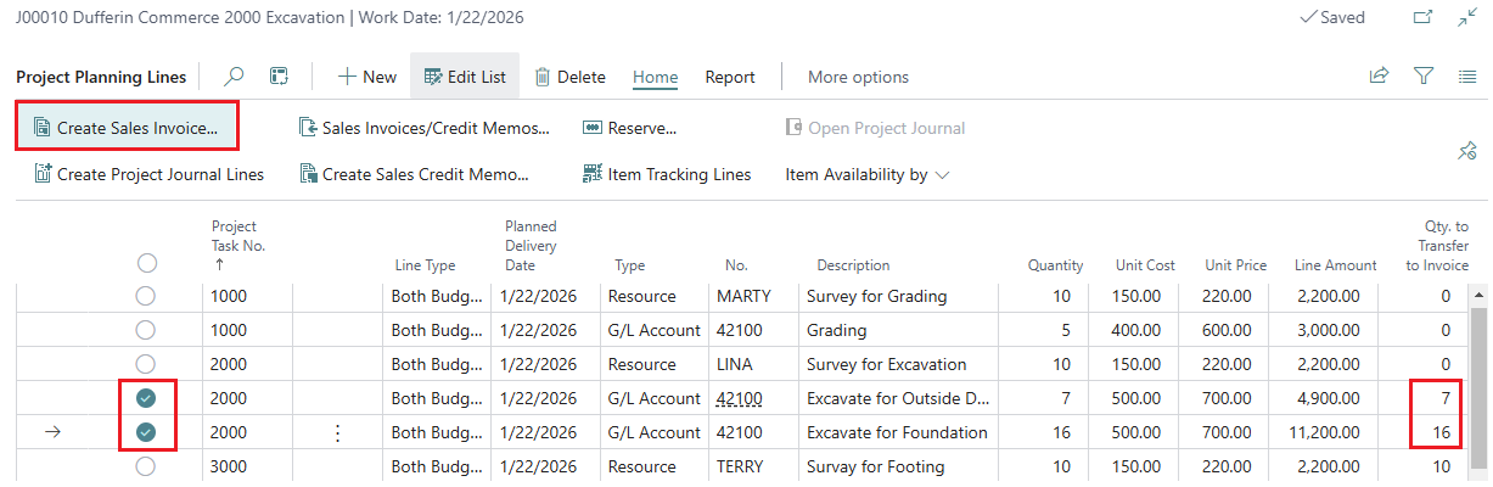
In the pop-up window, unmark the checkbox "Create New Invoice" and select target Sales Invoice No.
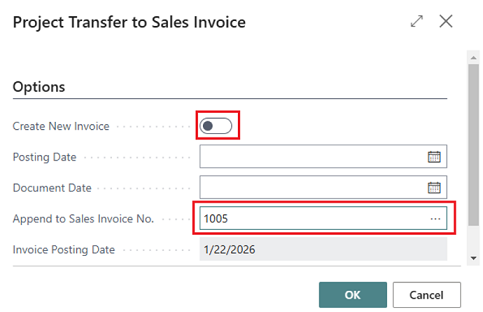
Note
Business Central allows users to have sale invoices with lines referencing Planning Lines from different Projects. Because this may not be functionality that you wish to allow, we have added an option to Projects Setup under the Retainage Receivable Fast Tab as described below.
To set your preference, open the "Projects Setup" page and select the desired option in the "Retainage Receivable Project No. Control" field. Detailed explanation of each option is below:
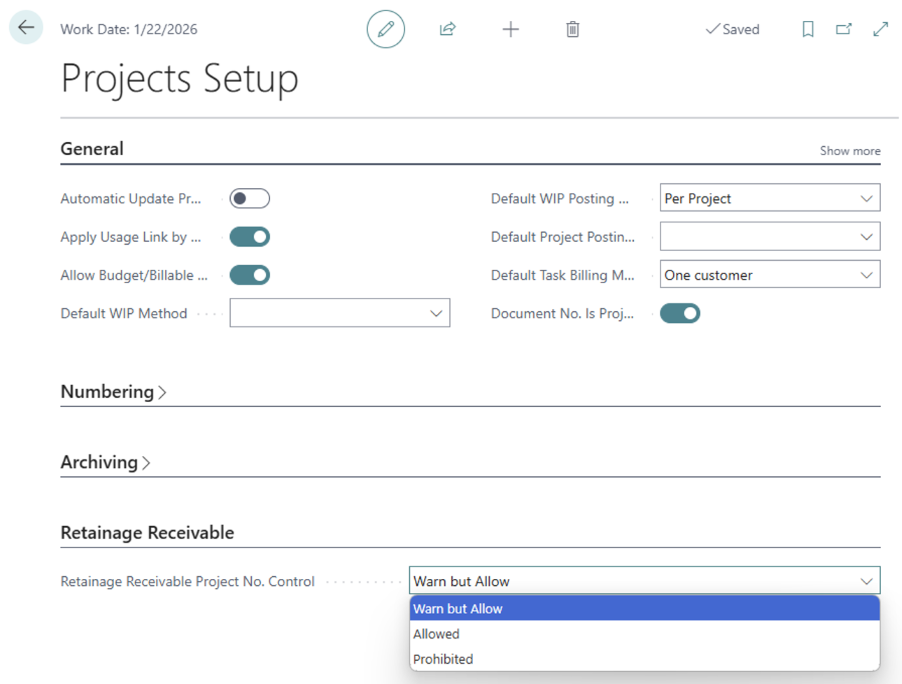
The action "Create Sales Invoice" on the "Project Planning Lines" page enables you to add planning lines to any invoice that shares the same customer, even if the invoice has a different "Project No." in its sales lines or header. You have three options for managing this situation:
- Silently allow the addition of planning lines to an invoice with a different "Project No." in the header.
- Allow the addition of planning lines to an invoice with a different "Project No." in the header upon confirmation.
- Prohibit the addition of planning lines to an invoice with a different "Project No." in the header.
Note
If you allow a sales invoice to have lines referencing different projects, please keep in mind that the posting routine will attribute retainage entries to the project specified in the invoice header. The projects specified in the sales lines will not be taken into consideration.
Consider the following example. The invoice header is referencing project "J00010", the invoice lines are referencing projects "J00010" and "J00020".
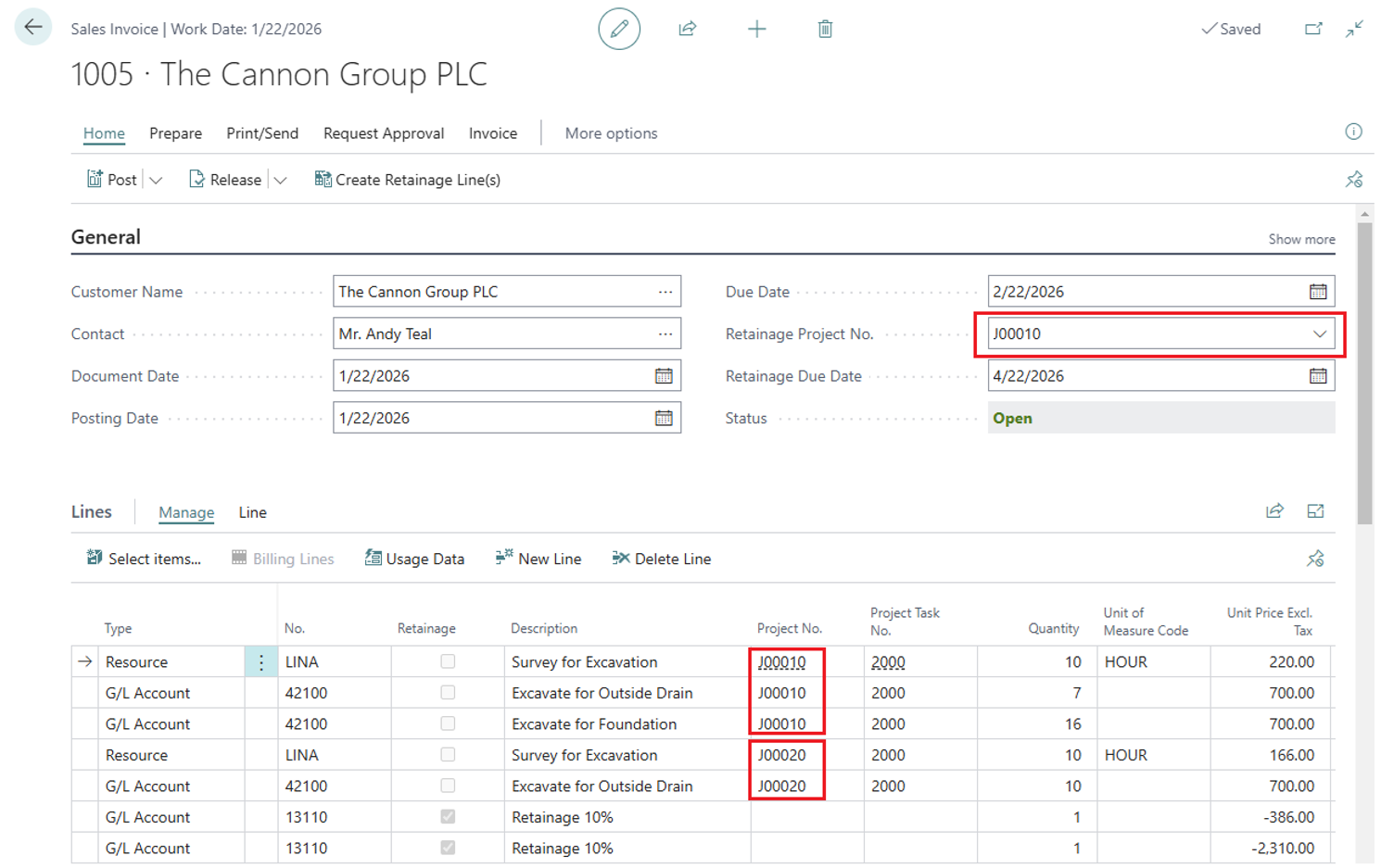
The retainage of this invoice will be attributed to the project "J00010".

