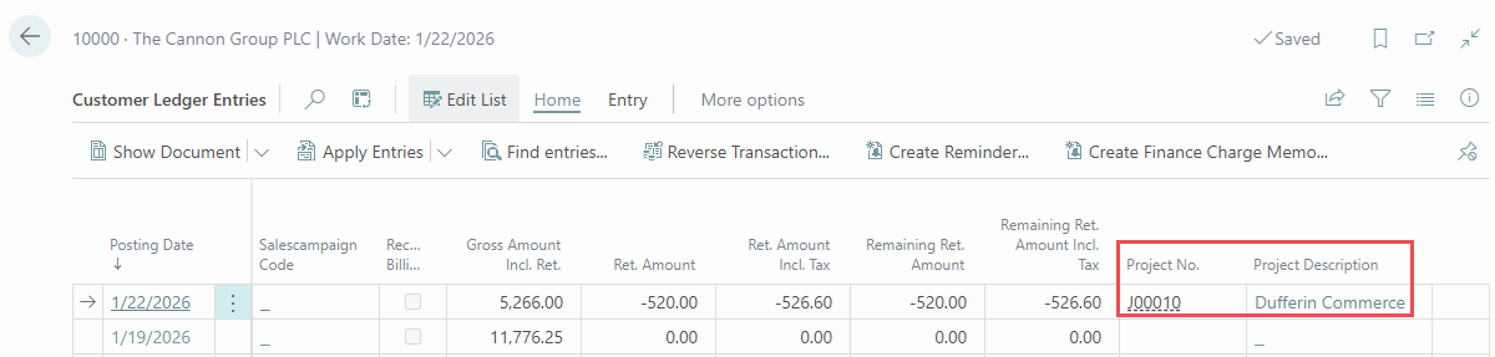Creating Sales Invoice from Project Planning Lines
When planning your projects using project tasks and planning lines, you can create a sales invoice from them using the standard functionality of Business Central.
Open the Project Card and navigate to Project and select Project Planning Lines.
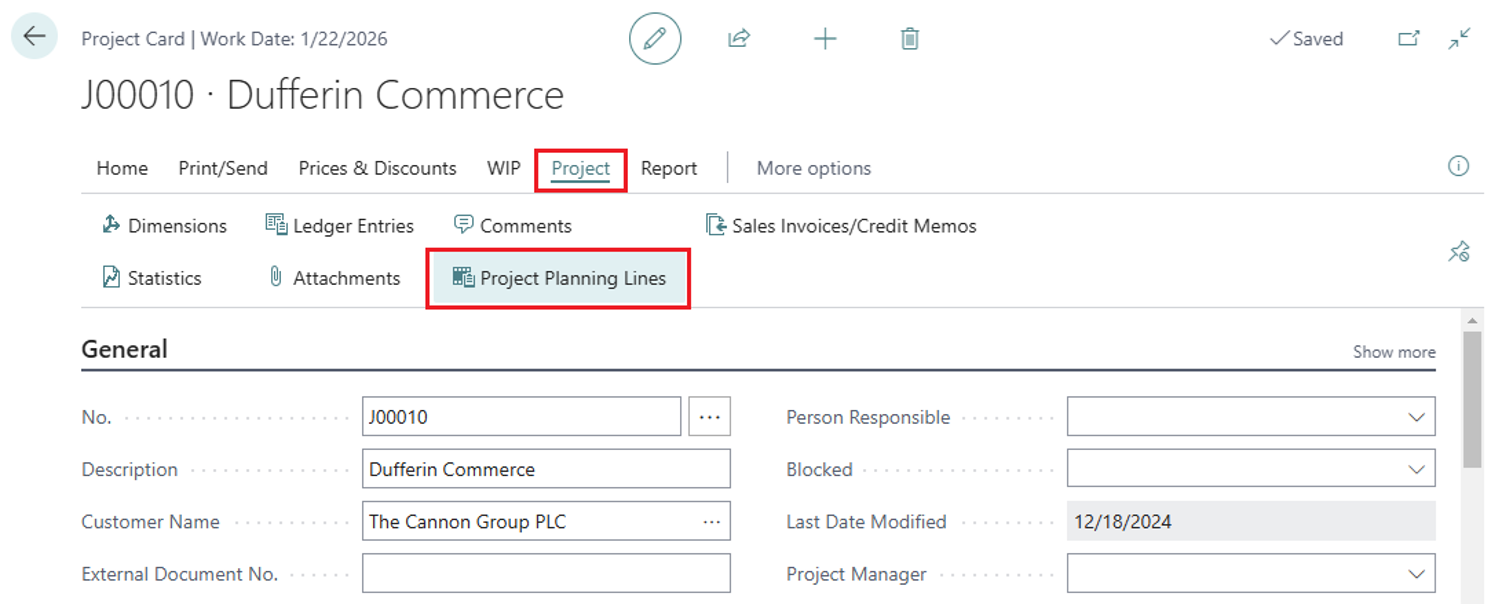
Select the Planning Lines you want to include in the sale invoice, alter "Qty. to Transfer to Invoice" if needed, and run the action "Create Sales Invoice".
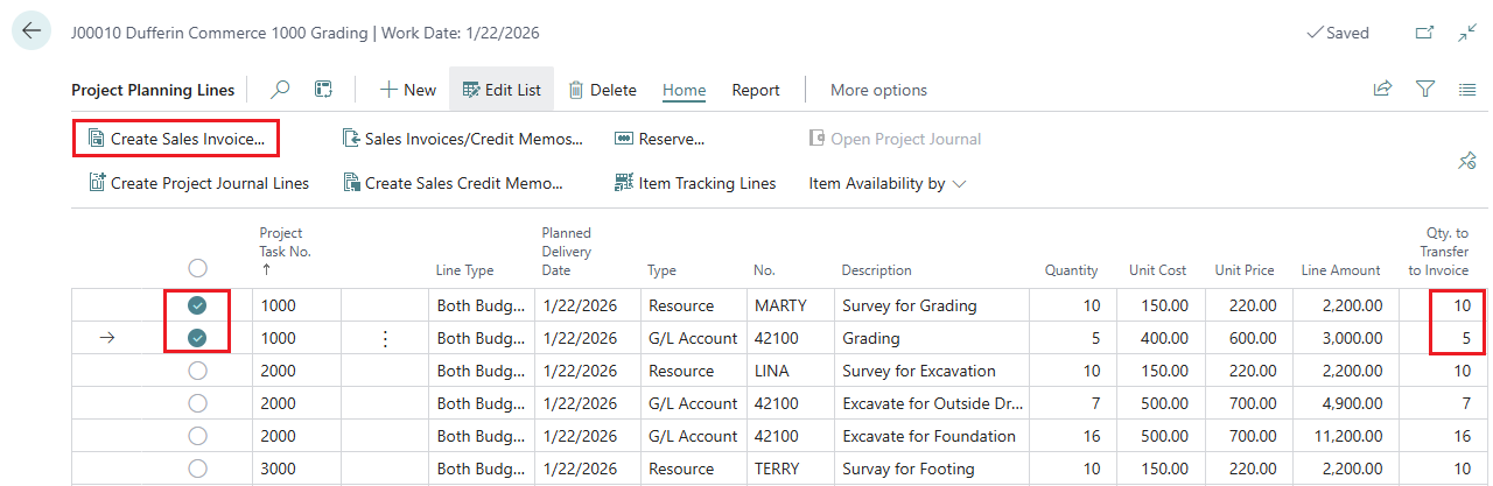
In the pop-up window, specify "Posting Date" and "Document Date", and press "OK".
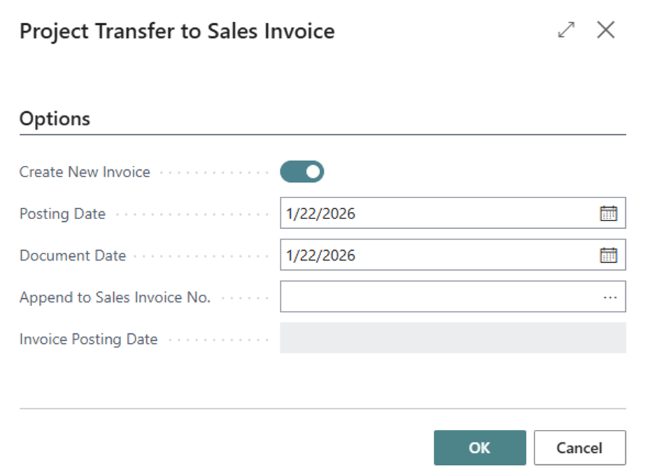
In the Sales Invoice document, we have added a new field called "Retainage Project No." When you enter the "Retainage Project No.," the fields "Retainage %" and "Retainage Term" will be automatically populated from that project.
If the "Retainage %" and "Retainage Term" are not specified at the project level, they will be inherited from the Customer Card. Additionally, you have the option to enter these values directly in the sales document if needed.
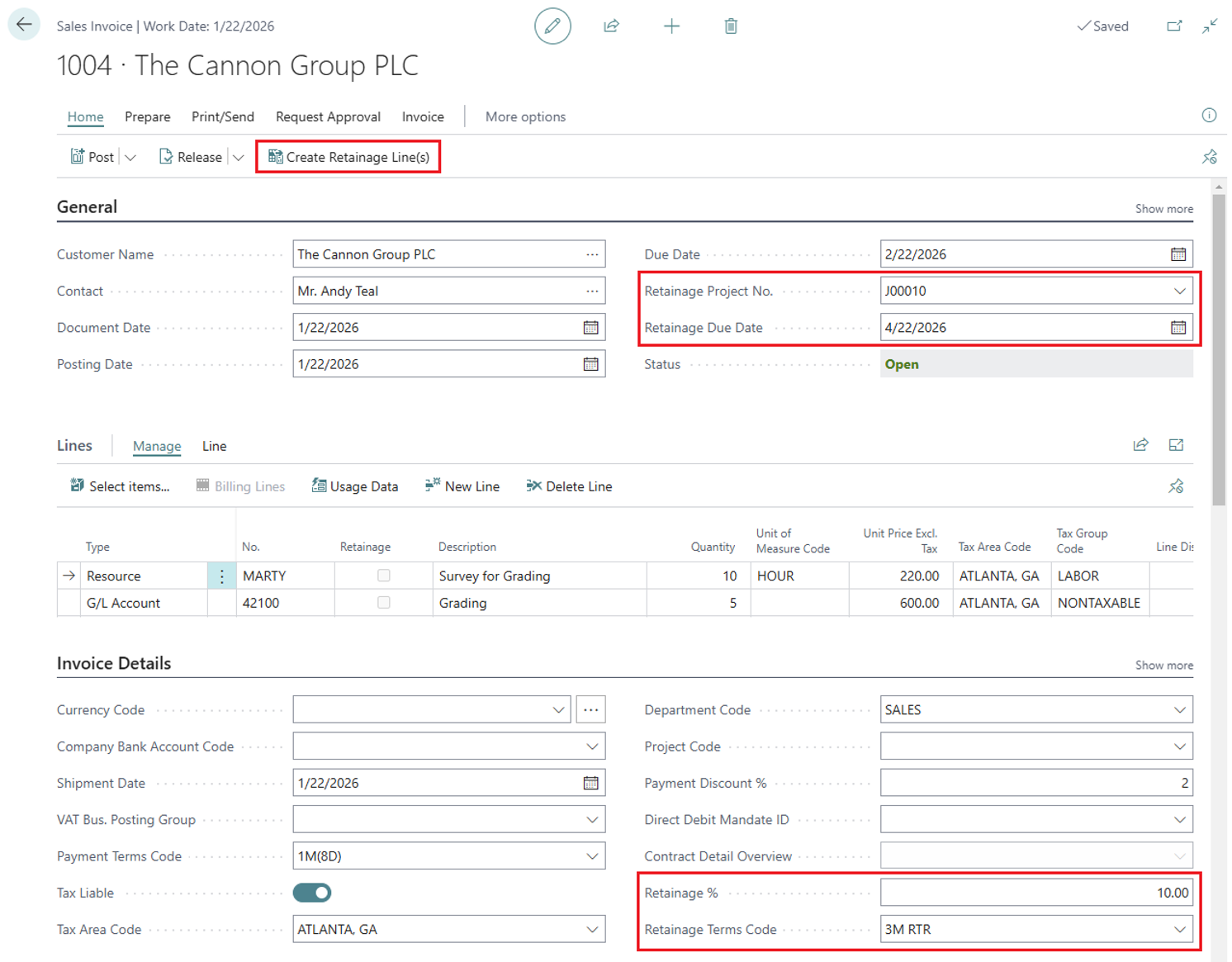
In the "Sales Invoice" page, run the action "Create Retainage Line(s)" and post the invoice.
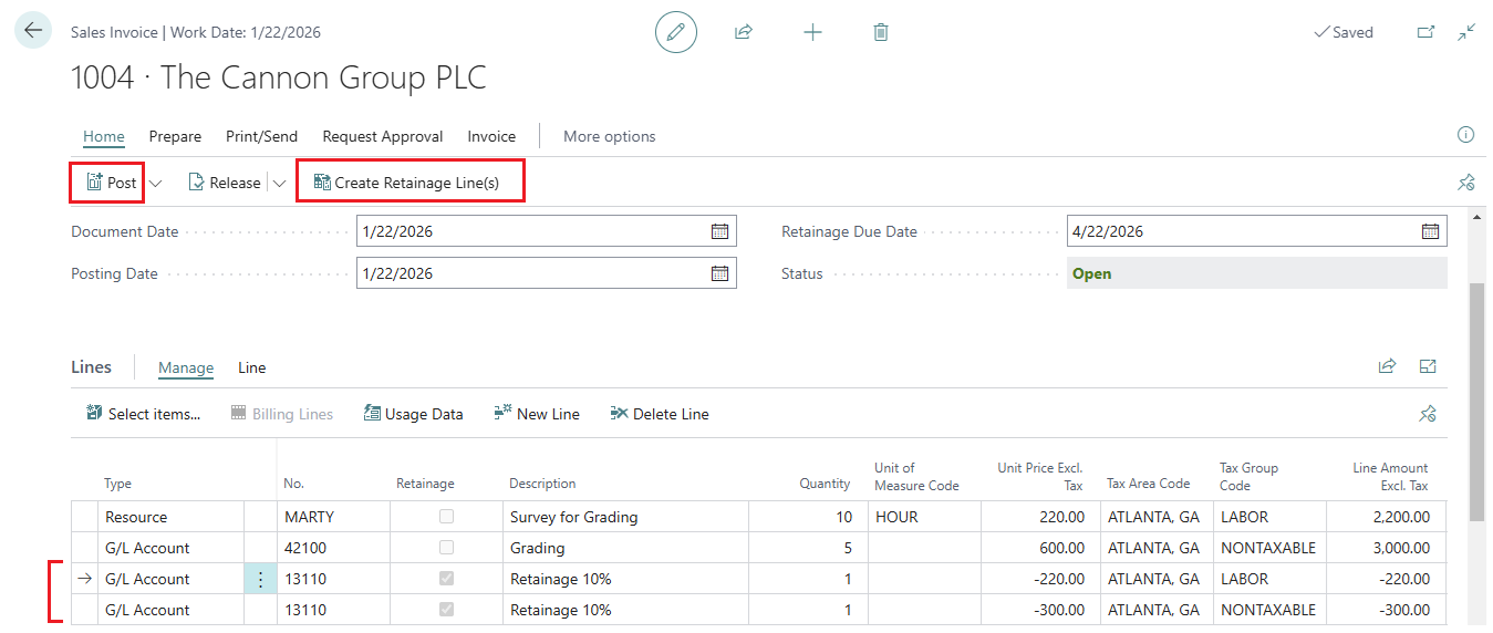
After posting a sales invoice with the specified "Retainage Project No.", this "Project No." will appear in both Customer Ledger Entries and Customer Retainage Entries.