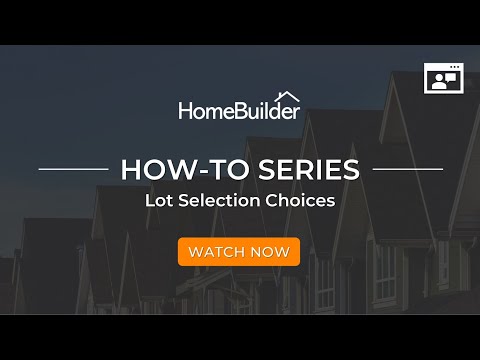Lot Selection Choices
Overview
Before you can make Selection Choices you must complete the setup as described at the top of Upgrades and Extras.
One Choice line is created for each House Area Code, Item Category Code mix.
The purchaser then makes a choice by picking the Item No. and Variant Code (if applicable).
How to Make Choices
Note
To access, search Lot Selection Packages, then click Choices Action Button.
- For Lot Selection Packages with the Type 'Color Chart' you should click on the Populate Button. The system populates a list of choices that can be made by the purchaser of the lot. The population happens based on Model Items applicable for the Model on the lot and the settings in Color Selections of the Phase.
- For all other Selection Package Types and for the Color Chart the process is the same and is as follows:
- Click on the Item No. field and make a selection.
- The line will turn black if you have made a complete choice. If the line stays red then you must click on the Variant Code and make another choice.
- If you have rights, you are able to change costs and prices. Unit Cost, Vendor No., Vendor Name are only shown if the user has the functional permission "CAN APPROVE SELECTION".
- To add an extra Choice click on the "Add Choice" button. In the pop-up window, select "Item Category Code", "House Area Code" and press "OK". A new line will be created with a new Reference No.
- If the item selected requires multiple trades or items then it will typically be setup as a bundle (an example is a fireplace requiring electrical, gas fitters, the fireplace, framing, etc.). To see the components, click on the Components button.
Note
You can switch to a tile view instead of a list view and see images of the selection. You must save images to the Construction Item to be able to do this.

Understanding the Contents and Options in the Lot Selections Choices page:
There is a lot of functionality in this table and so there is an explanation of the key fields below:
| Field Name | Function |
|---|---|
| Mandatory | This field gets populated from Color Selections. When this field is set to 'Yes', the record cannot be deleted meaning that a purchaser must define the choice. |
| Item No. | Initially "Item No." can be populated from the default options of corresponding Color Selection. Later it can be changed. |
| Item Description | Copied from the Item Description. Highlighted in bold if the Item Designation is 'Bundle' |
| Designation | Copied from the Item, the options are 'Single Item', 'Bundle', or 'Customer Fee'. |
| Variant Code | Initially "Variant Code" can be populated from the default options of corresponding Color Selection. Later it can be changed. |
| Variants Required | Indicates if a Variant must be selected. |
| Print in Color Chart | By default, this is set to 'Yes'. Click off if you do not want to show this line on the Color Chart print. |
| Usage | Three options: Standard, Extra, Upgrade. 'Standard' usage must have Unit Price = 0.00. 'Extra' or 'Upgrade' must have "Unit Price" non-zero. |
| Color Chart Note | Gets populated from the Model Item and cannot be changed by a décor designer. |
| Show Note to Vendor | Gets populated from the Model Item, cannot be changed by a décor designer. This field determines if the "Color Chart Note" will be printed in Work Orders and Purchase Orders for Extras. |
| Custom Note | This field is to be used to record purchaser's comments and allows for a generous amount of text. |
| Unit Cost, Total Cost | These fields are shown only if a user has functional permission "CAN APPROVE SELECTION". |
| Vendor No., Vendor Contract No. | Only filled in if the Item No. has a Designation of 'Single Item'. These fields are shown only if a user has functional permission "CAN APPROVE SELECTION". |
| Job Task No., Job Planning Line No. | Created upon action "Release" on Lot Selection Package. See Lot Selection Packages for an explanation. |