Copying Production Environment to a Sandbox
Note
You can start by copying the Production environment just like with a regular Business Central instance.
- The HomeBuilder licenses you purchased are issued on the whole Business Central "Instance", i.e.: The Production Environment and your maximum 3 Sandbox Environments.
- You can review your free trial options under Install from AppSource.
- Once you copy your Production Environment, the companies in the Sandbox will have the same licenses as Production. You are not going to be "double billed" for them.
- However, if you add an active license to the company residing in the Sandbox Environment, this additional license will trigger billing for that 1 license.
Copy the Environment:
Open the “Dynamics 365 Business Central Admin Center”.
- This is most commonly done by going into Dynamics BC and clicking on the Setting Cog (top right of the black bar) and going to the “Admin Center”.
In your Admin Center, you will have one or more environments. Click on the link to the environment that you want to copy.
- Note that this document explains how to copy the Production Environment to the Sandbox Environment, but the rules generally apply to other options that you may want to do.
Once in the environment screen, click on the Copy button at the top of the screen menu. The prompts will ask you to enter a new environment name, choose the type, and click the blue Copy button on the bottom right. Accept the message it gives you and grab a coffee while it does its thing. (about 10 minutes)
Connection to External Service
The first time you open Dynamics BC you are asked to allow Suite Engine Common Base to make an external request "The extension Suite Engine Common Base by Suite Engine, LLC, is making a request to an external service. Do you want to allow this request?"
- Select “Allow Always”.
If you miss it when Business Central with HomeBuilder opens:
- Search Extension Management and open the page.
- Put Suite Engine in the search box, and click on Suite Engine Common Base.
- On the extension setting page, toggle "Allow HttpClient Requests" to on.
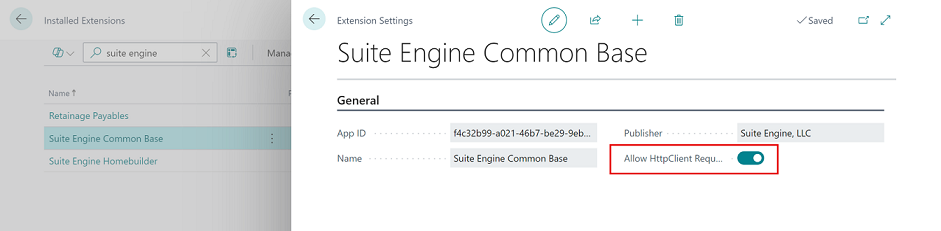
Verifying the License Information
In case you experience unexpected system behavior in your Sandbox in relation to the Homebuilder functionality: Once in Dynamics BC, search the “Suite Engine Subscriptions” page from the main Dynamics BC search in both the Production and Sandbox environments.
- The information is the same regardless of the company name you are in.
- The information should be the same in the Production, and in the Sandbox environment.
- In case it is not the same, see if you are able to safely align the information in Sandbox to the information in the Production. (Production settings are the base you are using as a reference to adjust Sandbox.)
- In particular, in the Suite Engine Subscriptions page, My Products section, Subscription Status should be marked as Active.
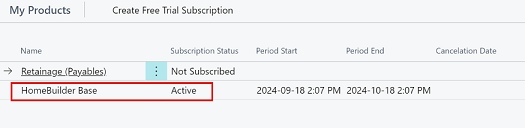
In the example above, the HomeBuilder app will work, but the Retainage functionality will not. It is a separate application from HomeBuilder. Here, the client downloaded Retainage but decided not to pay for the subscription.
Important
You can download HomeBuilder and create a 30-day trial for your HomeBuilder software in a Sandbox or Production. After 30 days, the customer must buy a subscription, even for a Sandbox Environment. Once the Production Environment is licensed, you can make as many Sandboxes as you like. However, your licensing level should stay the same. If you add a license in Sandbox, you will be billed.
Related Subjects
- Starting a license from Production as a trial. This is the most common, people take a trial from Microsoft and then try out HomeBuilder.
Rules for Using the Sandbox Environment
Running a database in the Sandbox is allowed both by Microsoft and Suite Engine for testing purposes but when you copy from the Production Environment to a Sandbox there are some steps to follow:
- Note that you are expressly forbidden to use a Sandbox as a Production Environment.
- The (stripe.com, aka “Suite Engine Connection”) account that is used for Production is copied over to the Sandbox.
- After a few minutes, depending on the size of the database, your new Sandbox will be ready. You can track this in the Environments screen where the State will change from Preparing to Active.
- Click into the new Environment.
- You will not be double billed for the Production environment and 1, 2, or 3 Sandboxes that you have or will create in the future.
