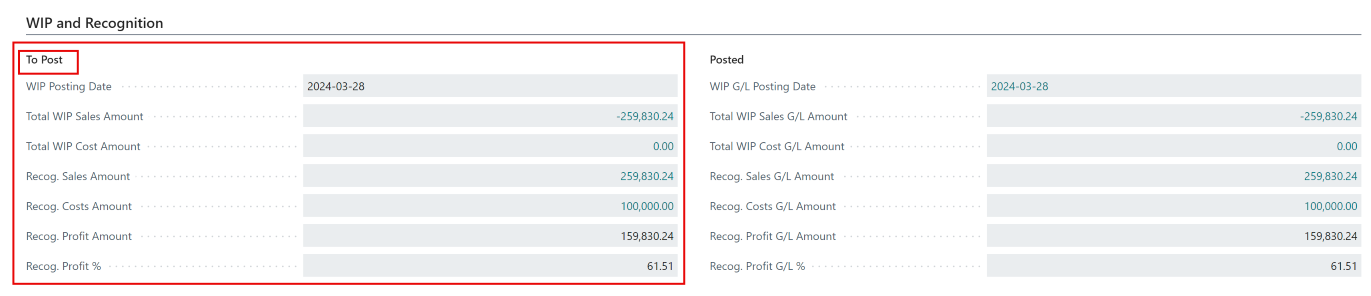WIP Percent of Completion Method
In this example, no actual costs have been posted to the Lot/Project yet. Search for the Project and select the Project Card.. (In 2024 Business Central changed the table/ functionality name from Jobs to Projects. The screenshots still contain the old name, i.e.: Jobs)
Note
This article builds upon your knowledge contained in HomeBuilder Help File Work In Process (WIP) in HomeBuilder.
- Posting to the Lot SV1-L009 will show the booking in the Project0009.
- Running WIP on the Project Card via the WIP Menu and then selecting Calculate WIP will show no changes as there are currently no actual costs or revenue.
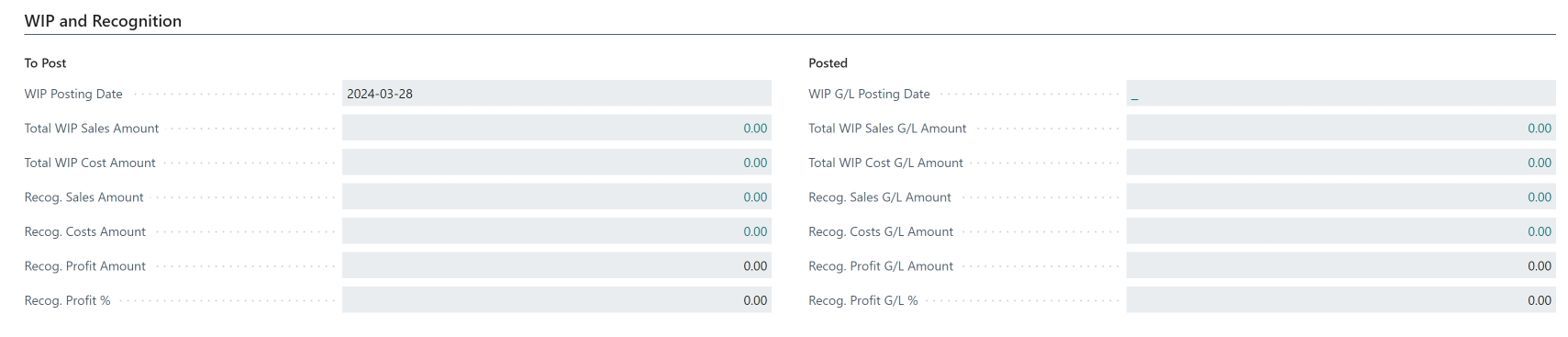
- Also, relevant G/L accounts have no balances.
- The setup on the Project Card, posting FastTab, is as follows:

Now, post $100,000 against a Planning Line on that Lot.
Note
To learn more about how to book costs against a Lot Planning Line read Purchasing using Vendor Contracts.
Calculate WIP Action
At this point WIP and Recognition FastTab on the Project Card still have zeroes. On the Project Card, go to the WIP Menu and select Calculate WIP.
This is going to result in the following WIP Subledger Postings:

On the WIP and Recognition FastTab, the first numbers appear:
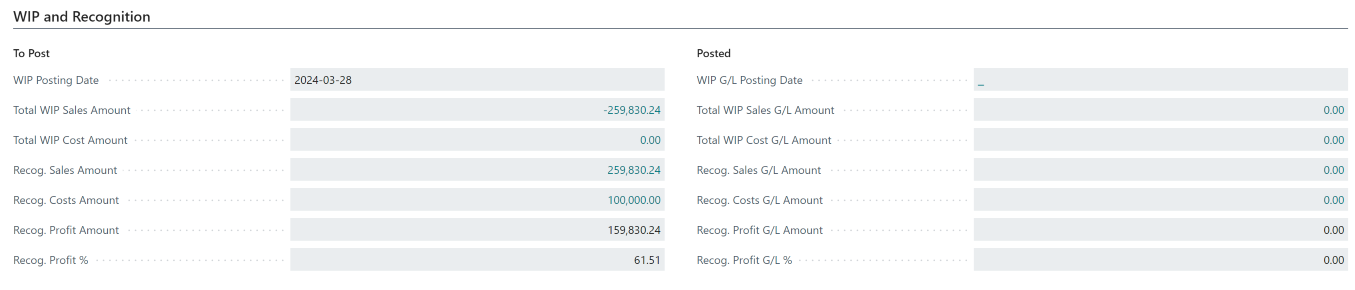
At this point, if you check Planning Lines on the Project (Project Card, then click Project Menu and select Project Planning Line) you will notice that the Invoiced amount is still $0, but Qty. to transfer to Journal is also 0 rather than 1 like for all the remaining lines.
When you look at HomeBuilder Lot Planning Lines (Search Lots, then select Lot Planning Lines cue) you will notice that $100000 is shown as the Posted Total Cost
The Planning Lines total for this lot is:
- From the Homebuilder Planning lines: 230,920
- From the Project Card Planning lines: 230,920
So identical in both places.
The budget total:
- The revenue from the Project (and also Lot) Planning Lines for this lot is 600,000
- From Homebuilder is: 500,920. It contains a Cost Detail Name line "Land" for $270,000 not included in the Project Card Budget. $500,920 - 270,000=230,920
- From the Project Card Budget is: 230,920
Important
- The Budget Total from the Project Card is used to calculate the Percentage of Completion. (NOT the Budget Total accessed from the HomeBuilder Lot)
Percentage of Completion Formulas and Examples Explained
For the Percentage of Completion WIP Calculation Method, the system uses the following formula:
- Costs Amount/Project Budget= % of Completion.
In the example:
- 100,000/230,920=43.305%
Then it uses the % of Completion to recognize the Sales Amount using the following formula:
- % of Completion * Billable (Total Price).
In the example:
- 43.305% * 600,000=259,830.24
Note that the system will recognize Revenue even when no revenue is yet billed (invoiced).
Important
The Budgeting numbers found in the Lot Card budgeting FastTab rely on the Lot Budget (500,920) and therefore show different Completion %
- 100,000/500,920=19.96%
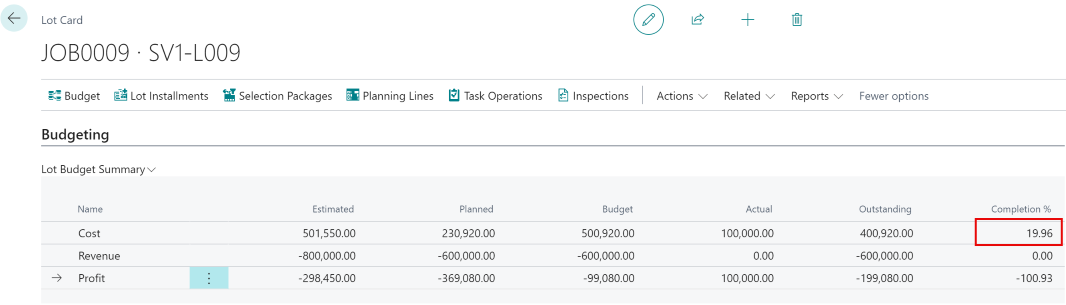
Note that this Completion % is NOT used for the WIP calculations which use the one found on the Project Card.
Note that the Calculate WIP Action is affecting the WIP subledger only, i.e. there are no postings in the G/L yet.
Post WIP to G/L
There are a few approaches to the frequency of Posting WIP to G/L.
- Daily/ immediately, in an attempt to complete the process fast and reflect operations in the G/L. Often the same person will run the "calculate WIP" Process and immediately run "Post WIP to G/L".
- Business Central will display messages encouraging you to follow that process.
- Weekly, as part of the revision routine, posting to G/L takes place.
- Monthly, as part of the month closing routine. You can choose the frequency that fits your operations best.
To start posting to G/L, on the Project Card, go to the WIP Menu and select Post WIP to G/L:

This is how the results of the process are represented in the Project Card: (WIP and Recognition FastTab)
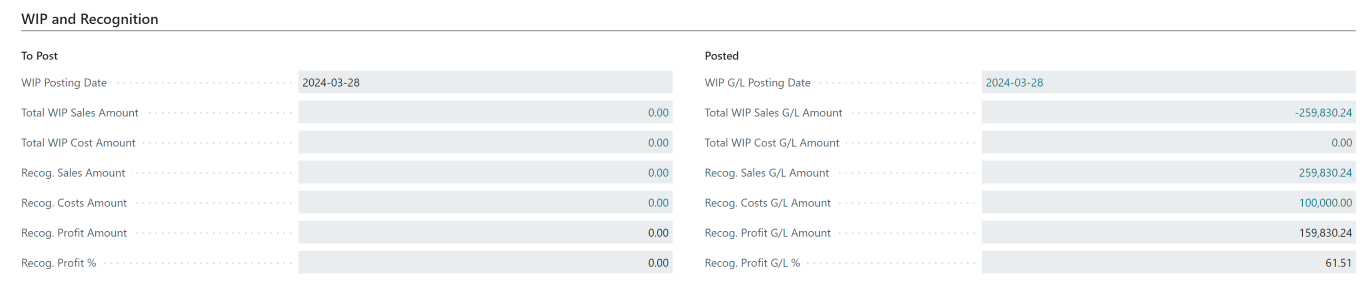
As expected, this operation will affect G/L:

We will also have recognition of costs: DR 40400 Cost of Sales 100,000 and recognition of 43.305% of 600,000 revenue resulting in CR 30100 Sales- Houses 259,830.24
Note
If you run the Calculate WIP process again, the system will Calculate WIP and populate the WIP and Recognition Tab "To Post" side:
However, upon running the Post WIP to G/L process,
- the "to Post" side will drop back to zero.
- The G/L side will receive postings again, but they will net themselves out. In other words, G/L side Balances will not be affected.

In the illustration above, the Calculate WIP process and Post WIP to G/L were run 2 times in addition to the original. (3 times total) We can observe two sets of offsetting entries, leaving the Recognized sales account with the original balance of -259,830.24
Setting the Project status to Complete
Note
In real life, you are going to repeat the process as described above until you complete your project.
The lot is sold for 600,000 and the invoice was posted. Planning Lines are affected and Phase and Lot Dimensions are recorded.
- To learn more about the sales process, click Selling
On the Project Card (relevant to the transaction- here Lot 9) go to the WIP Menu, then Calculate WIP. This will result in the following Project WIP subledger entries:
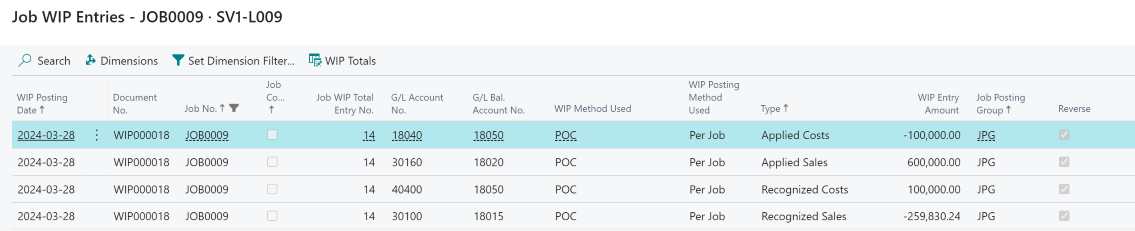
- Note that all transactions are part of a reversal.
The system Calculated a Total WIP Sales Amount of (A debit on the Sales Account) 340,169.76, (600,000-259,830.24) which is a result of the following entries:

WIP and Recognition:
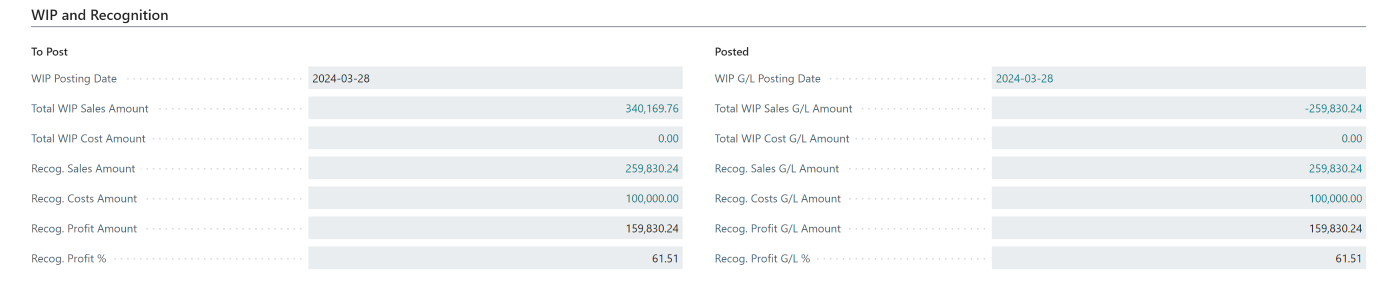
Now go to the WIP menu, and run Post WIP to G/L resulting in WIP and Recognition:

-Note that Total WIP Sales G/L Amount is consistently showing the remaining value to be posted for sales 600,000-259,830.24=340,169.76
On the COA side, we will have:

- Note that the balances will still need to be cleared by setting the Project Status to Completed. For example:
- The 30100 Sales Houses account still recognized only the initial revenue CR 259,830.24 and NOT the 600,000 invoiced amount.
- Account 40400 has a balance of the invoiced 100,000
Set the Project status to Complete
To finish the project, on the Project Card go to the Posting FastTab and change the Project Status from Active to Completed.
- At this point, the system will recommend: "You must run the Project Calculate WIP function to create completion entries for this Project.
Do you want to run this function now?."
- Answer Yes.
Running the Project will result in these Project WIP Entries:

and the following result on the WIP and Recognition Screen:
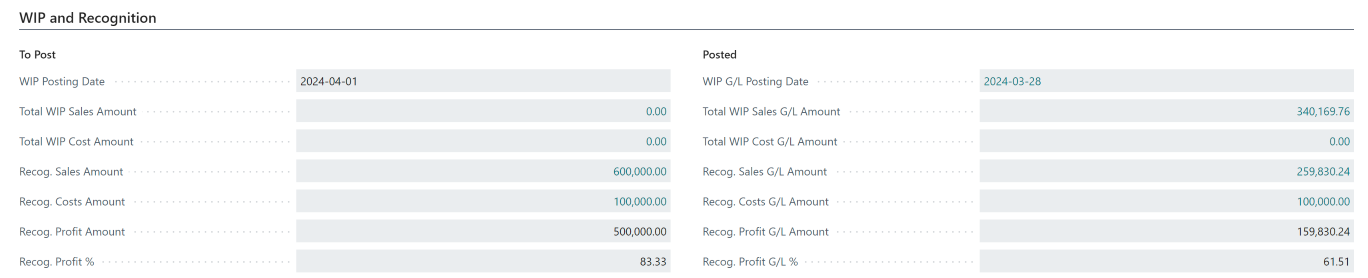
- At this point, the system will recommend: "You must run the Project Post WIP to G/L function to post the completion entries for this Project.
Do you want to run this function now?
- Answer Yes.
This is the final step. The accounting outcomes on the WIP and Recognition screen are:
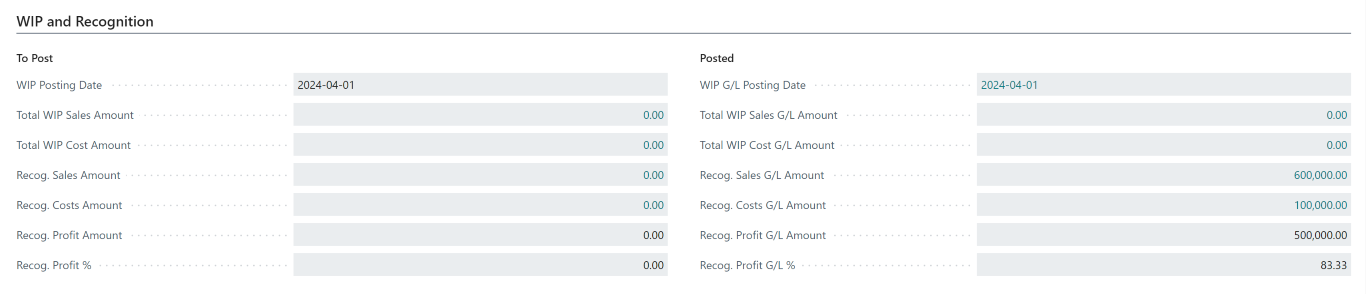
WIP and Recognition balances result from the following underlying G/L entries:
The recognized Sales Account 30100 was credited with the full 600,000, and 30160 Project Sales Applied was the balancing account.
- Both entries were recorded in revenue accounts and thus have a neutral impact on the revenue
- The revenue was correctly recorded ONCE only in the 30150 as a credit with the Accounts Receivable 12000 Account with 600,000 on the debit side.
- Note that the Phase and Lot Dimension Codes are properly recorded in this posting.

The revenue was correctly recorded ONCE only in the 30150 as it is setup as a Sales Account in the General Posting Setup:
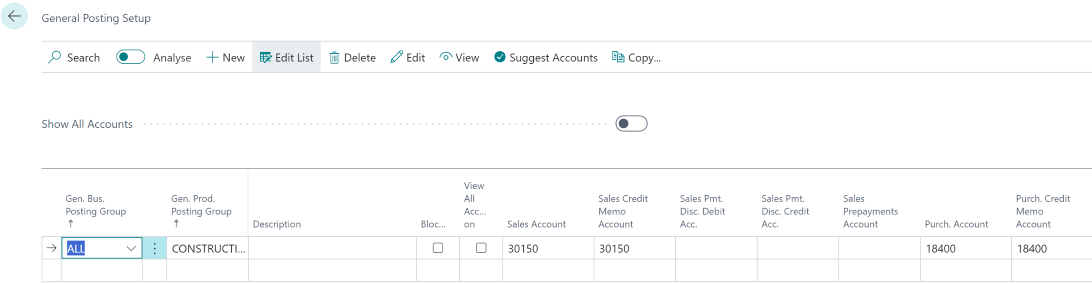
The Cost of Sales - Construction 40400 (Cost Account)- after a series of "ins and outs" finished with the full balance of costs on the debit side, i.e: 100,000 with 18040 Project Costs Applied Account as balancing account. Accounts Payable has 100,000 on the credit side waiting to be settled with the Vendor.
For the re-opening completed contract scenario, open article WIP Re-opening Completed Contract.