Phase Items
Phase Items define which Items are applicable for the Phase, prices, and costs that are specific to the Phase, and which Vendors will be implementing the Items in this Phase. To maintain the list of Phase Items, select Phase in page "Phase" and call action "Phase Items". Page "Phase Items" contains a non-editable grid with Phase Items.
The page Phase Items has the following actions:
- Phase Item Variants.
- This page allows a user to set "Unit Cost" and "Unit Price" for a Phase Item with Cost Scope 'Universal'.
- The page has the action "Set Markup" which works the same way as in the page "Item Variants".
- For bundles, the "Unit Cost" is determined based on the cost of Phase BOM Components.
- The field "Use Component Prices" can be checked only if the Item has Designation 'Bundle'. If checked, then the Unit Price will be calculated based on the prices in Phase BOM Components
- Fields Price/Profit Calculation, Markup, Unit Price, and Use Component Prices are enabled only if the Item has the "Color Chart" field set to 'Yes'.
- The following fields inherit their values from the fields of the corresponding Item Variant (in other words, they cannot be changed on the phase item variant level).
- Description
- Color Chart Note
- Show Note to Vendor
- Phase BOM Components.
- This page allows a user to set "Unit Cost" and "Unit Price" for BOM Components with Cost Scope 'Universal' for a Phase Item with Cost Scope 'Universal'.
- The fields and the rules are the same as in the page "Service BOM Components".
- The page Phase BOM Components has the following actions.
- Set Markup:
- This action is enabled if the Item has the "Color Chart" field set to 'Yes'. To set markup, select phase BOM components and press "Set Markup". In the pop-up page, enter the markup value and press "OK".
- Phase Item Card
- This action is enabled if the selected Phase BOM Component has the type 'Item'. It opens the Phase Item Card for the Item referenced by "No.".
- Set Markup:
- Assign Vendor Contract
- This action works for Phase Items with the Designation 'Component' or 'Single Item'. It allows a user to assign a Vendor Contract to selected Phase Items. In the dialogue window, select "Vendor No.", "Vendor Contract No." and press "OK".
- Vendor Contracts are described in more detail in section Vendor Contracts.
- Push to Lots
- The action allows updating cost and prices in the Planning Lines of selected Lots from selected Phase Items (if the Cost Scope is 'Universal') or their underlying Model Items (if the Cost Scope is 'Per Model/HA).
- If the corresponding Planning Lines do not exist, they will be created, but only if the source Phase Item is not a color chart one (Planning Lines for color chart items get created only through Lot Selection Packages).
- You may select any Phase Items for this action, but only items with Designations 'Single Item', 'Bundle', or 'Component' will be pushed.
- Base contract phase items cannot be pushed to a lot if the lot is not sited.
- The action opens the page "Push Items to Lots". To complete the action, select destination Lots and click "Push Phase Items".
- Validate Selected
- This action allows a user to validate the settings of selected phase items. If the validation routine finds errors, warnings, or notices, the program displays them in the following window.
Menu Actions
- Add Items
- This action allows a user to add items from the master catalog to a phase. Alternatively, the items get added to a phase upon executing the action "Push to Models" in the page "Contraction Items".
- The action opens the page "Add Items to Phase". In this page, select items you would like to add to the phase and click "Add Selected Items".
- Assign Workflow Task
- This action allows a user to assign (or re-assign) Workflow Task to selected Phase Items. In the dialogue window, select "Workflow Template Code", and "Workflow Template Task No.", then press "OK".
- Copy Costs
- This action allows a user to copy costs and prices from the current phase item (source) to multiple destination phase items of the same nature. The action opens the page "Copy Costs to other Items".
- The following example illustrates copying costs from an Item with Cost Scope 'Universal'. The page title shows the Phase Code and the Item No. of the source. Grid "Destination Phase Items" shows the list of Items from where the costs and prices can be copied to.
- The following example illustrates copying costs from an Item with Cost Scope 'Per Model/HA'. - In this case, the page contains the second grid with destination Models, which should be selected.
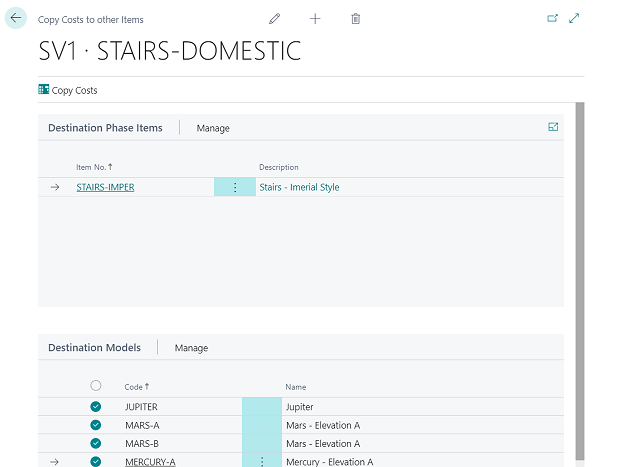
To complete copying costs, click "Copy Costs".
Note
The destination Items suggested in the page have the same values in the following fields of the source item.
- Designation
- Variants Required
- Cost Scope
- Item Category Code
- Cost per Variant
- Set Markup
- This action allows the setting of markup for the Phase Items. The following criteria must be satisfied:
- "Designation" is 'Single Item' or 'Component'
- "Use Component Prices" is set to 'No'
- "Default Variant Code" is empty OR "Cost per Variant" is set to 'No'
- "Color Chart" is set to 'Yes'
- You may select any Phase Items for setting markup, but only those that satisfy the listed criteria will be affected.
- This action allows the setting of markup for the Phase Items. The following criteria must be satisfied:
- Update Item Costs
- With this action, you can update unit costs in Construction Items (aka Main Catalogue) from selected Phase Items. You may select any Phase Items for this action, but only items that satisfy the following criteria will be updated.
- Designation is 'Single Item', 'Bundle' or 'Component'
- Cost Scope is 'Universal'
- With this action, you can update unit costs in Construction Items (aka Main Catalogue) from selected Phase Items. You may select any Phase Items for this action, but only items that satisfy the following criteria will be updated.
- Update Global Item Costs
- With this action, you can update unit costs in Global Items (aka Global Catalogue) from selected Phase Items. You may select any Phase Items for this action, but only items that satisfy the following criteria will be updated.
- Designation is 'Single Item', 'Bundle' or 'Component'
- Cost Scope is 'Universal'
Menu "Related
- Where-Used
- This action is enabled for Phase Items with Designation 'Component'. The page called by this action shows the phase bundle items where this component Item is used.
- Model Items
- Action "Model Items", being called from page "Phase Items" or "Phase Item Card", opens page "Model Items Costs". This page shows in which Models the Item is applicable. It allows editing of item cost and price for combinations of Model/House Area (i.e. for Items with Cost Scope "Per Model/HA").
- This page can be used to setup "Unit Cost" for Single Items and Components having no variants or having "Cost per Variant" = No.
- This page can be used to setup "Unit Price" for Single Items and Customer Fees having no variants or having "Cost per Variant" = No.
- Model Item Variants
- Action "Model Item Variants", being called from page "Phase Items" or "Phase Item Card", opens page "Model Item Variant Costs". This page shows all Model Item Variants related to the Phase Item. It allows editing item variant cost and price for combinations of Model/House Area (i.e. for Items with Cost Scope "Per Model/HA").
- Field "Unit Cost" is editable if the Designation is 'Single Item' or 'Component'. "Unit Cost" for bundles is calculated based on the BOM Components.
- Fields Price/Profit Calculation, Markup, Unit Price, and Use Component Prices are enabled only if the Item has the "Color Chart" field set to 'Yes'.
- The page has the following actions:
- Set Markup
- This action is enabled if the Item has the "Color Chart" field set to 'Yes'. To set markup, select variants and press "Set Markup". In the pop-up page, enter the markup value and press "OK".
- Set Markup
- Model Item BOM Components
- Action "Model Item BOM Components", being called from page "Phase Items" or "Phase Item Card", opens page "Model Item BOM Component Costs". This page shows all Model Item BOM Components related to the Phase Item. It allows for editing BOM component cost and price for combinations of Model/House Area (i.e. for Items with Cost Scope "Per Model/HA").
- Field "Unit Cost" is editable if "Use Component Cost" is set to 'No'.
- Fields Price/Profit Calculation, Markup, Unit Price, and Use Component Prices are enabled only if the bundle Item has the "Color Chart" field set to 'Yes'.
- The page has the following actions:
- Set Markup
- This action is enabled if the bundle Item has the "Color Chart" field set to 'Yes'. To set markup, select BOM components and press "Set Markup". In the pop-up page, enter the markup value and press "OK".
- Set Markup
Note
To see the "big picture" interplay between Workflow Tasks, Construction or Selection Packages/Color Charts, Models, Planning Lines, and Purchase Invoices, visit Task-Item-Purchase Invoice Linking Help File article. You will find an informative diagram and links to areas you might want to explore in detail.
