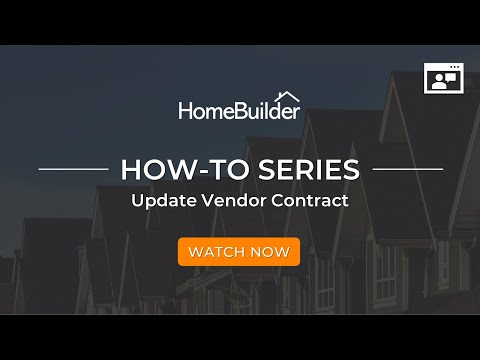Creating and Managing Vendor Contracts
Purpose
A Vendor Contract is essentially a price list from a Vendor that may have multiple revisions.
The prices that you enter into the Vendor Contracts are used to automatically fill in the budgets (precisely, Lot Planning Lines) on the Lots (upon siting a ***Model***on the Lot).
If you wish, you can push new prices on a Vendor Contract to Lot Planning Lines that you already created (presumably on a Lot under construction). The system will not automatically override budgets already created, but it will allow you to do that easily.
Once you have pushed the Vendor Contract prices to the Lot Planning Lines, you can automatically fill in your purchase lines on Purchase Invoices using the Populate from Planning Lines button found on the Home button on the Purchase Invoice.
You can control if you want a user to be allowed to exceed the Budget - see below.
For details on purchasing from Vendor Contracts, read Purchasing using Vendor Contracts.
Before Setting Up a Vendor Contract
Prior to creating a Vendor Contract, you must have the following in place:
- Core Tables and Posting setup (behind-the-scenes setup).
- Vendors.
- Phases.
- Models (this is only mandatory if the Cost Scope on the Item is Per Model rather than Universal).
- House Areas
- Minimum of a single "ALL" House Area. However better to setup a complete set of House Areas.
- Assign House Areas to Models and Items.
- Note that when you push the Items to the Models, Model Items will be created only for House Areas which are applicable for the Item and at the same time defined for the Model.
- An example is that of the Item House Areas of Bed2, Bed3, and Bed4. However, the Model only has Bed2 and Bed3 (not Bed4). The Model Items will be created just for Bed2 and Bed3.
- Item Categories.
- Items:
- Note that you do not assign the Vendor or the Vendor Contract at the Construction Item level. You must first push the Items to the Models (which automatically pushes to the Phase, creating Phase Items) Afterward, manually assign the Vendor Contract on the Phase Items.
- You can do this with a group of Items from the Phase Items Page as shown below.
Note
- Implementation topics above are described in detail in Implementing Homebuilder and HomeBuilder Base Setup.
Prior to creating the Vendor Contract, you do not need to have the following in place:
- Lots.
- Lot Types.
- Other Model and Lot based setups such as Measurement/Ownership Types and Construction Attributes.
Create Vendor Contracts and Auto-Populate
This section describes how to create vendor contracts and then auto-populate them with Construction Items.
When you want to create Vendor Contracts the following steps are most effective when run in the order described here:
- Create the Construction Items (see note below). You should have already created Construction Item Categories and House Areas along with general setup before Construction Items.
- Click on the Push to Models button on the Construction Item Card or list.
How to Create Vendor Contracts
Automatic and Preferred: Creation of Vendor Contracts by Pushing Items to Models
- Assign a Vendor and a Vendor Contract to the Construction Items. This takes place on the Construction Item Card in the Fasttab "Construction"
- Use the field "Default Vendor No." to assign a default vendor for this Construction Item.
- Use "Default Contract No." to define the default Contract used to create the Item.
- From the Construction Item Card or Construction Items list, run Action Pusch to Models. - Vendor Contract will be created automatically in the Phase of the Model. - The New Revision is created automatically once the steps above are performed. - The assigning of Vendor and Vendor Contract numbers to Phase Items is performed automatically.
Creation of Vendor Contracts explicitly
- Go to the Phase and perform these functions:
- Create a Vendor Contract.
- Select a Phase and choose Vendor Contracts Action Button, then fill out the fields. This will create a new Vendor Contract.
- Create A Contract Revision.
- Go to Contract Revisions and run Action Create New Revision.
- Assign Vendor No. and Vendor Contract to Phase Items - (Back in the Phase page) Click on the Phase Items button and then click on the Assign Vendor Contract button to attach this Contract to the Items you are on.
- Create a Vendor Contract.
Once complete you can go to the Contract and you will see the Items were automatically added here by clicking on the button Latest Revision Items from the Vendor Contract page.
From the Vendor Contract, click Contract Revision Items to edit Contract Revision Items.
Tip
Don't worry too much if you perform these tasks out of sequence and do not see items in the Vendor Contract - Latest Revision Items page. There is a Re-populate button in the Latest Revision Items page, click on it and the system will add all your Phase Items back in. It is best to create Vendor Contracts from the link in the Phase. Search Phase, and select the Vendor Contracts button. If you want to create them from the Vendor Contracts cue in the main page, you can search My HomeBuilder Settings and have a default Phase entered there. Regarding Construction Items: Create Base Contracts first, Colour Chart next, and finally After-sales. Even though these are all Construction Items, it is best to treat each group of items individually.
Note
What has been described in this section is the standard setup. There are many more options than described here and a guide to how additional settings are created is explained lower in this help file.
Updating the Vendor Contract Price
Using Excel to Import Prices and Price Changes
Search Vendor Contracts, then select the Current Prices button. This will bring you to the Contract Revision Items page.
On the Contract Revision Items page, you have two buttons - Export and Import:
- Export:
- This action exports contract revision items into an Excel spreadsheet, which can be given to the Vendor to fill-in "Unit Cost".
- The spreadsheet has some pre-defined format which allows a user to import this spreadsheet later to update "Unit Cost" in the Contract Revision Items page and in the entities of origin.
- Advise your Vendors not to change the format of the Excel spreadsheet, but to change values only in the "Unit Cost" column.

- Import:
- This action allows a user to import "Unit Cost" values from an Excel spreadsheet to existing Contract Revision Items, i.e.: the importing routine only updates "Unit Cost", it does not create Contract Revision Items.
Note
If you change the columns in the Excel sheet, the import will not work. If you add lines or change Items in the Excel sheet the import may not work. The import does not add new Contract Revision Items.
What Gets Updated and When?
- If the Cost Scope on the Construction Item is Model/HA then the Unit Cost on the Model Items is automatically updated.
- If the Cost Scope on the Construction Item is Universal then the Unit Cost on the Phase Item AND the Model Items is automatically updated.
- By selecting lines in the Contract Revision Items page within the Contract AND then by clicking on the Push Costs to Lots button; the system will ask you if you want to update all Lots. If you continue, you will get a message about how many Lot Planning Lines were updated.
See the below video to see how to Update Lot Planning Lines (Budget) from Vendor Contracts.
Note
If you do not want to push new prices from Vendor Contracts to all Lots; you will need to find all the Planning lines that you do want to update and change them one by one. You may find this easiest from Phase - Planning Lines where all Planning Lines for all Lots in the Phase are listed in one list.
Underlying Design Concepts and Actions
Vendor Contracts are defined for each Construction Phase. To maintain the list of Vendor Contracts for a Phase, select the Phase in the "Phases" page and click "Vendors Contract" in the page ribbon. Alternatively, the page "Vendor Contracts" can be opened using the main menu item or cue in the Role Center, or simply by using "Search".
On the Vendor Contracts page, on the Ribbon you will find the following buttons:
Actions
- Current Prices.
- Contract Revisions.
- Lines per Lot.
Related
- Work Orders.
- Progress Bills.
The Action "Progress Bill" is described in the section "Purchasing". The Action "Work Orders" is described in the section "Work Orders".
Contract Revision Items
The page Contract Revision Items has the following actions. (Search Vendor Contracts, click Vendor Contract Revisions, then select Contract Revision Items)
- Re-populate.
- This action allows a user to re-populate contract revision items. It can be useful if you have added Phase or Model Items after creating the contract revision.
- Export - described above.
- Import - described above.
- Push Unit Costs to Lots.
- This action pushes Unit Costs to existing planning lines that belong to the lots of the phase and are assigned with this vendor contract.
Actions
- Update Global Items.
- Updates "Unit Cost" for selected records in the corresponding Global Items, Global Item Variants and Global BOM Components (whatever is applicable for a contract revision item depending on its origin).
- Update Items.
- Updates "Unit Cost" for selected records in corresponding Items, Item Variants, and Service BOM Components (whatever is applicable for a contract revision item depending on its origin).
- Populate from Phase Items.
In most cases, one Vendor is responsible for a certain type of work on the Phase. However, there could be cases when more than one Vendor is doing the same type of work. In this case, the Vendor Contract, that is assigned to the respective Phase Items should be treated as default. The Contract Revision Items for the default contract will be populated from Phase and Model Items upon the creation of a Contract Revision.
With additional Vendor Contracts (which are not assigned to Phase Items), a user has the ability to populate Contract Revision Items using the action "Populate from Phase Items", where the user can pick any Phase Items regardless of what Vendor Contract is assigned to them.
In the page "Populate from Phase Items", select the Items you want to add to the Contract Revision and press "Add Contract Revisions". The selected Items will be added to the current and all previous Contract Revisions.
Contract Revision Items Technical Notes
Search Vendor Contracts, click Vendor Contract Revisions, then select Contract Revision Items.
There are six possible origins of Revision Items in Vendor Contracts.
| Item/Variant/Bundle/Cost Scope Mix | Options Based Upon Setup |
|---|---|
| Phase Item | The item has a Cost Scope 'Universal'. |
| The item has the Designation 'Single Item' or 'Component'. For Component, it is referenced from a Phase BOM Component having the flag "Use Component Cost" set to 'Yes'. | |
| It has no Variants or has the flag "Cost per Variant" set to 'No'. | |
| Output: The "Unit Cost" is defined on the Phase Item level. | |
| Phase Item Variant | The item has a Cost Scope 'Universal'. |
| The item has the Designation 'Single Item' or 'Component'. If Component: it is referenced from a Phase BOM Component having the flag "Use Component Cost" set to 'Yes'. | |
| It has no Variants and its flag "Cost per Variant" is set to 'Yes'. | |
| Output: The "Unit Cost" is defined on the Phase Item Variant level. | |
| Phase BOM Component | The item has Cost Scope 'Universal' and Designation 'Component'. |
| It is referenced from a Phase BOM Component having the flag "Use Component Cost" set to 'No'. | |
| Output: The "Unit Cost" is defined on the Phase BOM Component level. | |
| Model Item | The item has Cost Scope 'Per Model/HA'. |
| The item has the Designation 'Single Item' or 'Component'. If Component: it is referenced from a Model BOM Component having the flag "Use Component Cost" set to 'Yes'. | |
| It has no Variants or has the flag "Cost per Variant" set to 'No'. | |
| Output: The "Unit Cost" is defined on the Model Item level. | |
| Model Item Variant | The item has Cost Scope 'Per Model/HA'. |
| The item has the Designation 'Single Item' or 'Component'. If Component: it is referenced from a Model BOM Component having the flag "Use Component Cost" set to 'Yes'. | |
| It has no Variants and its flag "Cost per Variant" is set to 'Yes'. | |
| Output: The "Unit Cost" is defined on the Model Item Variant level. | |
| Model BOM Component | The item has Cost Scope 'Per Model/HA' and Designation 'Component'. |
| It is referenced from a Model BOM Component having the flag "Use Component Cost" set to 'No'. | |
| Output: The "Unit Cost" is defined on the Model BOM Component level. |
- Model Code
- The Model Code is specified when the Item has Cost Scope 'Per Model/HA' and therefore the "Unit Cost" is model-specific.
- House Area Code
- The House Area Code is specified when the Item has Cost Scope 'Per Model/HA' and therefore the "Unit Cost" is house area-specific within the Model.
- Unit Cost
- On creation of contract revision, the "Unit Cost" for a Contract Revision Item gets retrieved from the respective entity of origin (Phase Item, Phase Item Variant, Phase BOM Components, Model Item, Model Item Variant, Model BOM Component).
- On changing "Unit Cost" in a contract revision item, the "Unit Cost" in the respective entity of origin will be updated automatically in case they are assigned to this contract.
- Bundle No.
- Bundle No. refers to the Bundle to which the component Item belongs. It is specified when the Origin is 'Phase BOM Component' or 'Model BOM Component'
- Bundle Line No.
- Together with Bundle No., specifies the Phase or Model BOM Component where the "Unit Cost" originates from.
Search Vendor Contracts, click Vendor Contract Revisions, then select Contract Revision Items.