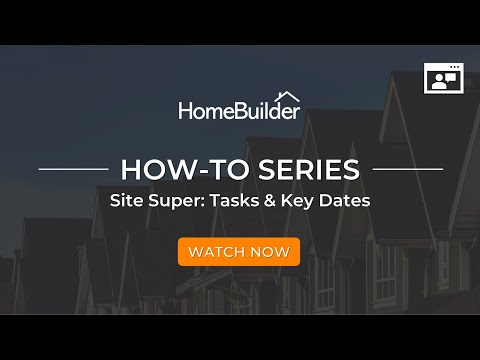Constructin Workflow Template Tasks
Overview
Start in Construction Workflow Templates and then create the list of Tasks from there. You will eventually be pushing these to each Lot.
Tip
Most people start by creating a list of Workflow Tasks that nearly (or exactly) mirrors the Base Contract Items.
Important
You do not have to use this part of the system to its full extent however you must setup at least one Construction Workflow Template and this must have at least one Task within the template (these are both entered on each Construction Item).
Creating Tasks:
Tip
The demo database has a set of tasks that you can use as a starting point.
- The way to think about which tasks do I need is answered by asking the following questions:
- What is a standard function that I do? (Examples could be "Framing", "Flooring", "Electrical Rough-in").
- How long should each task take? (Enter this as days in the Duration field on each task).
- Do I need to complete a task before I start another? (Example could be, must complete "Electrical Rough-in" before starting "Electrical Finishing").
Note
You may ask "What is the point of the Workflow Tasks for Color Chart and After-sales?" The answer is that after completing the Color Chart selection Lot Selection Packages, the system adds Lot Planning Lines to your Lots. These slots are right next to your Base Contract Planning Lines. You will then see e.g., CARPET - House Area ALL (Base Contract), and next to it (CARPET - House Area - BEDROOM 2 - Luxury Upgrade). This means that you see all the relevant tasks next to each other.
Setup which tasks must be completed before starting another:
The following figure illustrates a workflow in a generic form.
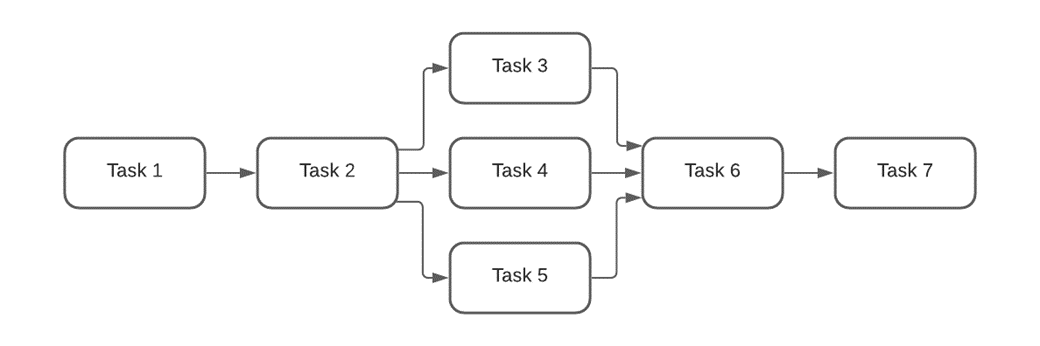
The sequence of tasks in a workflow is defined by the relationship "predecessor-successor".
Predecessors are the tasks that should be completed before starting a Successor task.
In this example, Task 1 is the predecessor for Task 2. Task 2 is the predecessor to Tasks 3,4,5. Tasks 3,4,5 are the predecessors for Task 6. Task 6 is the predecessor to Task 7.
Other Setup on Each Task
| Field Name | Description |
|---|---|
| Job Posting Group | Typically just one exists and it is mandatory. |
| Base Calendar Code | Typically just one exists and it is mandatory. This takes weekends and holidays into account when calculating completion dates. |
| Job Task Type | Unless you have a special reason to see the layout more clearly, just use "Posting". |
| Stage | System generated to show the order of events |
| Start Key Date Code | Used to setup a predicted construction completion date |
| End Key Date Code | Most common use is for the site super to indicate completion of tasks |
See the Key Dates help file for an explanation of how these are created and used.
Tip
You should have a lot fewer Key Dates than tasks. Key Dates are just supposed to indicate something of importance is finished or needs to be started.
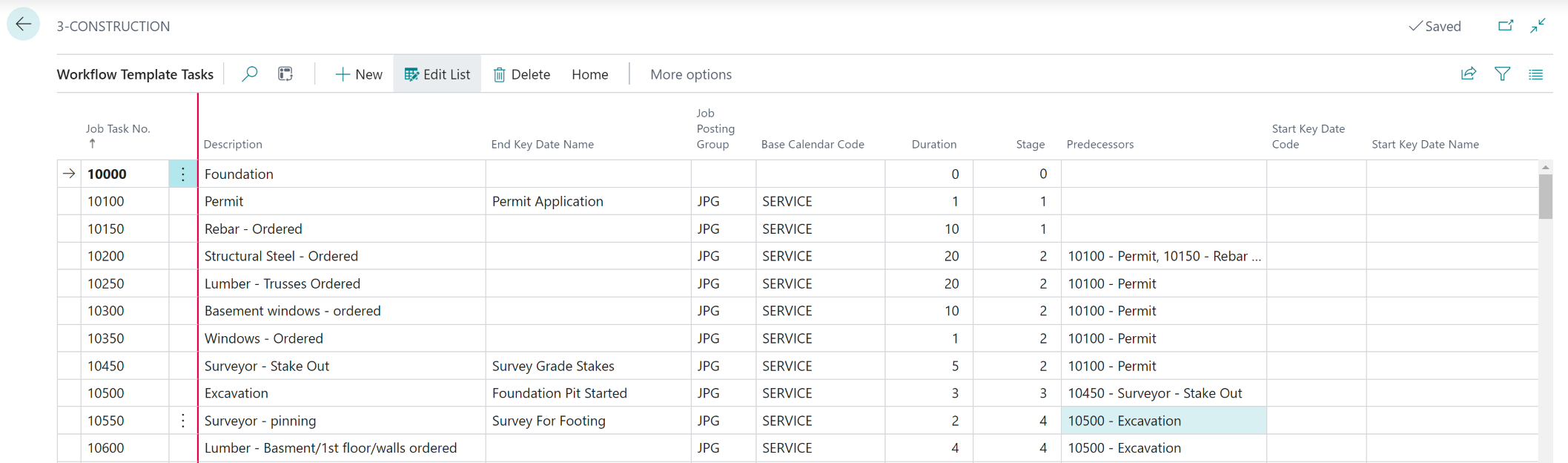
Scheduling
This does not happen at this point however it is mentioned here as it is what will happen when you push these tasks to the Lot.
Scheduling can happen either from the Start Date, back from the Closing Date, or manually.
To access, search Lots, then click Workflows on the right-hand side Infopane or go to Actions and select Workflows. This will take you to the Lot Workflows Page.
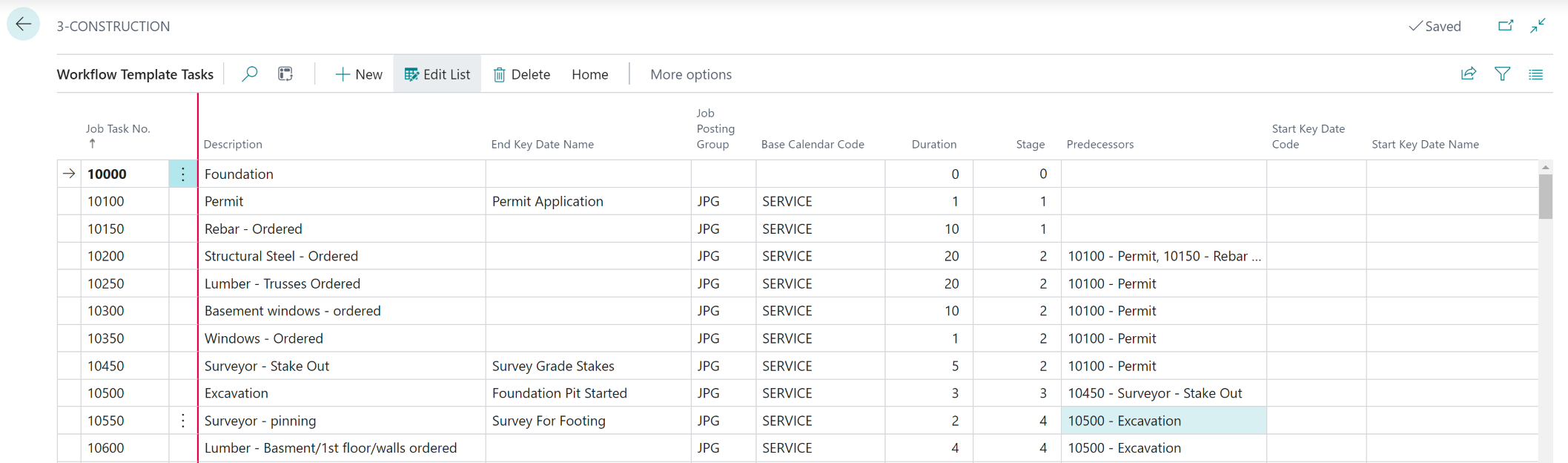
Scheduling can be done in the following modes:
| Scheduling Type | Description |
|---|---|
| Ends at Closing | Workflow is scheduled in such a way that it should be completed at the lot closing date. |
| From Start Date | Workflow is scheduled forward starting from a given date. |
| Manual | Scheduling is to be done manually or not done at all. |
Note
To see the "big picture" interplay between Workflow Tasks, Construction or Selection Packages/Color Charts, Models, Planning Lines, and Purchase Invoices, visit Task-Item-Purchase Invoice Linking Help File article. You will find an informative diagram and links to areas you might want to explore in detail.